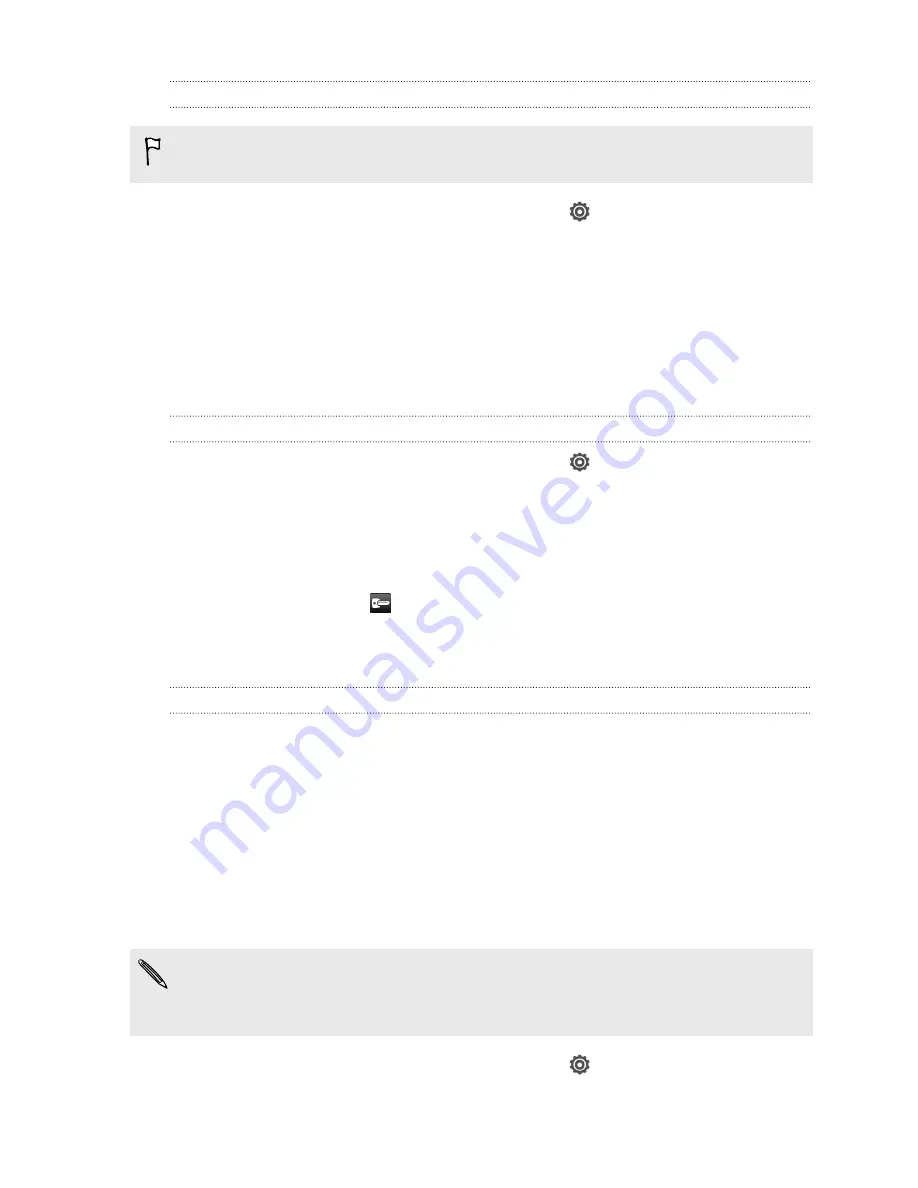
Adding a VPN connection
You must first set a lock screen PIN or password before you can use credential
storage and set up the VPN.
1.
Slide the Notifications panel open, and then tap
.
2.
Under Wireless & Networks, tap
More
.
3.
Tap
VPN
>
Add VPN network
.
4.
Enter the VPN settings and set them up according to the security details your
network administrator gave you.
5.
Tap
Save
.
The VPN is then added to the VPNs section of the VPN settings screen.
Connecting to a VPN
1.
Slide the Notifications panel open, and then tap
.
2.
Under Wireless & Networks, tap
More
.
3.
Tap
VPN
.
4.
Tap the VPN that you want to connect to.
5.
Enter your log in credentials, and then tap
Connect
. When you’re connected, the
VPN connected icon
appears in the notification area of the title bar.
You can then open the web browser to access resources such as your corporate
network intranet.
Disconnecting from a VPN
1.
Slide the Notifications panel open.
2.
Tap the VPN connection to return to the VPN settings screen, and then tap the
VPN connection to disconnect from it.
Using HTC Desire VC as a wireless router
Share your data connection with other devices by turning HTC Desire VC into a
wireless router.
§
Make sure the data connection is turned on.
§
You must have an approved data plan associated with your account from your
mobile service provider to use this service.
1.
Slide the Notifications panel open, and then tap
.
2.
Under Wireless & Networks, tap
More
.
148
Internet connections
Содержание Desire VC
Страница 1: ...Your HTC Desire VC User guide...
















































