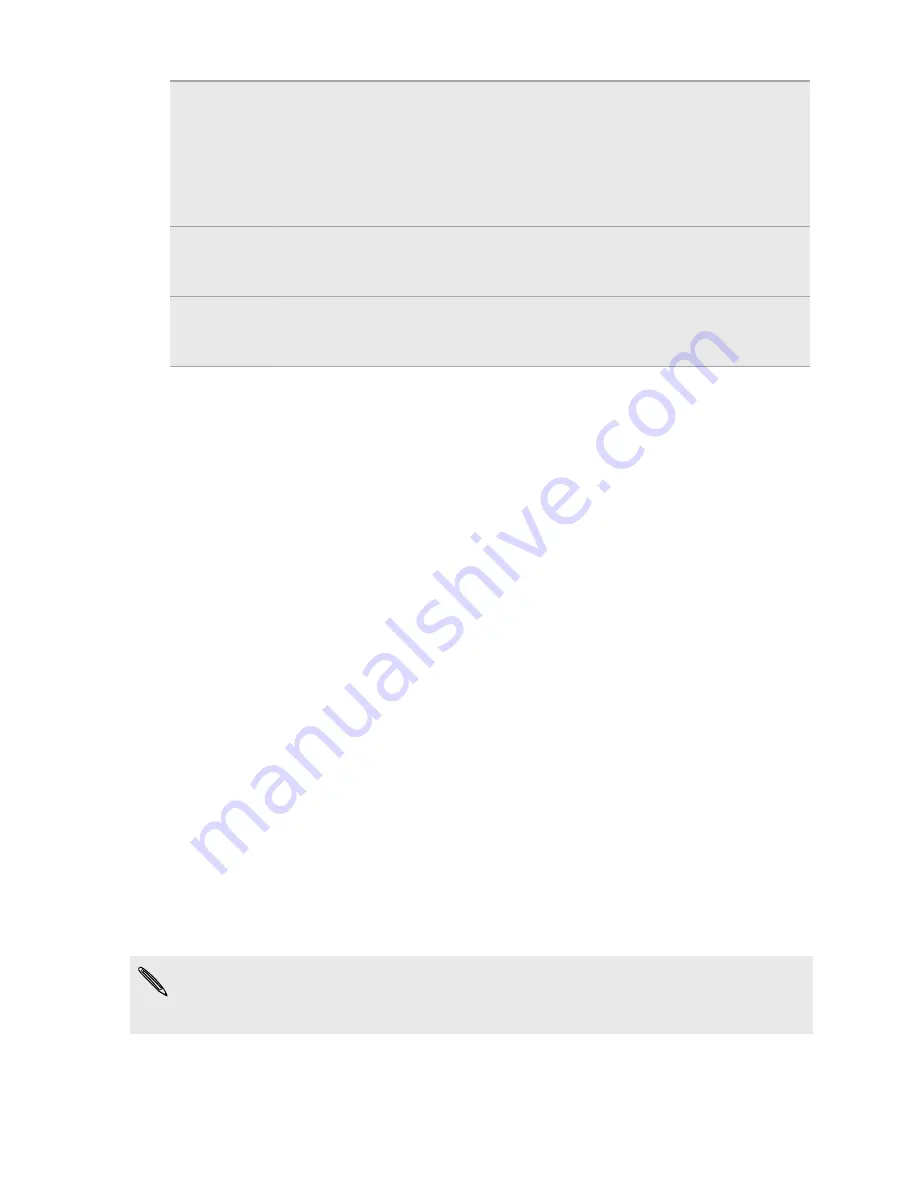
HTC Sync
Manager
Select this option to sync media and your data such as contacts,
calendar, bookmarks, and other information between your computer
and HTC Desire VC.
Download and install HTC Sync Manager, when available, from our
website. Or in the meantime, download and use the latest version of
HTC Sync to sync your media and data.
USB
tethering
When you do not have an Internet connection on your computer, you
can select this mode to share the mobile data connection of
HTC Desire VC with your computer.
Internet
pass-
through
If you don’t have a data plan or you don’t have access to a Wi-Fi
network, you can select this mode to share your computer’s Internet
connection with HTC Desire VC.
Copying files to or from the storage card
You can copy your music, photos, and other files to the storage card.
1.
Connect HTC Desire VC to your computer using the supplied USB cable.
2.
On the Choose a connection type screen, select
Disk drive
, and then tap
Done
.
On your computer, the storage card is recognized as a removable disk.
3.
Navigate to the removable disk and open it.
4.
Do one of the following:
§
Copy the files from the computer to the storage card’s root folder.
§
Copy the files from the storage card to a folder in your computer.
5.
After copying the files, unmount the removable disk (that is, the connected
HTC Desire VC) as required by your computer’s operating system to safely
remove HTC Desire VC.
6.
Do one of the following:
§
Disconnect HTC Desire VC from the computer.
§
If you want to keep HTC Desire VC connected to the computer but want it
to be able to access the storage card, open the Notifications panel, tap
Disk
drive
, select an option except
Disk drive
, and then tap
Done
.
HTC Sync Manager basics
Download and install HTC Sync Manager, when available, from our website. Or in
the meantime, download and use the latest version of HTC Sync to sync your
media and data.
133
Your phone and computer
Содержание Desire VC
Страница 1: ...Your HTC Desire VC User guide...
















































