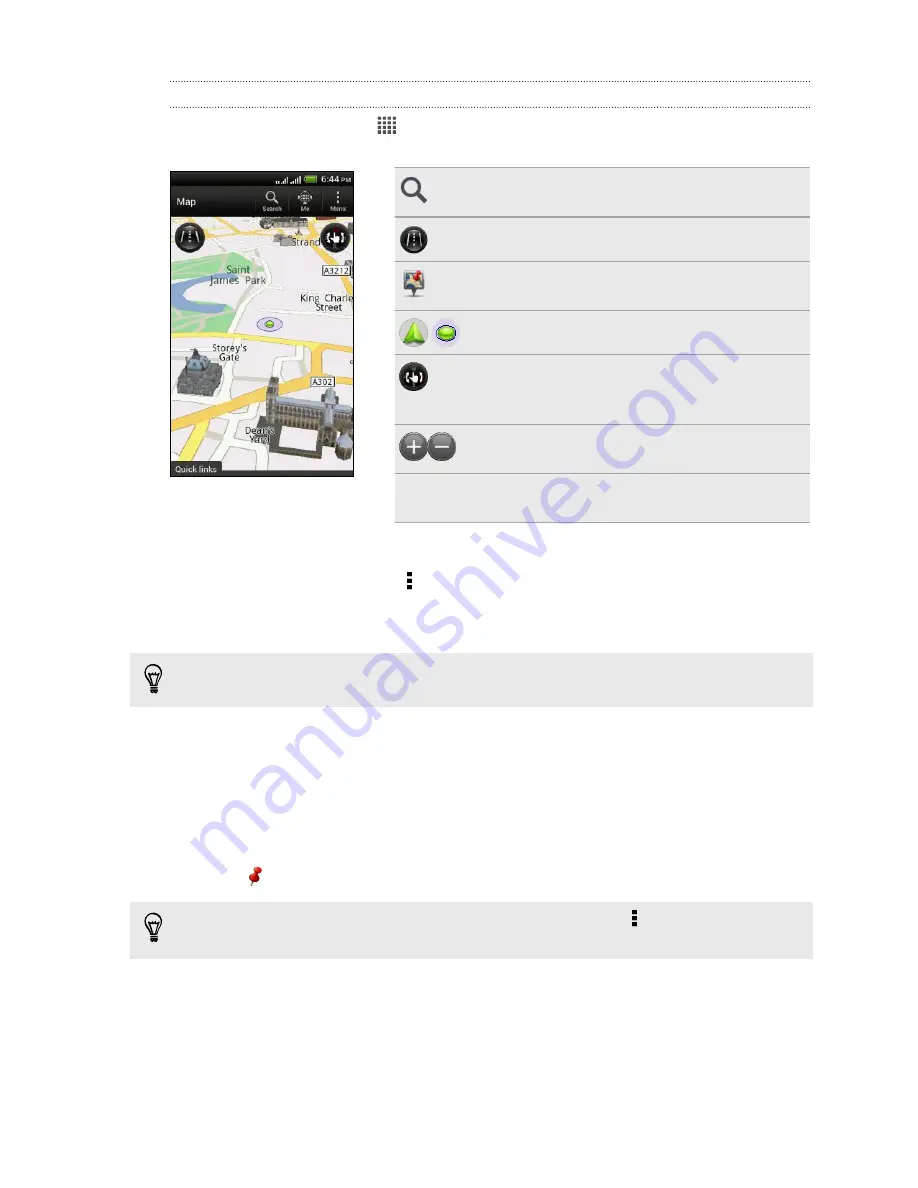
Viewing maps
From the Home screen, tap
>
Locations
. A map opens, showing your current
location.
Tap to search for a point of interest or
address.
Tap to switch between 2D and 3D views.
Point of interest. Tap to see details, call,
get directions, and more.
Your current location.
This icon appears when you're manually
controlling the direction of the map with
your two fingers.
Zoom buttons. (Tap the screen to show
the zoom buttons.)
Quick links
Tap to show more tabs, such as Footprints
and Trips.
Choosing which places of interest to show on the map
1.
While viewing a map, tap >
View
(or
More
>
View
).
2.
Choose the points of interest you want or don’t want to see when you’re
viewing a map.
You can also choose to show or not show footprints and 3D buildings on the map.
3.
Tap
OK
.
Pinning a location on the map
Pin a favorite location on the map and add it as a footprint, get directions to it, or
share it with friends.
1.
While viewing a map, press and hold an area on the map that you want to pin.
2.
Tap
and then choose what you want to do.
To remove all the pins on the map, while viewing a map, tap >
Clear pin
(or
More
>
Clear pin
).
109
Travel and maps
Содержание Desire VC
Страница 1: ...Your HTC Desire VC User guide...
















































