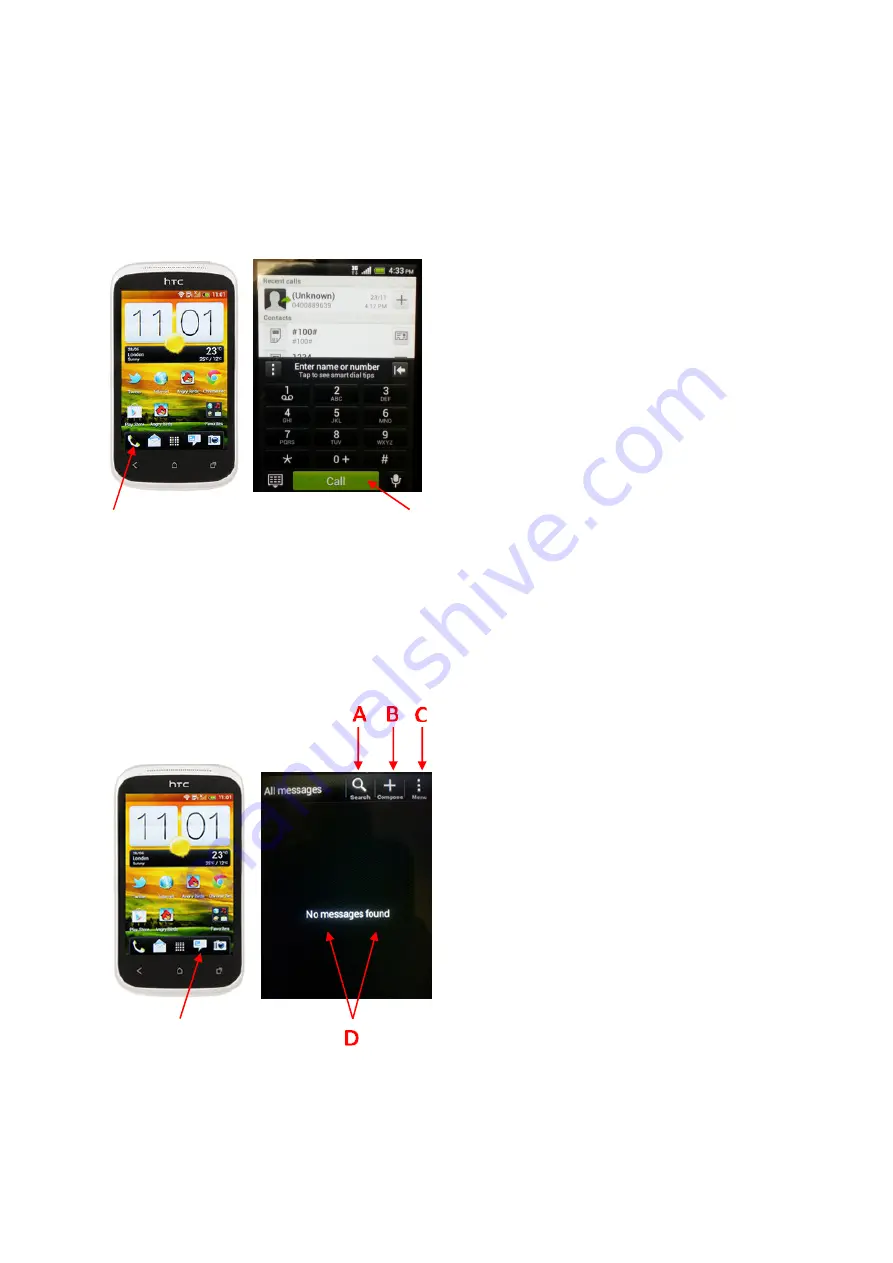
Make Phone Calls
To make a phone call, press the phone icon in the bottom left of the touch screen on the home page.
Once in the call screen, you will be presented with a keypad on the bottom, and your contacts on
top. You can use either method to select your number, and then press the green CALL button on the
bottom.
Messaging (SMS)
SMS Messaging is accessed via the message button on the bottom right of the touch screen on the
home page. The 2
nd
image below is what your message box will look like for first use (assuming you
haven’t had a phone ported over that brought your message history). As you use your Messaging
the “No Messages Found” window will fill up with your recently messaged people.
A)
Search
– click here and type in a name to
search for messages from a particular user
B)
Compose
– click here to compose a new
message. You will then be prompted to put in a
user or phone number and the message body
C)
Menu
– click here for settings, sorting, and
other options.
D)
Message Window
– As you use Messaging, the
Message Window will show (as a default) your
most recent messages by recipient. You can tap
on one of the messages shown here to reply or
start a new message to that user.

























