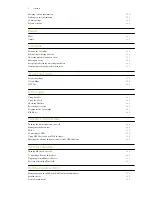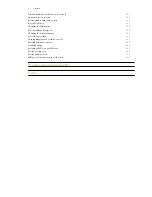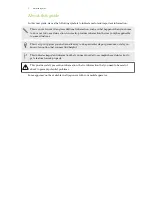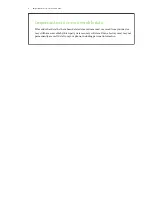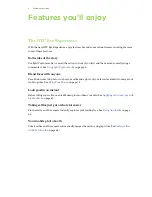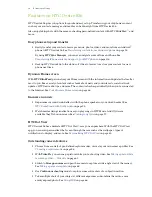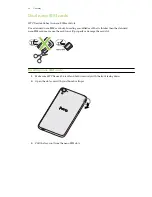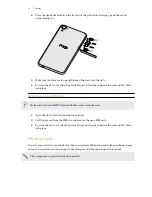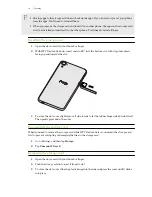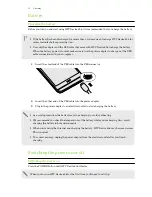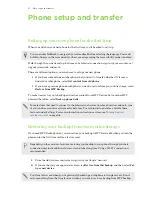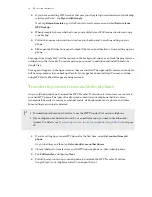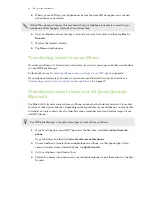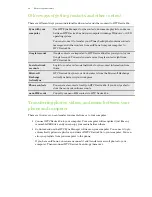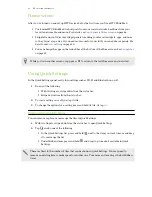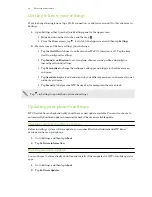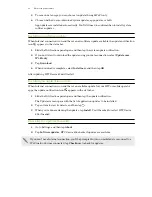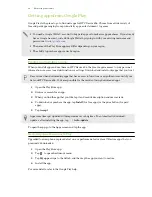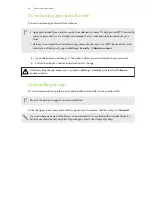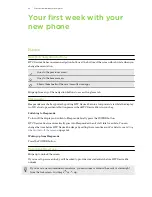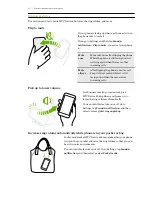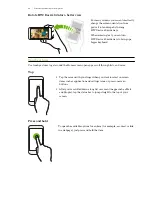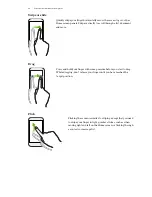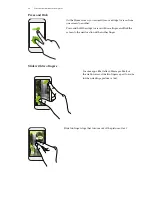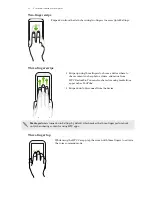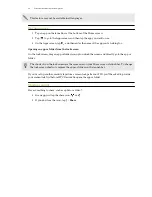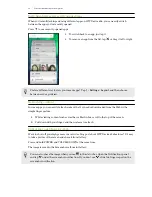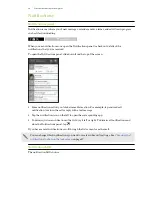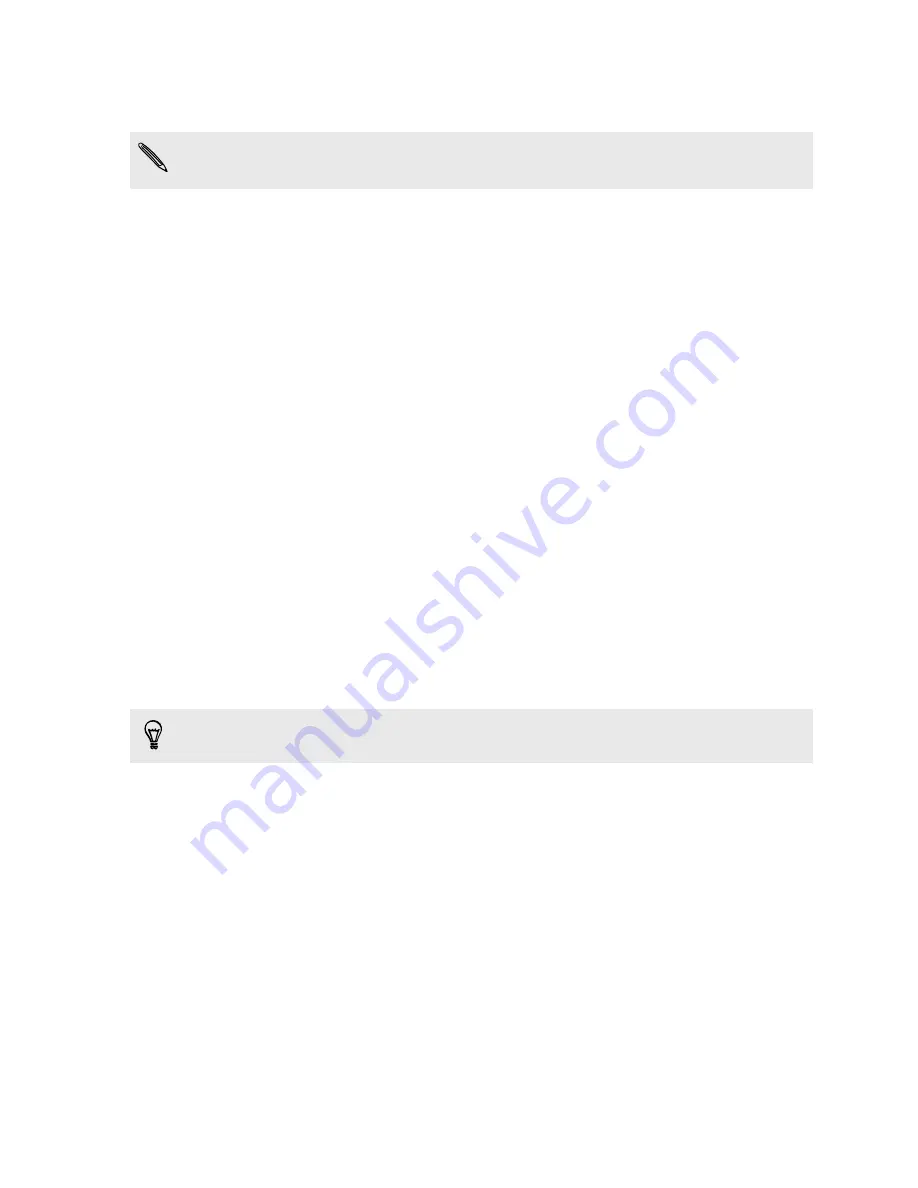
5.
When you see a PIN on your old phone, make sure the same PIN also appears on your new
phone before you continue.
If the PIN code doesn't appear, this may mean that your old phone is unable to connect to your
new phone. If this happens, try another transfer method.
6.
On your old phone, choose the types of content you want to transfer, and then tap
Start
or
Transfer
.
7.
Wait for the transfer to finish.
8.
Tap
Done
on both phones.
Transferring content from an iPhone
If you have an iPhone, it's fast and easy to transfer your contacts, messages, and other content when
you use HTC Sync Manager.
Transferring iPhone content and apps to your HTC phone
If you only need to migrate your contacts, you can also use Bluetooth transfer. For details, see
Transferring contacts from your old phone through Bluetooth
Transferring contacts from your old phone through
Bluetooth
Use Bluetooth to transfer contacts from an iPhone, a phone that has Android version 2.1 (or earlier
version), or other types of phones. Depending on the capabilities of your old phone, you may be able
to transfer not only contacts but also other data such as calendar events and text messages to your
new HTC phone.
Use HTC Sync Manager to transfer more types of content from an iPhone.
1.
If you're setting up your new HTC phone for the first time, select
Get content from old
phone
.
Or go to Settings, and then tap
Get content from another phone
.
2.
Choose whether to transfer from an Android phone, iPhone, or other phone types. If you
chose to transfer from an Android phone, tap
Quick transfer
.
3.
On your old phone, turn Bluetooth on.
4.
Follow the onscreen instructions on your old and new phones to pair them and start the data
transfer.
19
Phone setup and transfer
Содержание Desire 826 dual sim
Страница 1: ...User guide HTC Desire 826 dual sim...