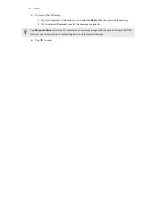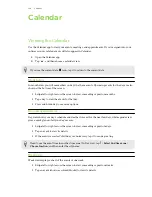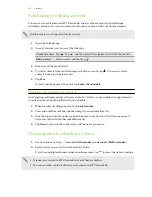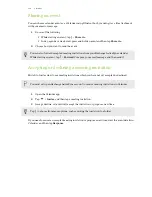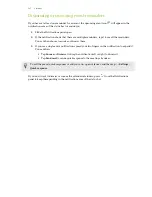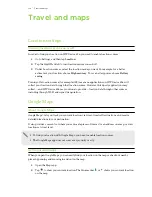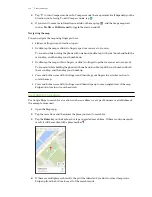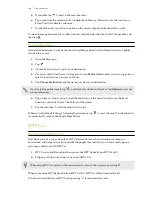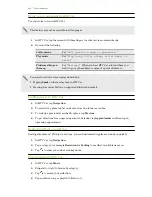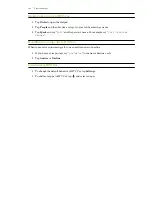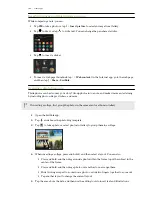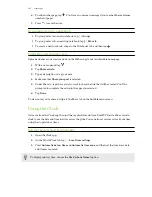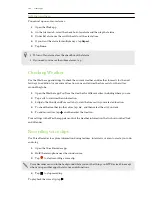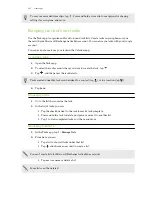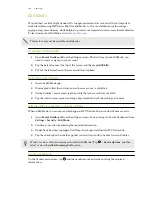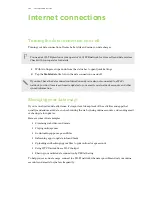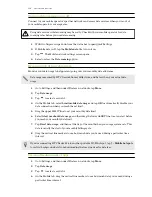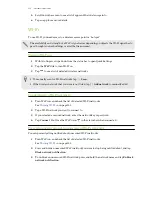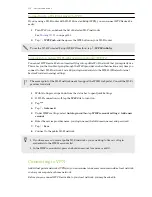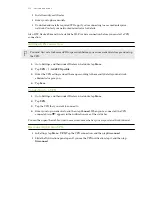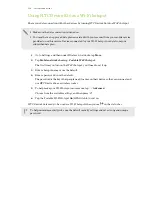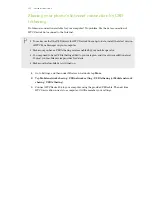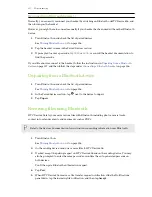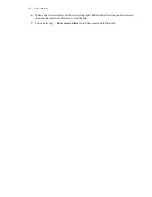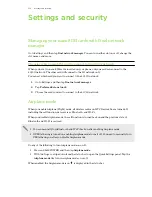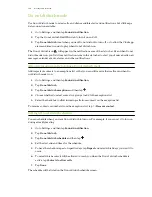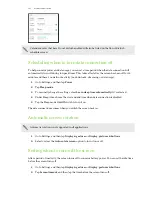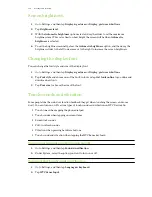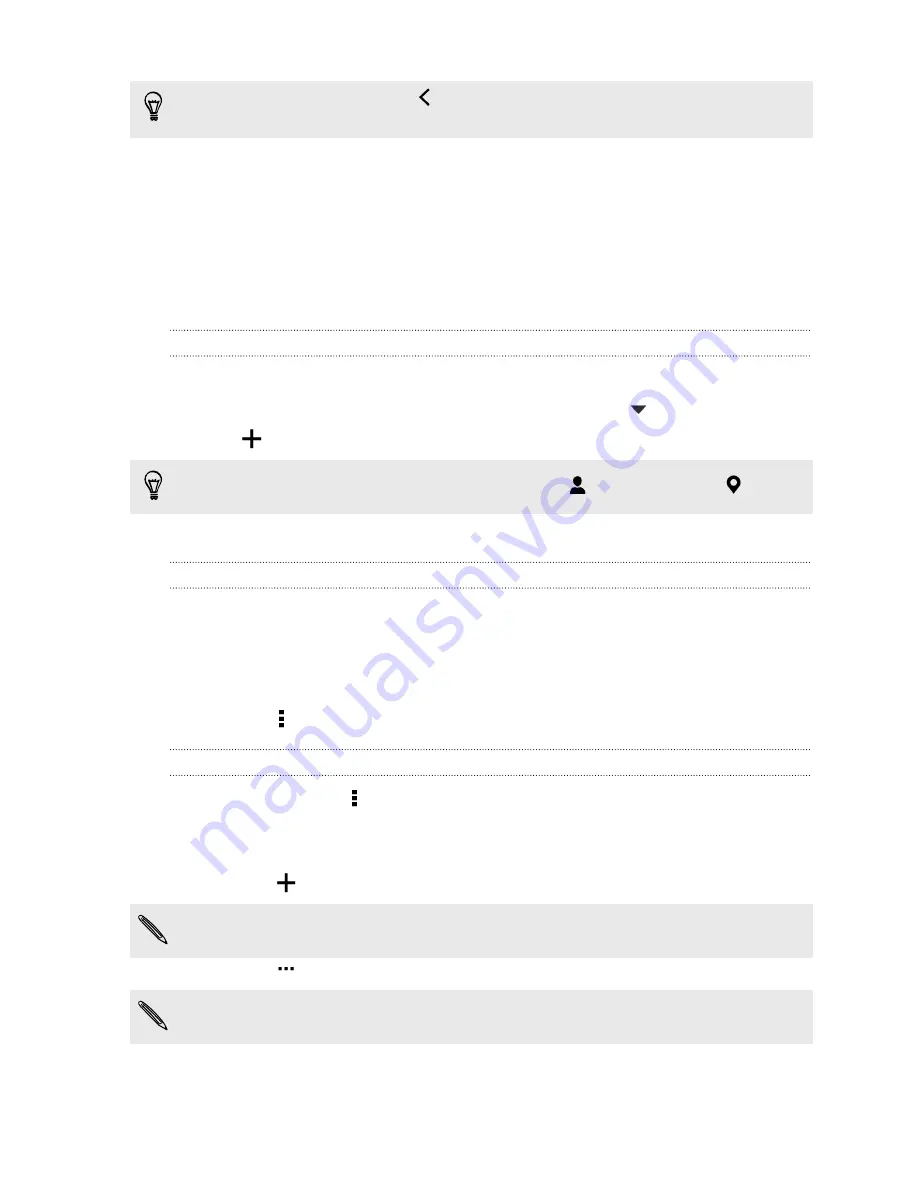
To see your recorded voice clips, tap
. Press and hold a voice clip to see options for sharing,
setting it as a ringtone, and more.
Keeping track of your tasks
Use the Tasks app to organize and track to do and task lists. Create tasks on your phone or sync
them with your Microsoft Exchange ActiveSync account. You can also sync tasks with your Google
account.
You can even choose to see your tasks in the Calendar app .
Creating a task
1.
Open the Tasks app.
2.
To select the task account where you want to create the task, tap
.
3.
Tap
, and then enter the task details.
Tasks created under My tasks can be linked to a contact (tap
) or to a location (tap
).
4.
Tap
Save
.
Managing tasks
1.
Go to the list that contains the task.
2.
In the list of tasks, you can:
§
Tap the check box next to the task to mark a task complete.
§
Press and hold a task to delete, postpone, or move it to another list.
§
Tap to view completed tasks, sort them, and more.
Managing task lists
1.
In the Tasks app, tap >
Manage lists
.
2.
From here, you can:
§
Tap a list to show all tasks under that list.
§
Tap
and choose an account to create a list.
You can't create lists for Microsoft Exchange ActiveSync accounts.
§
Tap
to rename or delete a list.
Some lists can't be deleted.
147
Other apps
Содержание Desire 826 dual sim
Страница 1: ...User guide HTC Desire 826 dual sim...