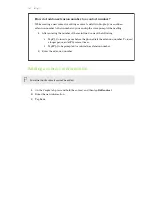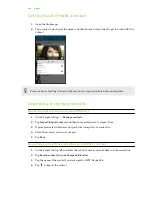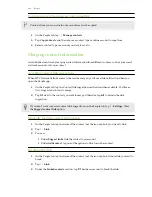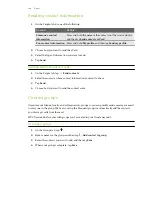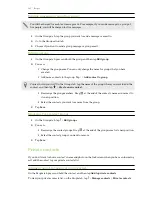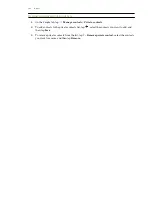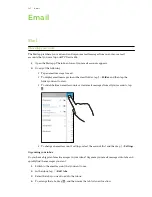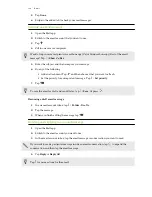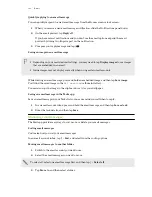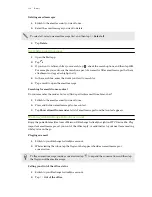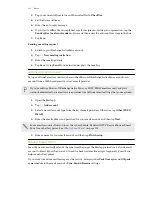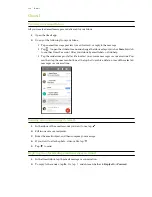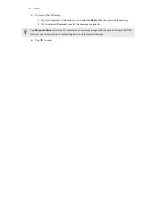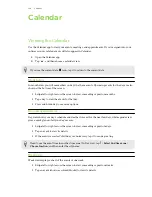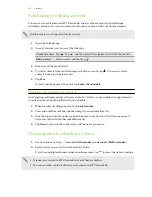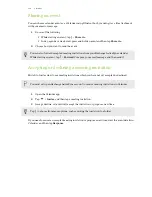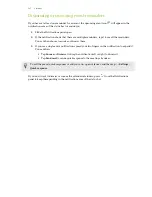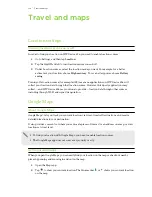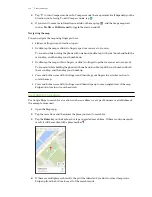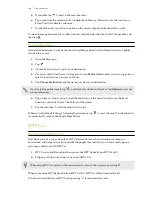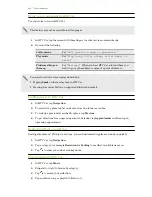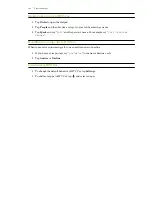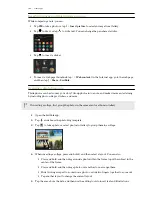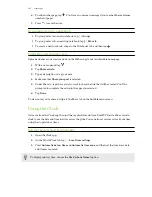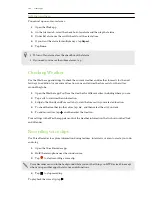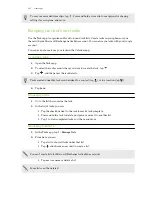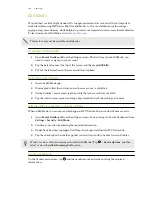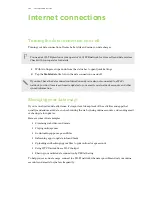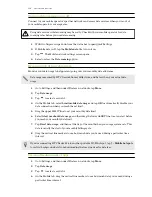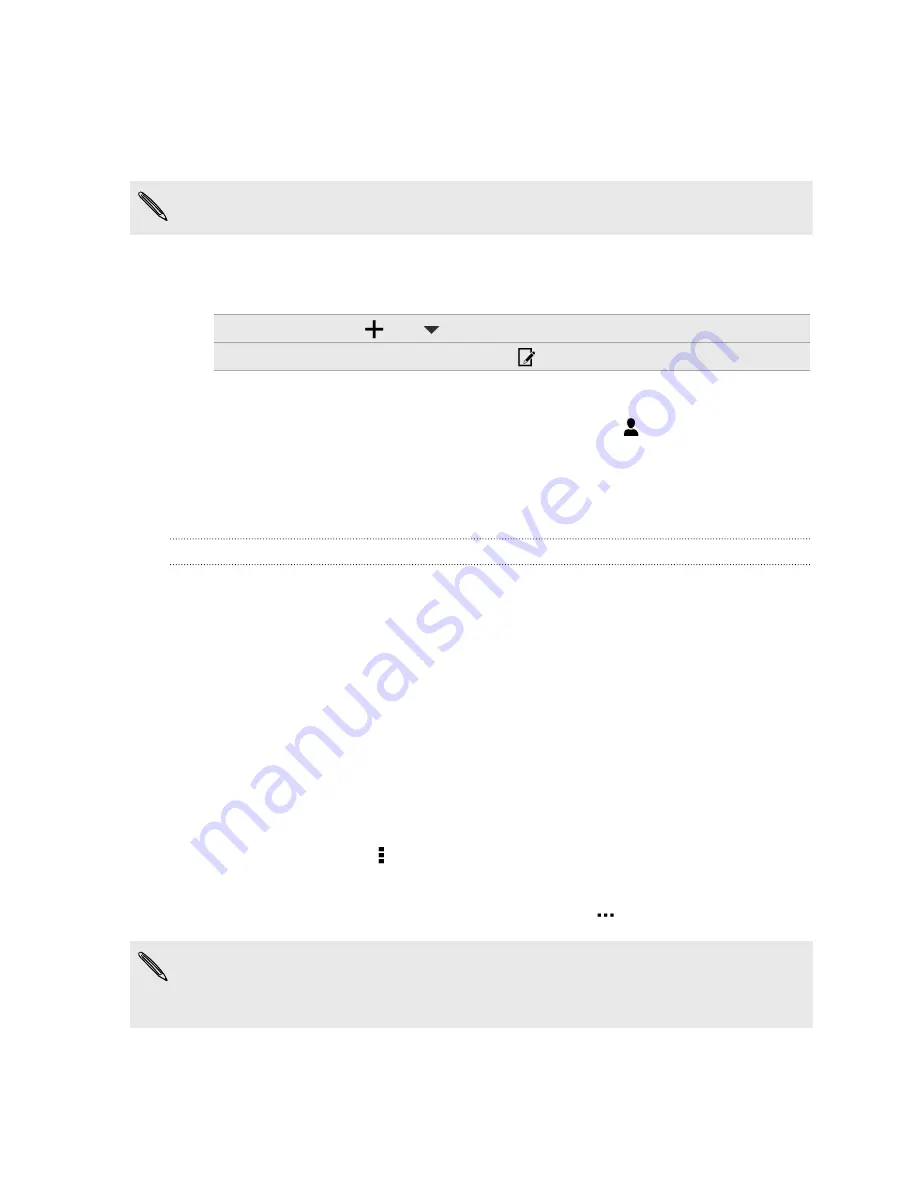
Scheduling or editing an event
You can create or edit events on HTC Desire 826, and also sync events with your Exchange
ActiveSync calendar. You can also create, modify, and sync events with your Google calendar.
Editing events is not supported for all accounts.
1.
Open the Calendar app.
2.
On any Calendar view, do one of the following:
Create an event
Tap
. Tap
, and then select the calendar you will add the event to.
Edit an event
View an event, and then tap
.
3.
Enter and set the event details.
4.
To invite contacts from your Exchange ActiveSync account, tap
. You can also invite
contacts from your Google account.
5.
Tap
Save
.
If you've invited people to the event, tap
Send
or
Send update
.
Checking your schedule for an event
Avoid juggling multiple meetings at the same time. In Calendar, you can check your appointments
to see if a new event would conflict with your schedule.
1.
When creating or editing an event, tap
Check calendar
.
2.
Press and hold the event box, and then drag it to an available time slot.
3.
Drag the top and bottom nodes to adjust the event's time duration. You'll see a message if
there are conflicts with other scheduled events.
4.
Tap
Done
to return to the event screen, and then save your event.
Choosing which calendars to show
1.
In any calendar view, tap >
Accounts (All calendars)
or
Accounts (Multi-calendar)
.
2.
Select or clear an account you wish to show or hide.
If you have multiple calendars under an online account, tap
to select the items to include.
§
Calendars are synced on HTC Desire 826, even if they are hidden.
§
You can also show or hide tasks that you've created on HTC Desire 826.
135
Calendar
Содержание Desire 826 dual sim
Страница 1: ...User guide HTC Desire 826 dual sim...