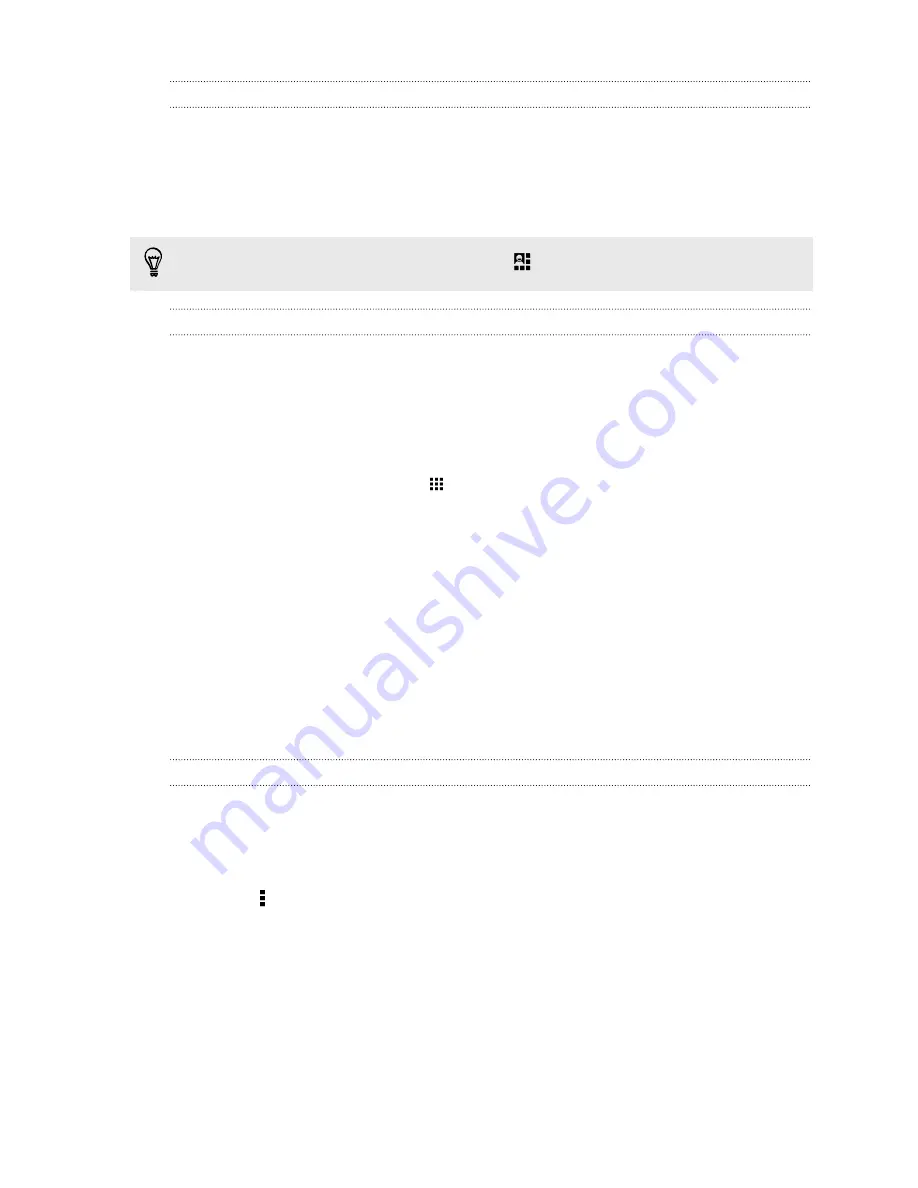
Using Quick Settings
In the Quick Settings panel, easily turn settings such as Wi-Fi and Bluetooth on or off. You'll also
find a few shortcuts, such as for viewing your profile.
1.
With two fingers, swipe down from the status bar to open Quick Settings.
2.
To turn a setting on or off, just tap its tile.
When you're in the Notifications panel, you can tap
to switch to Quick Settings.
Getting to know your settings
Want to change the ringtone, set up a Wi-Fi connection, or add your accounts? Do this and more in
Settings.
1.
Open Settings either from the Quick Settings panel or the Apps screen.
§
With two fingers, swipe down from the status bar to open Quick Settings, and then tap
Settings
.
§
From the Home screen, tap
to switch to the Apps screen, and then tap
Settings
.
2.
Here are some of the basic settings you can change:
§
Tap the on/off switch next to an item such as Wi-Fi to turn it on or off. Tap the item
itself to configure its settings.
§
Tap
Audio profiles
to choose a sound profile, set a ringtone, and configure notification
sound settings.
§
Tap
Display
to choose your wallpaper, change the sleep timeout setting, and more.
§
Tap
Add account
to sign in to your different accounts, such as email, social network,
and more.
§
Tap
Security
to help secure HTC Desire 326G dual sim, for example with a screen lock.
Changing your ringtone and notification sound
1.
Go to Settings.
2.
Tap
Audio profiles
.
3.
Tap
General
, and then tap
Edit
.
Or tap to create your own audio profile, and then tap the name of your created profile to
edit.
4.
Tap
Phone ringtone
to change the ringtone.
5.
Tap
Default notification sound
to change the notification sound.
23
Your first week with your new phone
Содержание Desire 326G dual sim
Страница 1: ...User guide HTC Desire 326G dual sim...
















































