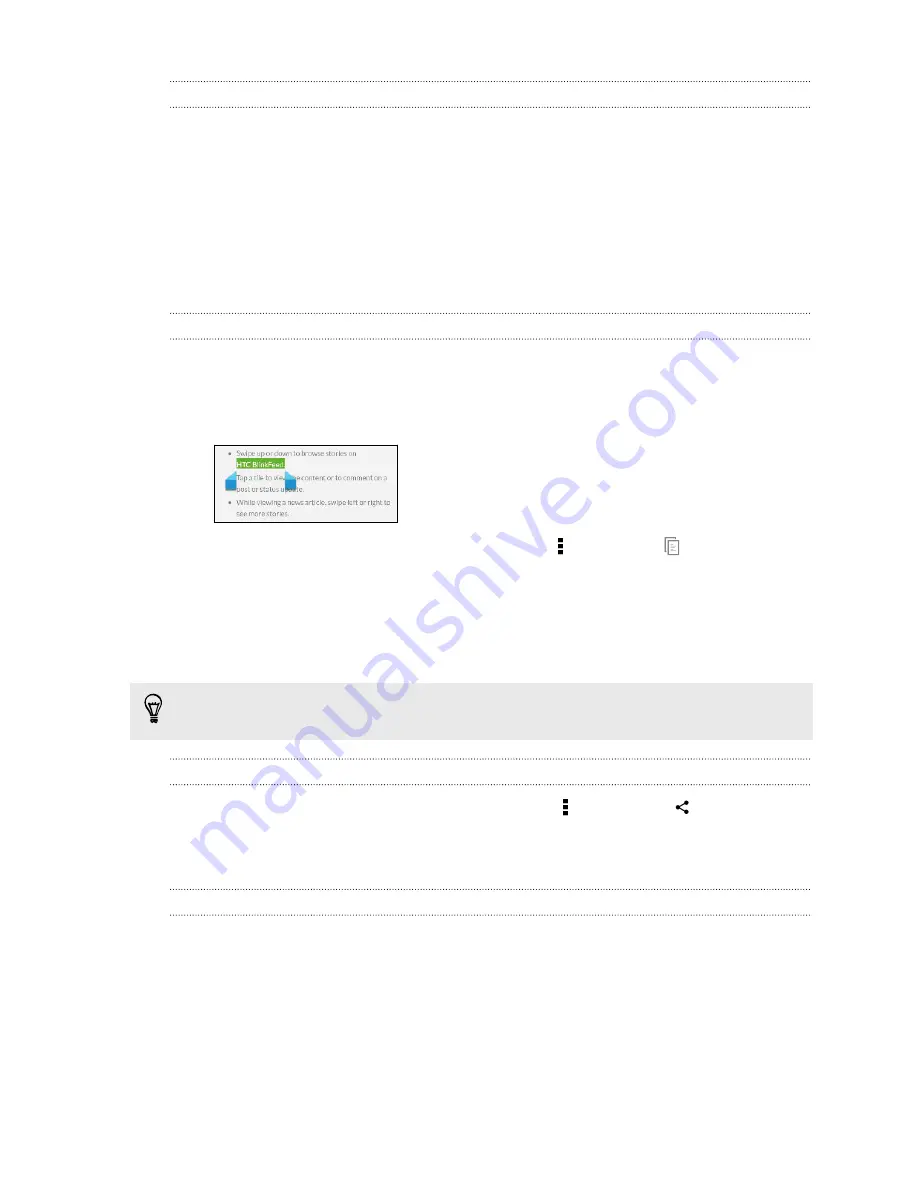
Capturing the HTC Desire 326G dual sim screen
Want to show off your high game score, write a blog post about HTC Desire 326G dual sim features,
or post a status update about a song you're playing? It's easy to take a picture of the screen and share
it from Gallery.
Simultaneously press and hold POWER and VOLUME DOWN buttons. The screen is saved in the
Screenshot album in Gallery.
Working with text
Selecting, copying, and pasting text
In apps such as the web browser and Mail, you can select and copy text, and then paste or share it.
1.
Press and hold on a word.
2.
Drag the start and end anchors to highlight the surrounding text you want to select.
3.
After you have selected the text you want to copy, tap >
Copy
(or tap
).
The selected text is then copied to the clipboard.
4.
In a text entry field (for example while composing an email), press and hold at the point
where you want to paste the text.
5.
Tap
Paste
.
To copy the address of a linked webpage, press and hold the link, and then tap
Copy link URL
(or
Copy link address
).
Sharing text
1.
After you have selected the text you want to share, tap >
Share
(or tap
).
2.
Choose where to paste and share the selected text, such as in an email message or social
network status update.
The HTC Sense keyboard
Typing is fast and accurate with the HTC Sense
™
keyboard.
§
Word prediction also saves typing time. As you type, you'll see word suggestions that you can
choose from. You can even add words, phrases, and shortcuts to the word prediction
dictionary. See
Entering text with word prediction
§
You can type words by just speaking. See
§
Turn on the Trace keyboard so you can type words by just sliding your finger from one letter
to another. See
24
Your first week with your new phone
Содержание Desire 326G dual sim
Страница 1: ...User guide HTC Desire 326G dual sim...






























