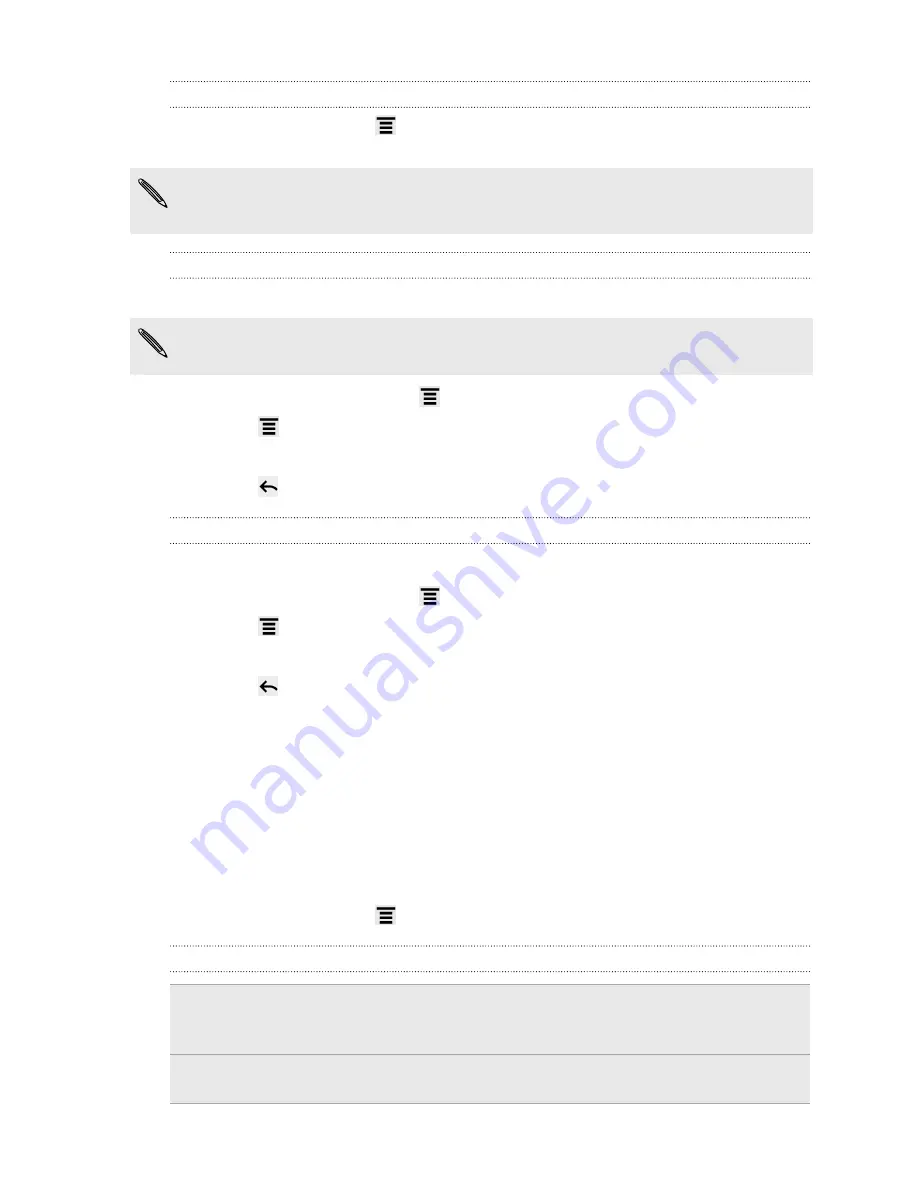
Showing or hiding calendars
In any Calendar view, press
, tap
More
>
Calendars
, and then select or clear a
calendar to show or hide it.
§
Calendars are kept synchronized on HTC ChaCha, whether or not you hide them.
§
Tap
All calendars
to display all calendars.
Adding a Google calendar to sync with
You can choose which Google calendars to keep synchronized on HTC ChaCha.
You can't create a new Google calendar on HTC ChaCha. You can only sync with
Google calendars that you created or subscribed to on the Web.
1.
In any Calendar view, press
and then tap
More
>
Calendars
.
2.
Press
again and then tap
Add calendars
.
3.
Select a Google calendar to add to your calendars list, and then tap
OK
.
4.
Press
to update Calendar.
Stop synchronizing a Google calendar
You can choose which Google calendars to stop synchronizing.
1.
In any Calendar view, press
and then tap
More
>
Calendars
.
2.
Press
again and then tap
Remove calendars
.
3.
Select a Google calendar to remove from your calendars list, and then tap
OK
.
4.
Press
to update
Calendar
.
The calendars that you remove from your calendars list will no longer be synchronized
on HTC ChaCha, but you remain subscribed to them and can work with them in
Google Calendar on the Web.
Changing Calendar settings
You can change Calendar settings to specify how it displays events and how it notifies
you of upcoming events.
In any Calendar view, press
and then tap
Settings
(or
More
>
Settings
).
Reminder settings
All calendars
Select this check box to use the same event reminder settings
for all types of calendars. If you clear this check box, you can
set different reminder settings for each calendar.
Set alerts &
notifications
Configure event reminders to open an alert, send you a
notification, or turn off event notifications on HTC ChaCha.
133
Calendar
Содержание ChaCha
Страница 1: ...Your HTC ChaCha User guide...






























