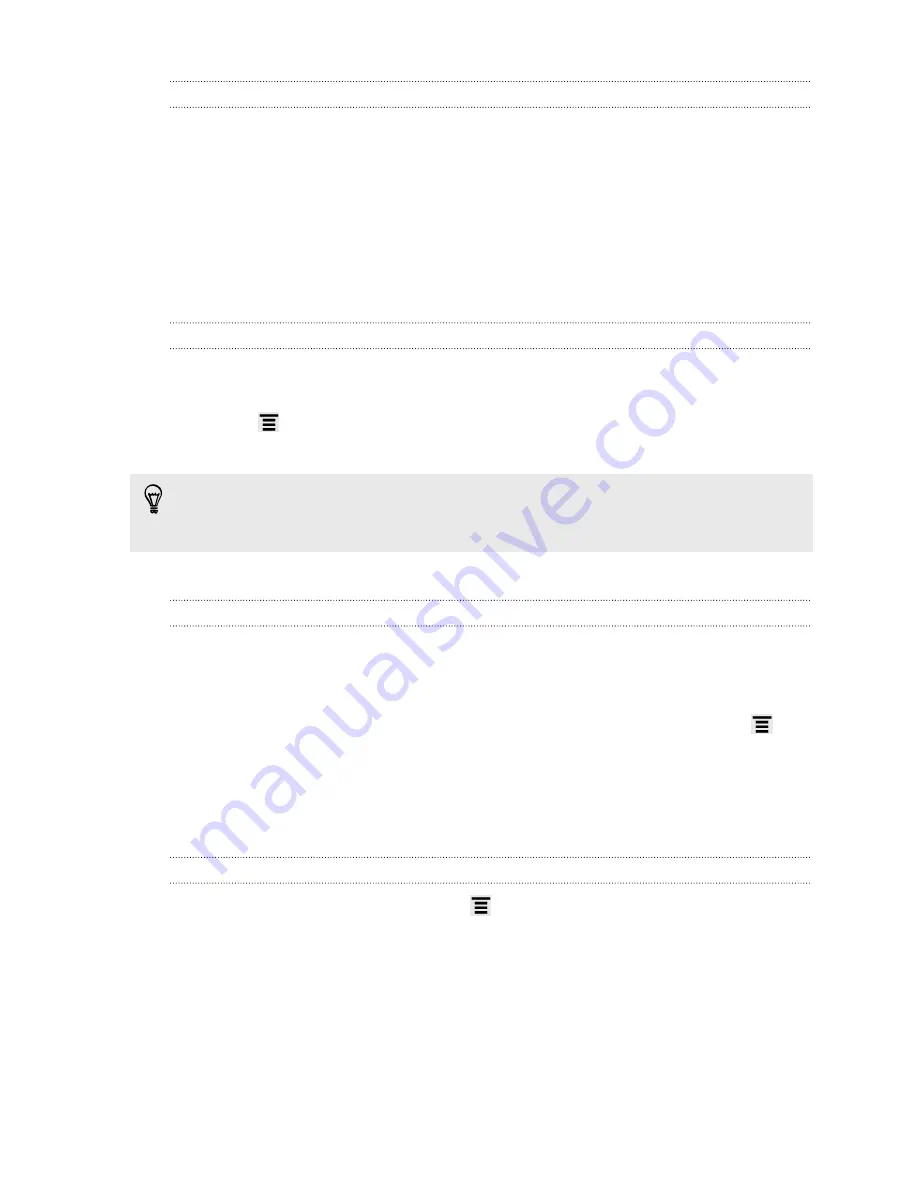
Deleting a single message
1.
On the All messages screen, tap a contact (or phone number) to display the
exchange of messages with that contact.
2.
Tap the message that you want to delete.
3.
If the message is locked, tap
Unlock message
on the options menu, and then tap
the message to display the options menu again.
4.
Tap
Delete message
on the options menu.
5.
When prompted to confirm, tap
OK
.
Deleting several messages within a conversation
1.
On the All messages screen, tap a contact (or phone number) to display the
exchange of messages with that contact.
2.
Press
and then tap
Delete
(or
More
>
Delete
).
3.
Tap
Delete by selection
.
You can also tap
Delete by phone number
if the contact used multiple phone
numbers throughout the conversation and you want to delete the messages sent
from a particular number.
4.
Select the messages you want to delete and then tap
Delete
.
Deleting a conversation
1.
Do any of the following:
§
On the All messages screen, press and hold a contact (or phone number)
whose messages you want to delete, and then tap
Delete
§
While looking at the exchange of messages in a conversation, press
and
then tap
Delete
>
Delete thread
(or
More
>
Delete
>
Delete thread
).
Any locked messages in the conversation thread will not be deleted unless
you select the
Delete locked messages
check box.
2.
When prompted to confirm, tap
OK
to delete the entire thread.
Deleting several conversations
1.
On the All messages screen, press
and then tap
Delete
.
2.
Select the conversation threads you want to delete.
3.
Tap
Delete
. Any locked messages will not be deleted.
116
Messages
Содержание ChaCha
Страница 1: ...Your HTC ChaCha User guide...






























