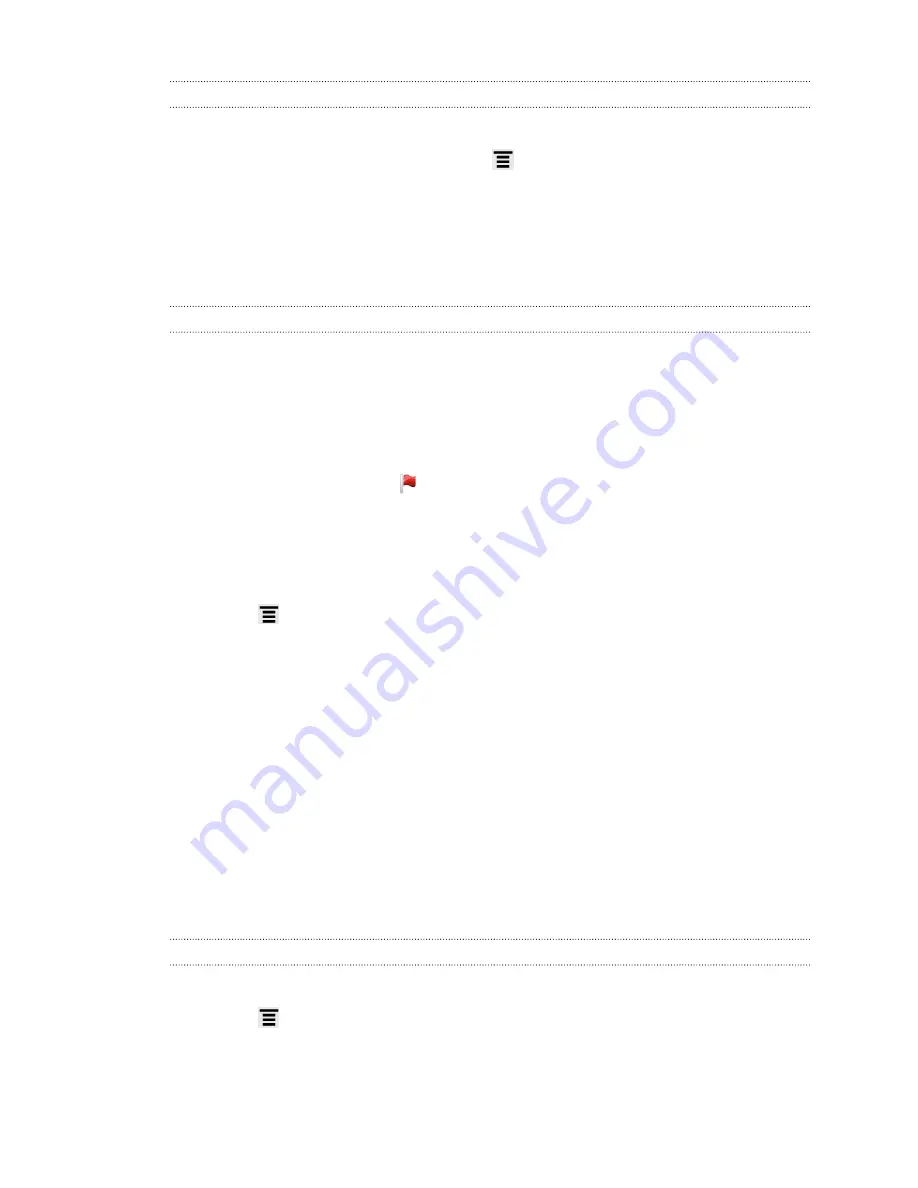
Setting the priority for an email message
You can set the priority for an email message that you send.
1.
While composing the message, press
.
2.
Tap
Set priority
.
3.
Select the priority for the message.
If you selected
High
or
Low
priority, the priority appears below the subject line of the
message.
Working with Exchange ActiveSync email
You can read, reply, send, and manage your work email in the same easy way as with
a POP3/IMAP account. In addition, you can also use some powerful Exchange
features.
Flagging an email
§
While viewing the inbox, press and hold an email message, and then tap
Flag
this message
. A red icon appears next to an email after you have flagged it.
§
While reading an email, you can also tap the flag icon in the email.
Setting your Out of the office status
1.
Switch to your Exchange ActiveSync account.
2.
Press
and then tap
More
>
Out of the office
.
3.
Tap the box, and then select
Out of the office
.
4.
Set the dates and times for the period when you will be out of the office.
5.
Enter the auto-reply message.
6.
Tap
Save
.
Sending a meeting request
1.
Switch to your Exchange ActiveSync account.
2.
Go to the Invites tab, and then tap
Compose
.
3.
Enter the meeting details.
4.
Tap
Send
.
Changing email account settings
1.
Switch to the email account whose settings you want to change.
2.
Press
, and then tap
More
>
Settings
.
126
Содержание ChaCha
Страница 1: ...Your HTC ChaCha User guide...






























