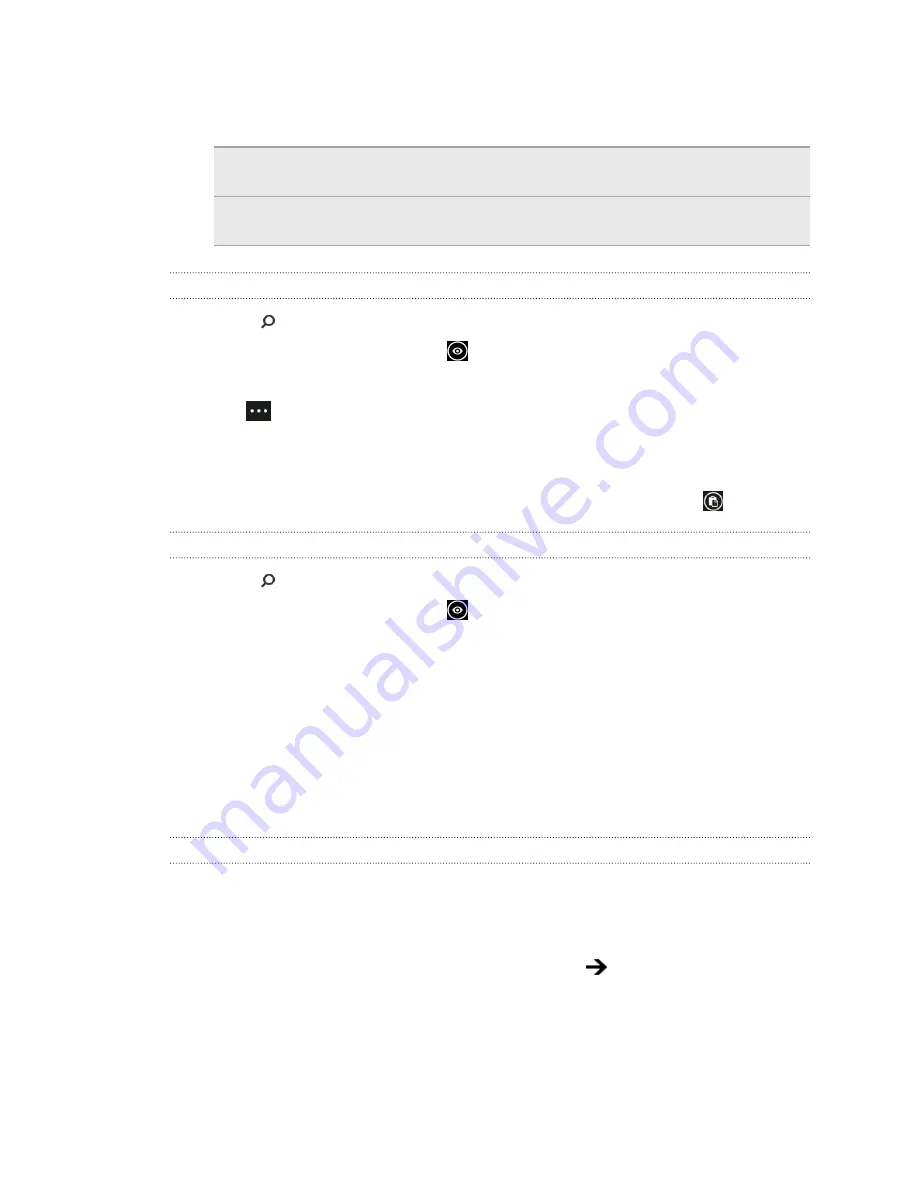
3.
Point the camera at the text you want to scan, and then tap
scan text
.
4.
You can:
Search the Web.
Tap each of the squares that contain the words
you want to search for, and then tap
search
.
See a translation for text
that's recognized.
Tap
translate
, and then choose a language.
Copying and pasting scanned text
1.
Press
.
2.
On the Bing Search screen, tap
.
3.
Point the camera at the text to scan, and then tap
scan text
.
4.
Tap
>
copy all
.
5.
Open the file, app, or message where you want to paste the text.
6.
Tap where you want to paste the text.
7.
In the text suggestion bar above the keyboard, tap the paste icon
.
Selecting from previous image search results
1.
Press
.
2.
On the Bing Search screen, tap
.
3.
Tap
history
.
4.
On the
Vision history
screen, tap a past result.
Opening and navigating web pages
Internet Explorer
®
Mobile makes it quick and easy to surf the Web on the go. By using
tabs, you can open multiple web pages and switch between them quite easily.
Opening a web page
1.
On the Start screen, tap
Internet Explorer
.
2.
Tap the address bar, and then enter a web address. As you type, Internet
Explorer will suggest possible matches.
3.
If you see the site you're looking for, tap it. Or tap
on the onscreen
keyboard.
64
Search and Web browser
Содержание 7 Mozart
Страница 1: ...Your HTC 7 Mozart User guide...
















































