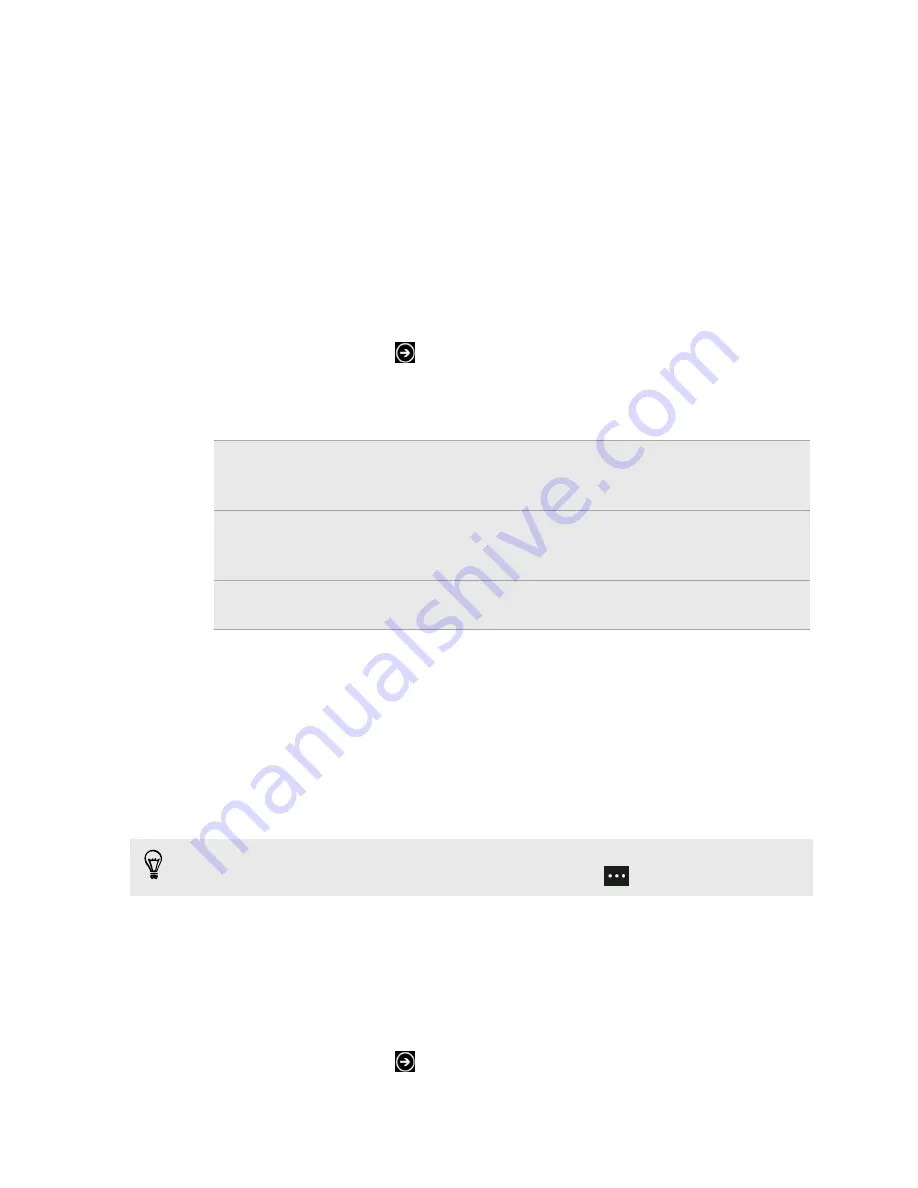
Pictures
About the Pictures hub
On the Pictures hub, you can view the photos and videos you captured with the
camera, flip through online albums (from Facebook and SkyDrive), or catch up with
your friends' latest snapshots.
1.
On the Start screen, tap
.
2.
Tap
Pictures
.
3.
Slide left or right across the screen and you'll see the following:
picture
collection
You can view your pictures and videos by album or date, or see
what's on the camera roll. You can also check out your friends'
online albums or your own.
favorites
See up to 8 pictures you've tagged as favorites, or tap
see all
to
view the rest. You can even pin your favorites to the Start
screen for one-tap access.
what's new
Here you'll find the latest pictures your social networking friends
have uploaded. Tap one to post a comment or tag a face.
Adding a photo to your favorites
Some snapshots are so great you just can't get enough of them. To get to these
photos quicker, add them to your favorites.
1.
On the Pictures hub, find a photo you like and tap to open it.
2.
Press and hold the photo, and then tap
add to favorites
.
Before you can add a photo from an online album to your favorites, you need to
save it first to your phone. Open the photo, and then tap
>
save to phone
.
Changing the background on the Pictures hub
You can pick out any photo to use as the background on your Pictures Hub — even
photos from online albums. Better yet, your Pictures hub can also show a rotating
selection of your favorite pictures.
1.
On the Start screen, tap
.
2.
Tap
Pictures
.
45
Pictures
Содержание 7 Mozart
Страница 1: ...Your HTC 7 Mozart User guide...






























