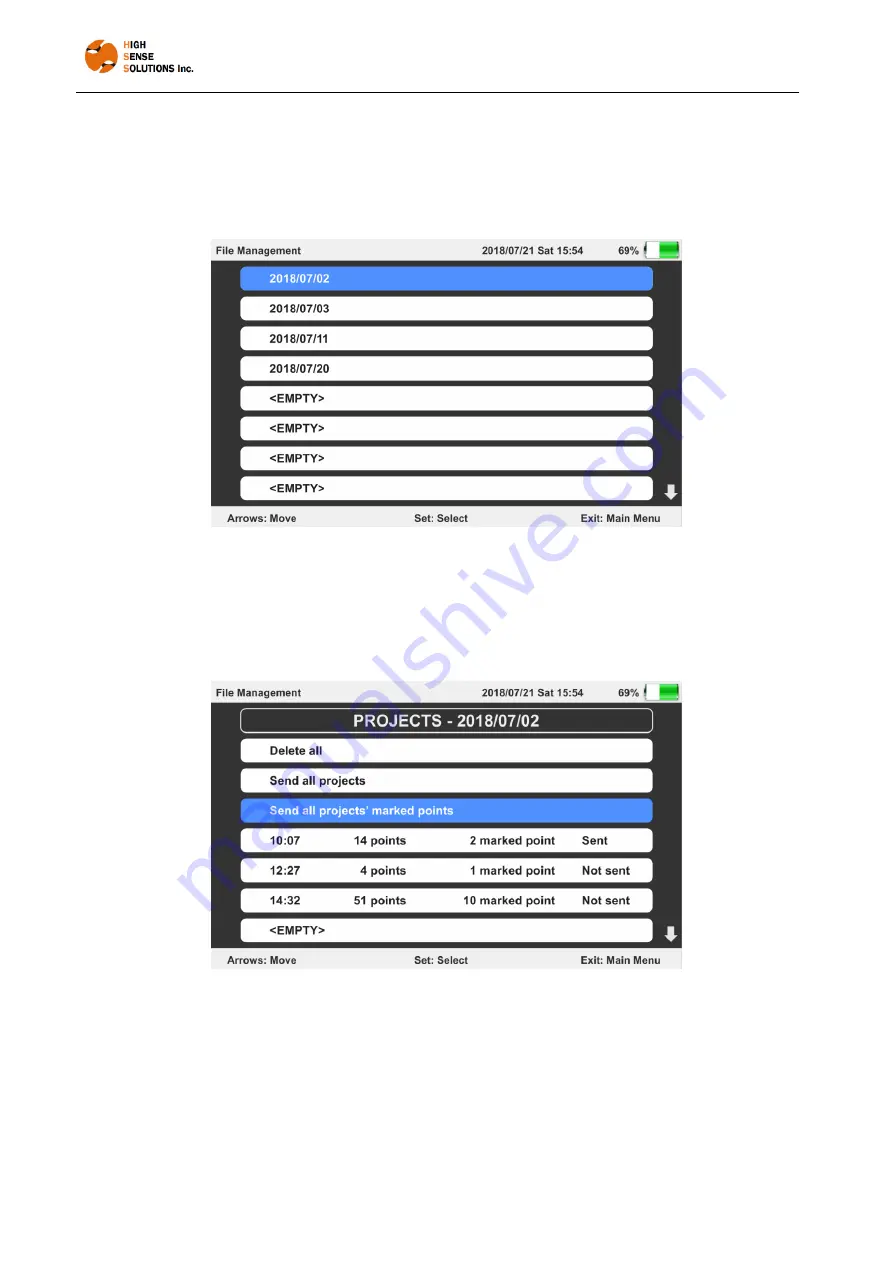
GUI
16
Upon entering the File Management menu, the environment should look like the following
image where folders are listed in rows and each folder is assigned with a specific creation
date. The unused spaces of the memory are shown as <EMPTY>. The downward arrow in the
right bottom corner of the screen means you can scroll down to reach other folders. Similarly,
an upward arrow will appear if there are any folders you need to scroll up to reach them.
Use the arrow keys and press the SET key to enter any folder or subfolder. The following image
displays the way a folder or subfolder looks inside. In this example, we have three projects:
The first project has executed on 10:07. It contains the information of 14 points in which 2 of
them marked as leak points, and its data has been transferred to the HSS Water Leak
Detection APP. You can realize that the other projects have not been transferred to the HSS
Water Leak Detection APP yet.
The user can delete all the projects saved in each folder, or send all the information to the
android application HSS Water Leak Detection APP. There is also the option to only send to
the app the information of the points where leakages are suspected to exist.
If you select a project inside a folder, you can manage all its specific data. The following image
indicates the view of each single project.






























