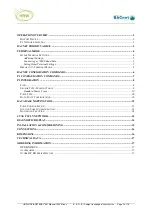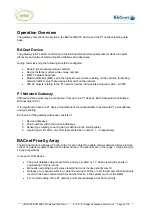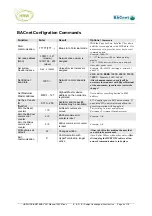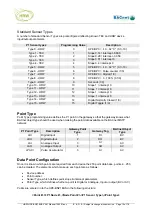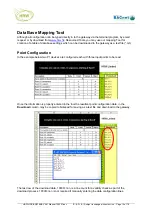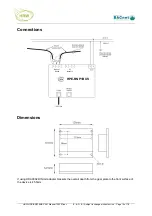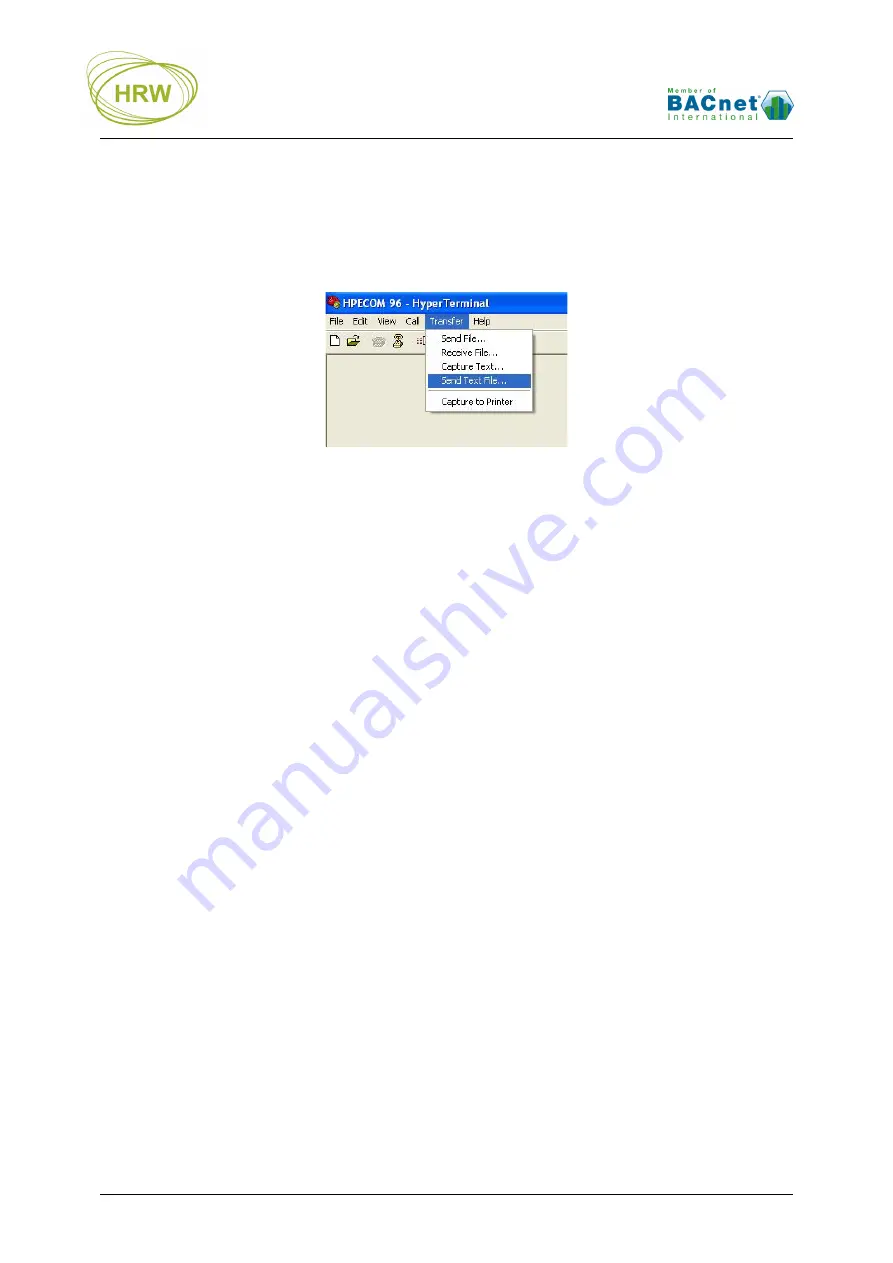
HRW HPE-BNP1BUS V401 Manual 120201.doc E. & O. E. / Subject to change without notice Page 14 of 18
Download Text File
While in Terminal mode enter DE. The display will indicate that the existing data base is being blanked
and now ‘Ready’ to receive data base text file:
While in the ‘Ready’ state, navigate to the text file path via the Transfer / Send Text File dialogue:
After download of the text file the display will indicate a check between lines received and lines
expected (indicated by the 10000=
n
line count generated in the mapping tool configuration table).
If the lines check is correct then the new data base is loaded, otherwise the old data base will be
reinstalled automatically.
Note: To delete all existing point data without downloading a new text file enter
DE
then enter
10000=1
Scan P1 FLN Network
In terminal mode any scanning of the P1 network will only occur after pressing Enter as a separate
action to any other settings. After exit from terminal mode the scanning will occur automatically.
After pressing Enter, wait for the display to refresh with read values (this may take some time if the
network contains many devices and data points).
Diagnostic Display
For trouble shooting the Diagnostic function allows a clear view of the P1 network data activity.
Enter
D
to activate the Diag function. Now, each time you force a scan with Enter you will see the full
request and reply including checksum detail or error messages if applicable.
When a valid node/point change is communicated the point data value(s) will be displayed.
Via the HyperTerminal menus Transfer / Capture text option you can save this communication data for
later analysis; create a capture file, press Enter to force a scan, then stop the capture. Open the
resultant text file with Word to view a formatted record of the communication for analysis.