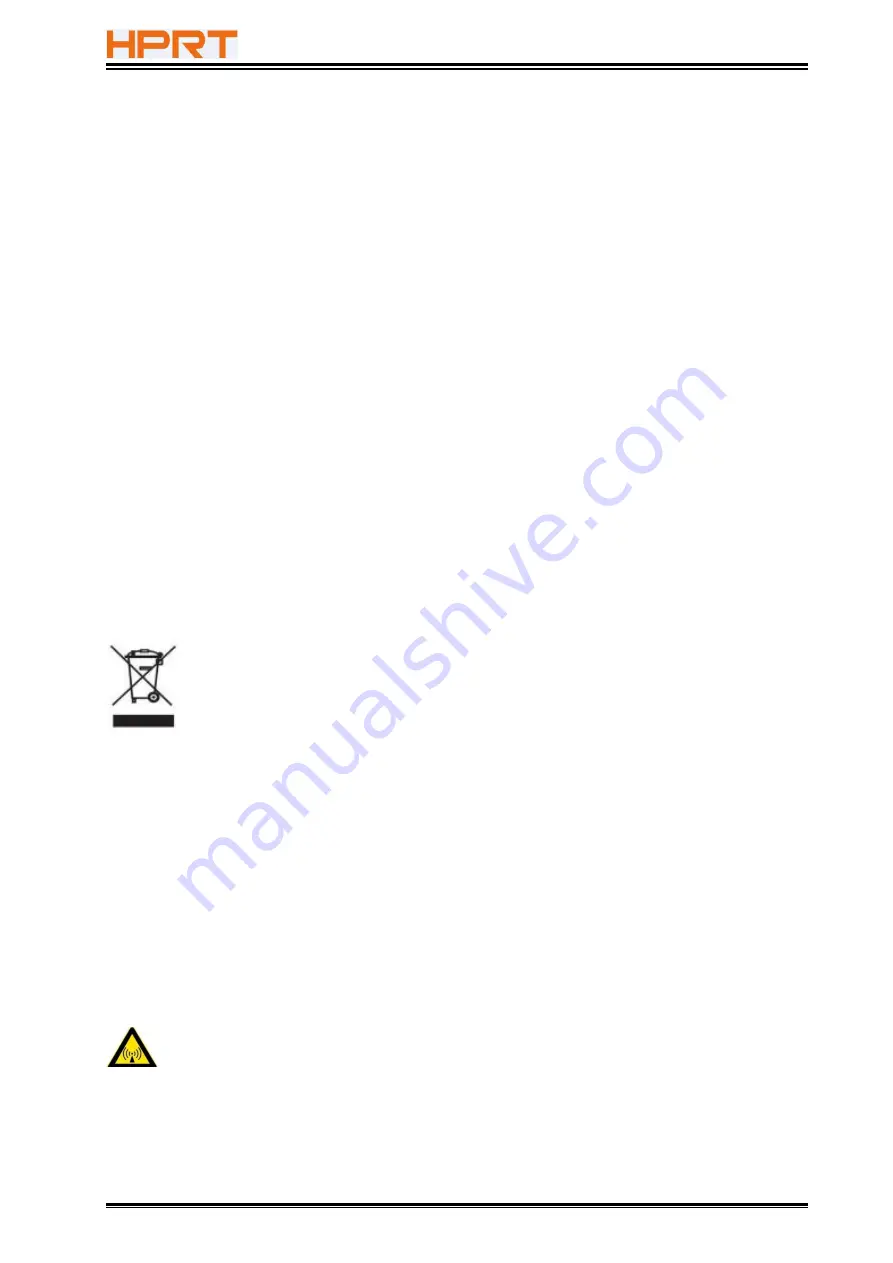
TP585L User Manual
7
Other Precautions
The copyright for this user manual and various other manuals is property of our company. Any
copying or conversion into electronic form and saving of this material without the express
written permission is strictly prohibited. Use of the information contained in this manual is not
subject to any patent liability. This manual has been prepared with utmost care and attention to
detail but may contain certain errors and/or omissions. Our company is not legally liable for any
damages resulting from the use of the information in this manual. Our company and its
affiliates are not legally liable (United States excluded) for any damages, loss, costs, and/or
expenses that result from the breakdown, malfunction, and/or misuse of the product due to
violation or neglect of the operation and maintenance information and instructions provided by
our company, as well as from the unauthorized alteration, repair, and/or modification of the
product by the user and/or third party. We are not legally liable for any damages and/or issues
resulting from the use of options and/or parts that are not authentic or authorized products.
WEEE (Waste Electrical and Electric Equipment)
This mark shown on the product or its literature indicates that the corresponding
item should not be discarded at the end of its working life with other household
waste. To prevent possible harm to the environment or human health from
uncontrolled waste disposal, please separate marked items from other types of waste and
recycle them responsibly to promote the sustained reuse of material resources. Household
users should contact either the retailer where they purchased this product, or their local
government office for details of where and how they can conduct environmentally safe
recycling of such items. Commercial users should contact their suppliers and check the terms
and conditions of purchase contracts. This product should not be combined with other
commercial waste for disposal.
Caution: This is a Class A product. In a domestic environment this product may cause
radio interference in which the user may be required to take adequate measures
.
Содержание TP585L
Страница 26: ...TP585L User Manual 26 4 Click Next 5 Select start menu folder Click Next ...
Страница 27: ...TP585L User Manual 27 6 Click Install 7 Click Finish Utility is installed successfully ...
Страница 32: ...TP585L User Manual 32 8 2 1 4 Connection Test 1 Choose the printer Click Connection Test ...
Страница 39: ...TP585L User Manual 39 2 Click Send by Hex input the content Convert text to HEX or send ESC command ...
Страница 49: ...TP585L User Manual 49 Auto Line Feed DPI Mode Default 203DPI USB Port Mode ...
Страница 51: ...TP585L User Manual 51 Return to the printer utility and click Modify Printer ...
Страница 52: ...TP585L User Manual 52 Change the port to COM2 COM2 ...
Страница 57: ...TP585L User Manual 57 8 3 Firmware Update 1 Click FW Update ...
Страница 61: ...TP585L User Manual 61 4 Click Next ...
Страница 65: ...TP585L User Manual 65 2 According to the different needs choose Paper Offset Rotate Effect Copies in Page ...
Страница 66: ...TP585L User Manual 66 Click on Paper Name Click on Manager add or delete paper Set direction of paper ...
Страница 68: ...TP585L User Manual 68 Feed Paper Feed Distance 0 5 10 15 20mm End Document ...
Страница 69: ...TP585L User Manual 69 Cash Drawer Custom Command ...
Страница 71: ...TP585L User Manual 71 Click Download Click Add to add a logo BMP format is recommended ...
Страница 73: ...TP585L User Manual 73 Select Printer properties in Devices and Printers then click Preference ...
Страница 74: ...TP585L User Manual 74 Click the Advanced then click Logo ...
Страница 76: ...TP585L User Manual 76 Then click OK ...
Страница 77: ...TP585L User Manual 77 Click Print Test Page to view the printing effect ...
Страница 79: ...TP585L User Manual 79 Code Page ...
Страница 80: ...TP585L User Manual 80 3 Click Watermark Set watermark to print ...
Страница 81: ...TP585L User Manual 81 4 Click Halftone to set the halftone ...
Страница 84: ...TP585L User Manual 84 Add Barcode firstly ...
Страница 85: ...TP585L User Manual 85 Set the Font Name and the Barcode Option ...
Страница 86: ...TP585L User Manual 86 Click the Printer Setting Choose the Display Language for Properties ...
Страница 88: ...TP585L User Manual 88 ...
Страница 89: ...TP585L User Manual 89 ...
Страница 90: ...TP585L User Manual 90 ...
Страница 93: ...TP585L User Manual 93 Select the System Font for example Arial ...
Страница 94: ...TP585L User Manual 94 Select the font to that you want to replace Click Set ...
Страница 95: ...TP585L User Manual 95 ...
Страница 97: ...TP585L User Manual 97 3 Set the Ports 4 Click Advanced to set the printing time ...
Страница 100: ...TP585L User Manual 100 ATTACHMENT 1 TP585L ...








































