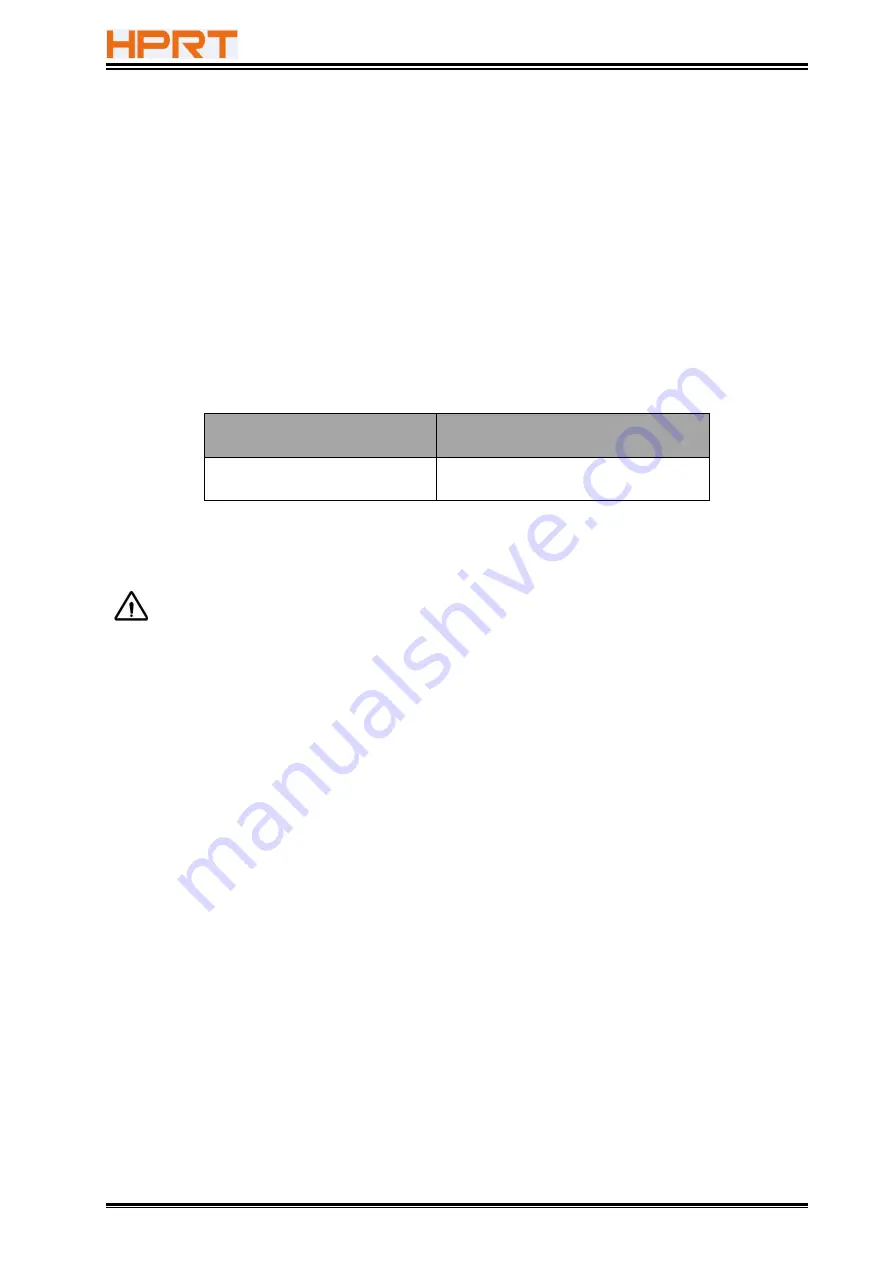
TP585 User Manual
13
3.2 Printing Media Specification
3.2.1 Continuous Thermal Paper Specification
Paper Type
: Standard thermal paper
Paper Width
:
0
1
58
mm
Paper Outer Diameter : Max. 60 mm
Paper Thickness
: 0.05 ~ 0.08mm
Recommended paper:
Paper Type
Manufacturer
FD210, PD150R, PD160R
OJI Paper CO.,
3.2.2 Notices
Notes:
Please use the recommended thermal paper or same quality paper, otherwise it will
influence the printing quality and decrease the thermal printer head life.
Do not stick the paper on the paper roll mandrill.
If the thermal paper is polluted by chemical or oil, the thermal paper heat sensibility
decreases, which will influence the printing quality.
Do not use finger nail or hard articles to touch the surface of thermal paper,
otherwise it will cause color fading.
When the environment temperature is higher than 70°C, the thermal paper color will
fade, so pay attention to the influence of temperature, humidity and sunlight.
Содержание TP585
Страница 27: ...TP585 User Manual 27 4 Click Next 5 Select start menu folder Click Next...
Страница 28: ...TP585 User Manual 28 6 Click Install 7 Click Finish Utility is installed successfully...
Страница 33: ...TP585 User Manual 33 8 2 1 4 Connection Test 1 Choose the printer Click Connection Test...
Страница 42: ...TP585 User Manual 42 2 Click Send by Hex input the content Convert text to HEX or send ESC command...
Страница 51: ...TP585 User Manual 51 Arabic Transform Vietnamese transform...
Страница 56: ...TP585 User Manual 56 Return to the printer utility and click Modify Printer COM2...
Страница 57: ...TP585 User Manual 57...
Страница 58: ...TP585 User Manual 58 Change the port to COM2 COM2...
Страница 63: ...TP585 User Manual 63 8 3 Firmware Update 1 Click FW Update...
Страница 67: ...TP585 User Manual 67 3 Click Next...
Страница 71: ...TP585 User Manual 71 2 According to the different needs choose Paper Offset Rotate Effect Copies in Page...
Страница 72: ...TP585 User Manual 72 Click on Paper Name Click on Manager add or delete paper Set direction of paper...
Страница 75: ...TP585 User Manual 75 Cash Drawer Custom Command...
Страница 77: ...TP585 User Manual 77 Click Download Click Add to add a logo BMP format is recommended...
Страница 79: ...TP585 User Manual 79 Select Printer properties in Devices and Printers then click Preference...
Страница 80: ...TP585 User Manual 80 Click the Advanced then click Logo...
Страница 82: ...TP585 User Manual 82 Then click OK...
Страница 83: ...TP585 User Manual 83 Click Print Test Page to view the printing effect...
Страница 85: ...TP585 User Manual 85 Compression Code Page...
Страница 86: ...TP585 User Manual 86 Error Reprint...
Страница 87: ...TP585 User Manual 87 3 Click Watermark Set watermark to print...
Страница 88: ...TP585 User Manual 88 4 Click Halftone to set the halftone...
Страница 91: ...TP585 User Manual 91 Add Barcode firstly...
Страница 92: ...TP585 User Manual 92 Set the Font Name and the Barcode Option...
Страница 93: ...TP585 User Manual 93 Click the Printer Setting Choose the Display Language for Properties...
Страница 95: ...TP585 User Manual 95...
Страница 96: ...TP585 User Manual 96...
Страница 97: ...TP585 User Manual 97...
Страница 100: ...TP585 User Manual 100 Select the System Font for example Arial...
Страница 101: ...TP585 User Manual 101 Select the font to that you want to replace Click Set...
Страница 102: ...TP585 User Manual 102...
Страница 104: ...TP585 User Manual 104 3 Set the Ports 4 Click Advanced to set the printing time...
Страница 105: ...TP585 User Manual 105...
Страница 107: ...TP585 User Manual 107...
Страница 109: ...TP585 User Manual 109 ATTACHMENT 1 TP585...




























