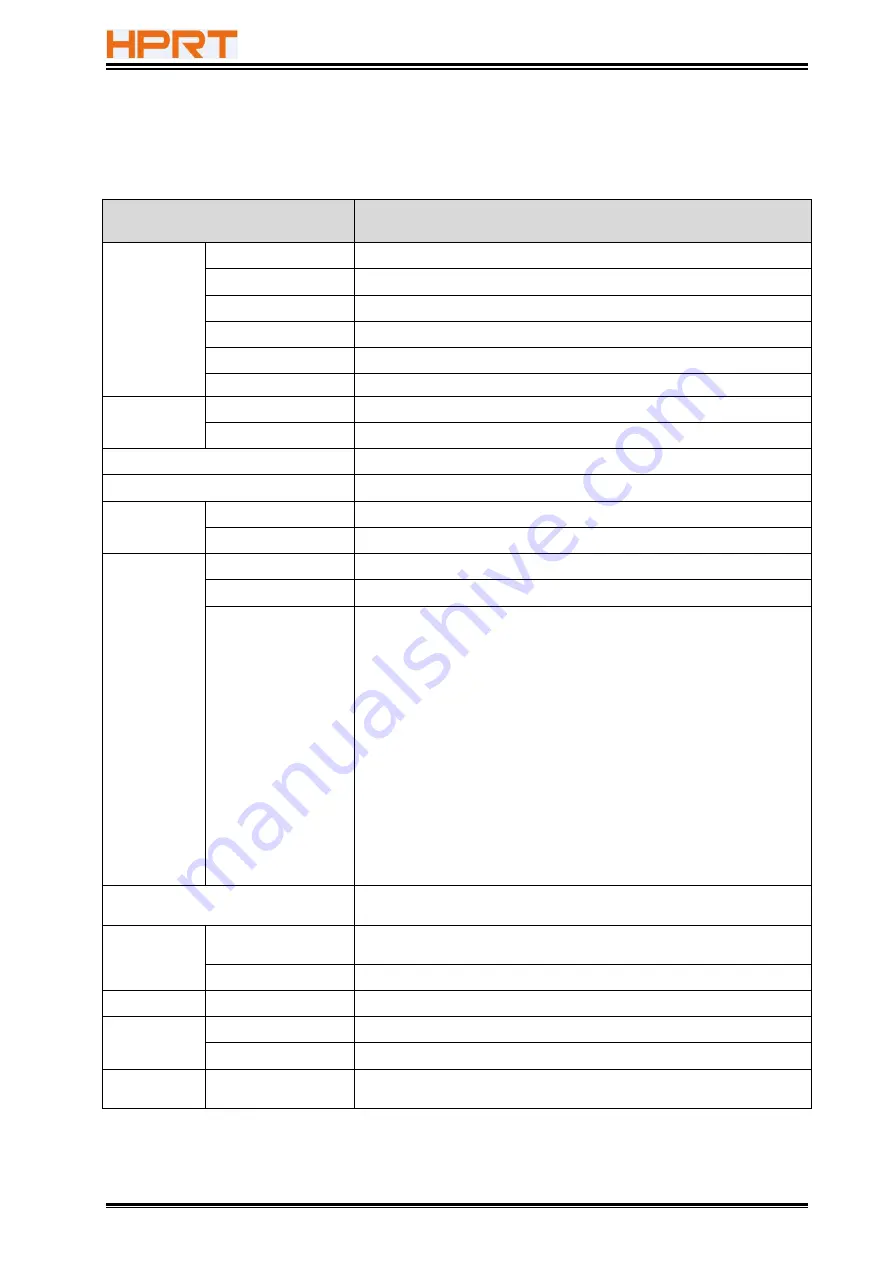
TP585 User Manual
11
3 SPECIFICATIONS
3.1 Printer Specification
Item
Parameter
Printing
Parameter
Printing Method
Direct thermal line printing
Resolution
203 dpi,8 dots/mm
Printing Width
48mm
Printing Speed
Max. 100mm/s
Printing density
Adjustable from degree 1 to degree 4 (default degree 2)
Printing Direction
Vertical and horizontal
Interface
Default
USB-B, cash drawer 24V
Optional
Serial Interface, Dual-mode Bluetooth (3.0/4.0)
Auto cutter
Partial cut
Page mode
Yes
Memory
RAM
2 MB
Flash
4 MB
Character set
Font
Font A: 12*24 Font B: 9*17 CHN: 24*24, 16×16
User defined
Support
Code page
PC437(std.Europe), Katakana, PC850(Multilingual),
PC860(Portuguese), PC863(Canadian), PC865(Nordic),
PC857(Turkish), PC737(Greek), ISO08859-7(Greek), WPC1252,
PC866(Cyrillic #2), PC852(Latin 2), PC858(Euro), KU42(Thai),
TIS11(Thai), TIS18(Thai), PC720(Arabic), WPC775(Baltic Rim),
PC855(Cyrillic), PC862(Hebrew), PC864(Arabic), ISO8859-2(Latin2),
ISO8859-15(Latin9), WPC1250(Latin 2), WPC1251(Cyrillic),
WPC1253(Greek), WPC1254(Turkish), WPC1255(Hebrew),
WPC1256(Arabic), WPC1257(Baltic Rim), WPC1258(Vietnamese),
MIK(Cyrillic), PC755(Latin 2), Iran, Iran II, Latvian,
ISO-8859-1(WestEur), ISO-8859-3(Latin 3), ISO-8859-4(Baltic),
ISO-8859-5(Cyrillic), ISO-8859-6(Arabic), ISO-8859-8(Hebrew),
ISO-8859-9(Turkish), PC856, PC3848(ABICOMP), MONGOLIAN, VISCII
Graphics
Support bitmap printing with different density and user defined
bitmap printing (Max.40K for per bitmap, and Max. 556K for total)
Barcode
1D
UPC-A, UPC-E, EAN8, EAN13, CODE39, ITF, CODEBAR, CODE128,
CODE93
2D
QR code, PDF417
Detection
Sensor
Paper end, cover open, over-temperature, over-voltage
Power supply
Input
AC100V-240V, 50-60HZ
Output
DC 12V, 2A
LED Indicator One LED light
Green/blue/red
(The color of LED light depends on different status of printer)
Содержание TP585
Страница 27: ...TP585 User Manual 27 4 Click Next 5 Select start menu folder Click Next...
Страница 28: ...TP585 User Manual 28 6 Click Install 7 Click Finish Utility is installed successfully...
Страница 33: ...TP585 User Manual 33 8 2 1 4 Connection Test 1 Choose the printer Click Connection Test...
Страница 42: ...TP585 User Manual 42 2 Click Send by Hex input the content Convert text to HEX or send ESC command...
Страница 51: ...TP585 User Manual 51 Arabic Transform Vietnamese transform...
Страница 56: ...TP585 User Manual 56 Return to the printer utility and click Modify Printer COM2...
Страница 57: ...TP585 User Manual 57...
Страница 58: ...TP585 User Manual 58 Change the port to COM2 COM2...
Страница 63: ...TP585 User Manual 63 8 3 Firmware Update 1 Click FW Update...
Страница 67: ...TP585 User Manual 67 3 Click Next...
Страница 71: ...TP585 User Manual 71 2 According to the different needs choose Paper Offset Rotate Effect Copies in Page...
Страница 72: ...TP585 User Manual 72 Click on Paper Name Click on Manager add or delete paper Set direction of paper...
Страница 75: ...TP585 User Manual 75 Cash Drawer Custom Command...
Страница 77: ...TP585 User Manual 77 Click Download Click Add to add a logo BMP format is recommended...
Страница 79: ...TP585 User Manual 79 Select Printer properties in Devices and Printers then click Preference...
Страница 80: ...TP585 User Manual 80 Click the Advanced then click Logo...
Страница 82: ...TP585 User Manual 82 Then click OK...
Страница 83: ...TP585 User Manual 83 Click Print Test Page to view the printing effect...
Страница 85: ...TP585 User Manual 85 Compression Code Page...
Страница 86: ...TP585 User Manual 86 Error Reprint...
Страница 87: ...TP585 User Manual 87 3 Click Watermark Set watermark to print...
Страница 88: ...TP585 User Manual 88 4 Click Halftone to set the halftone...
Страница 91: ...TP585 User Manual 91 Add Barcode firstly...
Страница 92: ...TP585 User Manual 92 Set the Font Name and the Barcode Option...
Страница 93: ...TP585 User Manual 93 Click the Printer Setting Choose the Display Language for Properties...
Страница 95: ...TP585 User Manual 95...
Страница 96: ...TP585 User Manual 96...
Страница 97: ...TP585 User Manual 97...
Страница 100: ...TP585 User Manual 100 Select the System Font for example Arial...
Страница 101: ...TP585 User Manual 101 Select the font to that you want to replace Click Set...
Страница 102: ...TP585 User Manual 102...
Страница 104: ...TP585 User Manual 104 3 Set the Ports 4 Click Advanced to set the printing time...
Страница 105: ...TP585 User Manual 105...
Страница 107: ...TP585 User Manual 107...
Страница 109: ...TP585 User Manual 109 ATTACHMENT 1 TP585...


























