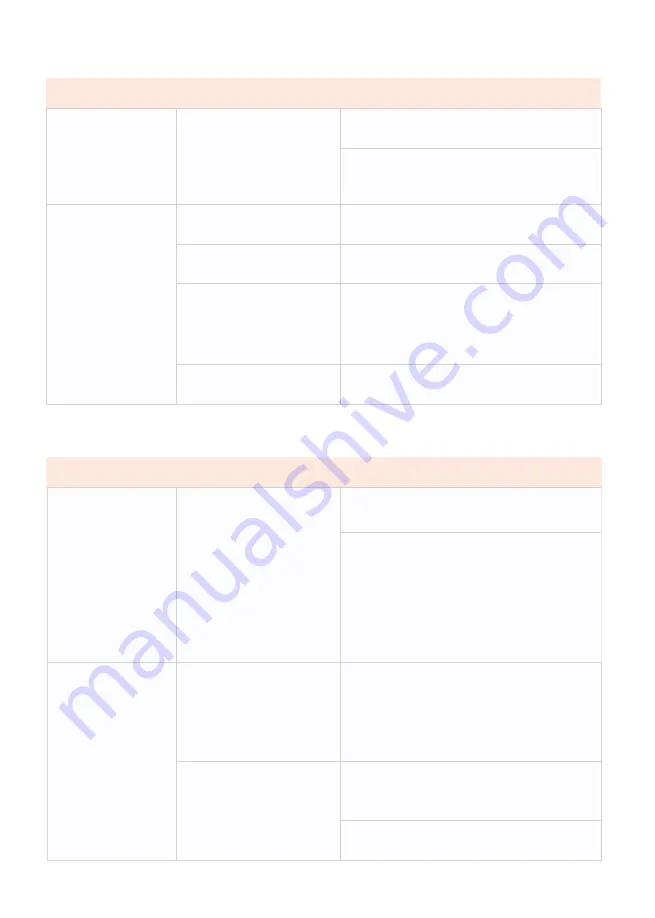
Communica�on Problem
-16-
Problem
Cause
Solu�on
Problem
Cause
Solu�on
8.
T
h
e
ba
r
c
ode
printed on t
h
e
lab
e
l
can
not
b
e s
ca
nned
.
Ad
j
ust t
h
e
c
on
c
entr
a�
on or print speed
properly.
9.
Auto
cal
i
b
r
a�
on
fa
i
l
e
d.
T
h
e
l
o
a
din
g
o
f
t
h
e
m
edi
a
is in
c
orre
c
t
.
E
nsure t
ha
t t
h
e
m
edi
a
is proper
ly
l
o
a
ded
.
T
h
e
m
ediu
m
is not
dete
c
ted
by
t
h
e sensor
.
C
al
i
b
r
a
te t
h
e printer
.
T
h
e sensor is dirt
y
or
in
c
orre
c
t
ly
posi
�
oned
.
Mak
e sure t
ha
t t
h
e sensor is
cl
e
a
n
a
nd
c
orre
c
t
ly
posi
�
oned
.
Durin
g
t
h
e
cal
i
b
r
a�
on
pro
c
ess
,
t
h
e
gap
ma
r
k
or
black
ma
r
k
s
h
ou
l
d
b
e
al
i
g
ned wit
h
t
h
e
paper sensor.
I
n
c
orre
c
t
m
edi
a
t
y
pe
se
�
n
g.
Set t
h
e printer
m
edi
a
t
y
pe
c
orre
c
t
ly.
The prin�ng is too dark or
too light, the barcode does
not meet the specifica�ons.
There is not enough blank
space around the barcode.
Leave at least 3.2 mm (1/8 inch) between
the barcode on the label and other printed
areas and the edge of the label.
1
.
T
h
e
lab
e
l
f
or
ma
t
ha
s
b
een sent to t
h
e
printer
,
b
ut it
ha
s
not
b
een iden
�fi
ed
.
2
.
T
h
e DATA
l
i
gh
t did
not
fla
s
h.
T
h
e
c
o
mm
uni
ca�
on
p
a
r
am
eters
a
re not
c
orre
c
t
.
C
h
e
ck
printer dri
v
er or so
�
w
a
re
c
o
mm
uni
ca�
on se
�
n
g
s
C
h
e
ck
t
h
e
ha
nds
hak
e proto
c
o
l
se
�
n
g
f
or
t
h
e printer
a
nd t
h
e se
�
n
g
s used
m
ust
b
e
abl
e to
ma
t
ch
t
h
e se
�
n
g
s used
by
t
h
e
c
o
m
puter
h
ost
.
If
t
h
e dri
v
er is used
,
t
h
e
dri
v
er
c
o
mm
uni
ca�
on se
�
n
g
s re
la
ted to
t
h
e
c
onne
c�
on s
h
ou
l
d
b
e
ch
e
ck
ed
.
3
.
T
h
e
lab
e
l
f
or
ma
t
ha
s
b
een sent to t
h
e
printer
,
b
ut it
ha
s
not
b
een iden
�fi
ed
.
4
.
T
h
e DATA
l
i
gh
ts
fla
s
h,
b
ut not print
.
T
h
e pre
fix
a
nd t
h
e
sep
a
r
a
ted
cha
r
ac
ter set in
t
h
e printer do not
ma
t
ch
t
h
e
cha
r
ac
ter set in t
h
e
lab
e
l
f
or
ma
t
.
C
h
e
ck
pre
fix
a
nd sep
a
r
a
te
cha
r
ac
ters
.
T
h
e in
c
orre
c
t d
a
t
a
is
b
ein
g
sent to t
h
e printer
.
C
h
e
ck
t
h
e
c
o
mm
uni
ca�
on se
�
n
g
s on t
h
e
c
o
m
puter to ensure t
ha
t t
h
ese se
�
n
g
s
ma
t
ch
t
h
e se
�
n
g
s on t
h
e printer's printer
.
If
t
h
e
fa
u
l
t s
�ll
e
x
ists
,
t
h
e
lab
e
l
f
or
ma
t
s
h
ou
l
d
b
e
ch
e
ck
ed
.



































