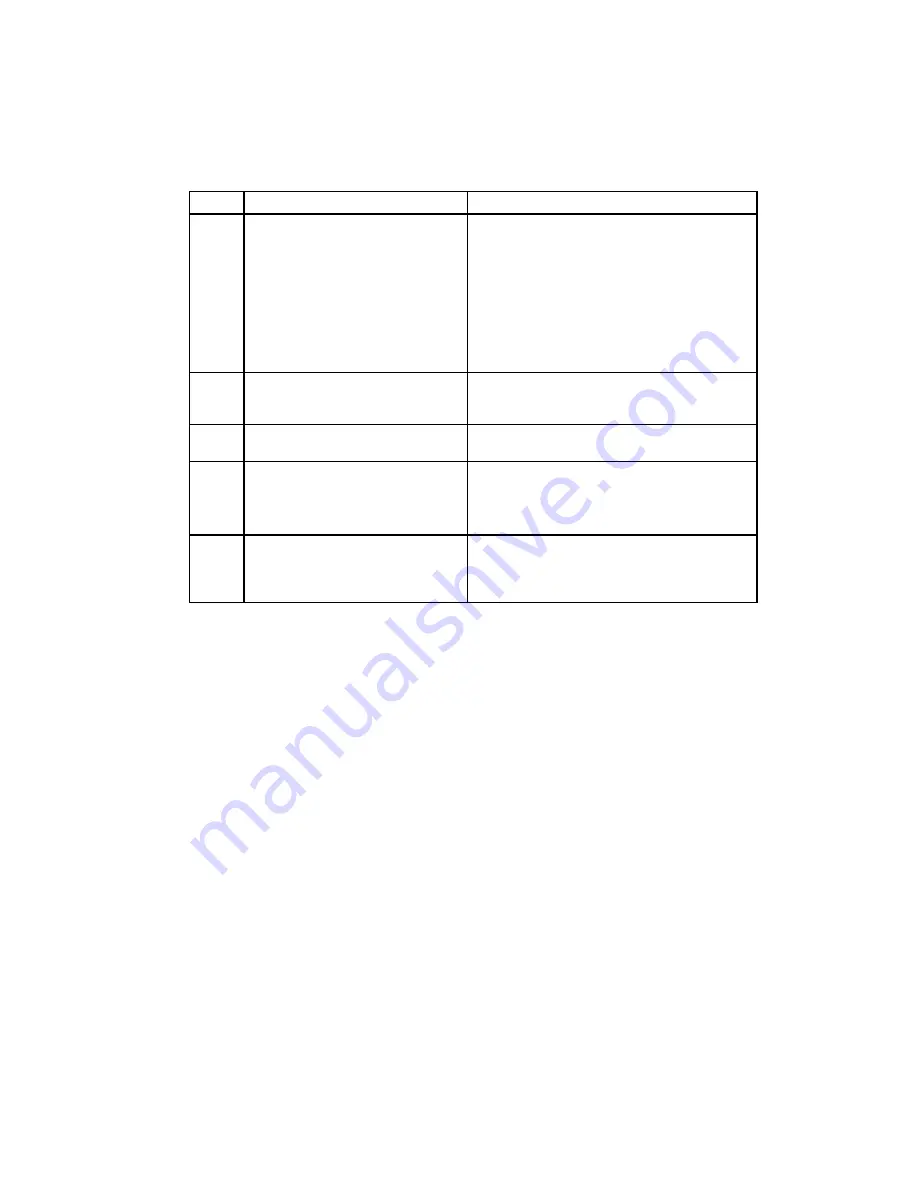
C–6 AlphaServer 300 User’s Guide
Starting an OpenVMS Installation
Table C-4 Starting an OpenVMS Installation
Step
Action
Result
1
If the SRM console is running, go to
step 3.
If the ARC console is running, from
the Boot menu select the
Supplementary menu
..., then
select
Set up the system
....
From the Setup menu, select
Switch to OpenVMS or
Digital UNIX console
.
Select
Switch to OpenVMS.
Selecting
Switch to OpenVMS
causes the
system to run the SRM console after the next
power cycle.
2
Cycle the system's power. (Leave
the system off for 20 seconds.)
Cycling power after selecting the OpenVMS or
Digital UNIX console results in the system's
restarting with the SRM console running.
3
Insert the OpenVMS CD-ROM into
the CD drive.
CD-ROM drawer closes.
4
At the SRM prompt, type:
>>>show dev
List of devices displays:
dka0.0.0.6.0 DKA0 RZ26L 441A
dka400.4.0.6.0 DKA400 RRD43 3213
dva0.0.0.0.1 DVA0
5
From the SRM console, boot the
OpenVMS CD-ROM.
>>>boot -flags 0,0 dka400
Installation information is displayed and you are
prompted to select an option. For more
information, refer to the OpenVMS Installation
Guide.























