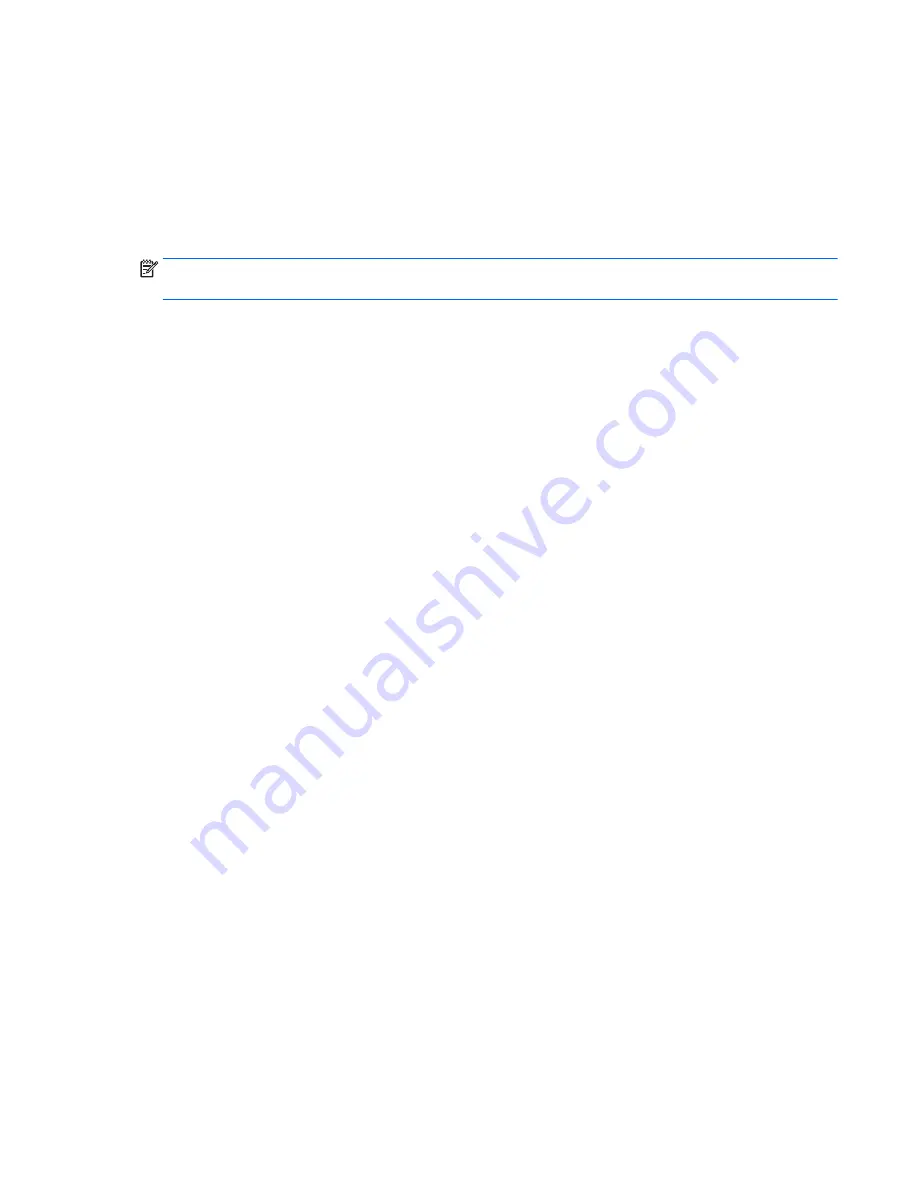
Using MultiBoot
About the boot device order
As the computer starts, the system attempts to boot from enabled devices. The MultiBoot utility, which is
enabled at the factory, controls the order in which the system selects a boot device. Boot devices can include
optical drives, diskette drives, a network interface card (NIC), hard drives, and USB devices. Boot devices
contain bootable media or files that the computer needs to start and operate properly.
NOTE:
Some boot devices must be enabled in Computer Setup before they can be included in the boot
order.
You can change the order in which the computer searches for a boot device by changing the boot order in
Computer Setup. You can also press
esc
while the “Press the ESC key for Startup Menu” message is displayed
at the bottom of the screen, and then press
f9
. Pressing
f9
displays a menu that shows the current boot
devices and allows you to select a boot device. Or, you can use MultiBoot Express to set the computer to
prompt you for a boot location each time the computer turns on or restarts.
Choosing MultiBoot preferences
You can use MultiBoot in the following ways:
●
To set a new boot order that the computer uses each time it is turned on, by changing the boot order in
Computer Setup.
●
To dynamically choose the boot device, by pressing
esc
while the “Press the ESC key for Startup Menu”
message is displayed at the bottom of the screen, and then pressing
f9
to enter the Boot Device Options
menu.
●
To use MultiBoot Express to set variable boot orders. This feature prompts you for a boot device each
time the computer is turned on or restarted.
Setting a new boot order in Computer Setup
To start Computer Setup and set a boot device order that the computer uses each time it is turned on or
restarted, follow these steps:
1.
Turn on or restart the computer, and then press
esc
while the “Press the ESC key for Startup Menu”
message is displayed at the bottom of the screen.
2.
Press
f10
to enter Computer Setup.
3.
Use a pointing device or the arrow keys to select one of the following options:
●
Advanced > Boot Options > UEFI Boot Order > UEFI Hybrid
●
Advanced > Boot Options > UEFI Boot Order > UEFI Native Boot mode
●
Advanced > Boot Options > Legacy Boot Order > Legacy Boot Mode
Press
enter
.
4.
To move the device up in the boot order, use a pointing device to click the up arrow, or press the
+
key.
– or –
ENWW
Using MultiBoot 109
Содержание ZBook 14 G2 Mobile Workstation
Страница 4: ...iv Important Notice about Customer Self Repair Parts ENWW ...
Страница 6: ...vi Safety warning notice ENWW ...
Страница 25: ...2 Getting to know your computer ENWW 15 ...
Страница 36: ...26 Chapter 2 Getting to know your computer ENWW ...
Страница 38: ...Computer major components 28 Chapter 3 Illustrated parts catalog ENWW ...
Страница 54: ...44 Chapter 3 Illustrated parts catalog ENWW ...
Страница 60: ...50 Chapter 4 Removal and replacement procedures preliminary requirements ENWW ...
Страница 114: ...104 Chapter 6 Removal and replacement procedures for Authorized Service Provider parts ENWW ...
Страница 138: ...128 Chapter 11 Power cord set requirements ENWW ...
Страница 140: ...130 Chapter 12 Recycling ENWW ...
Страница 144: ...134 Index ENWW ...






























