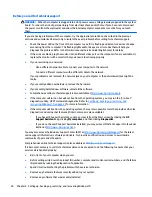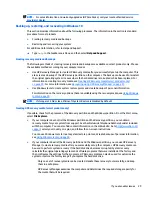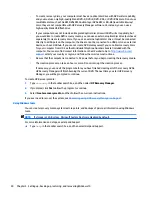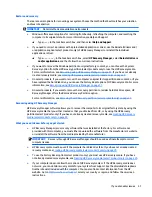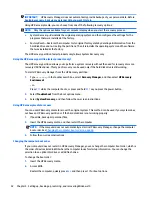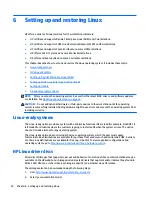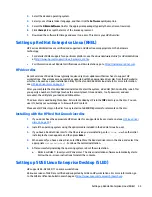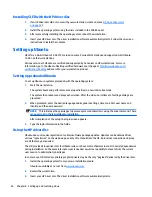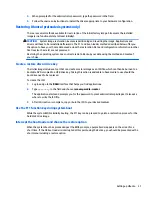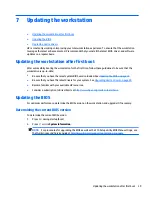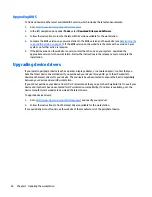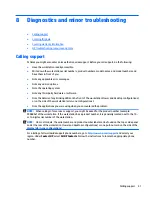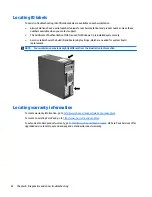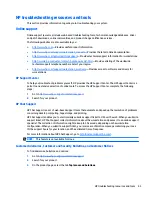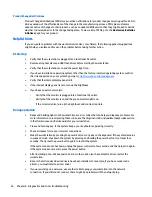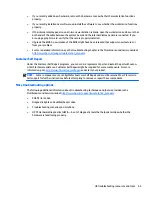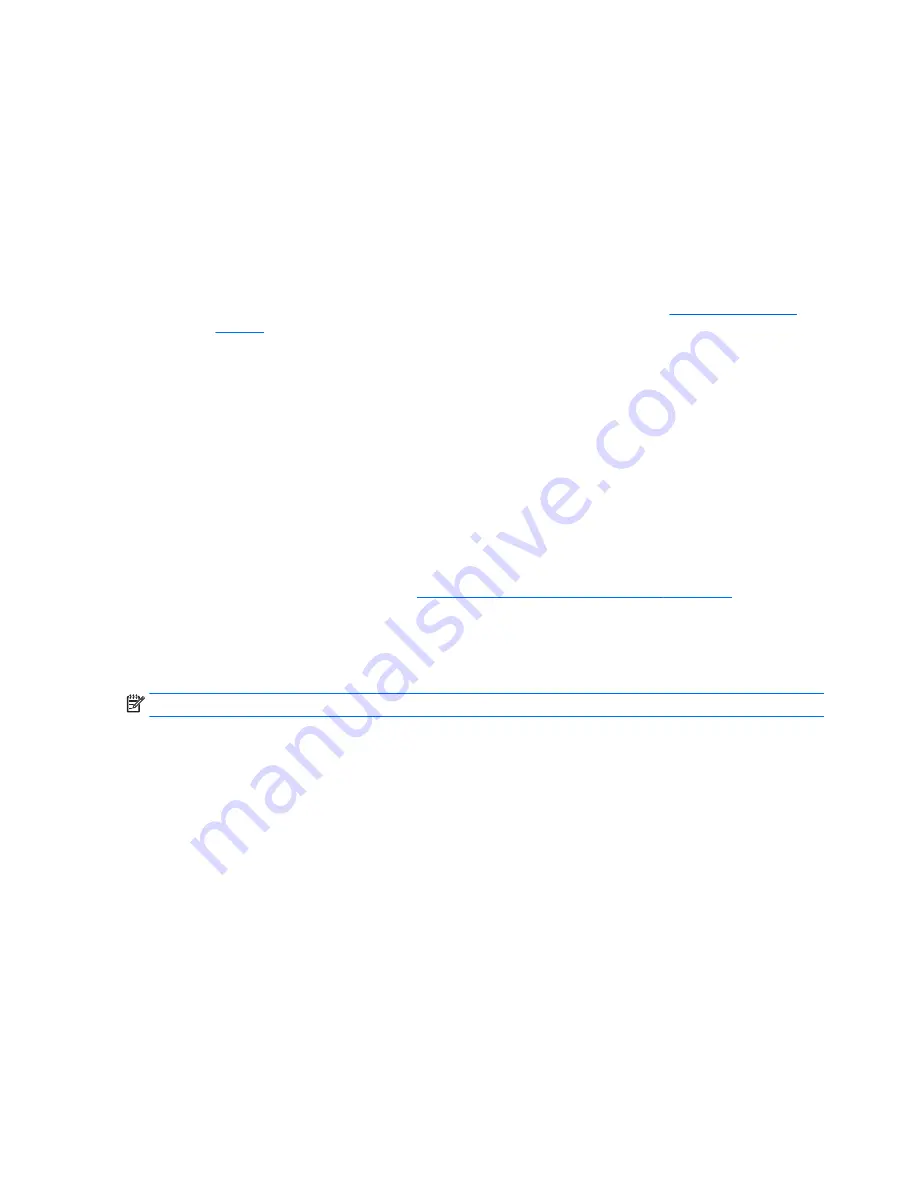
◦
To create recovery discs, your computer must have an optical disc drive with DVD writer capability,
and you must use only high-quality blank DVD-R, DVD+R, DVD-R DL, or DVD+R DL discs. Do not use
rewritable discs such as CD±RW, DVD±RW, double-layer DVD±RW, or BD-RE (rewritable Blu-ray)
discs; they are not compatible with HP Recovery Manager software. Or, instead, you can use a
high-quality blank USB flash drive.
◦
If your computer does not include an integrated optical disc drive with DVD writer capability, but
you would like to create DVD recovery media, you can use an external optical disc drive (purchased
separately) to create recovery discs. If you use an external optical disc drive, it must be connected
directly to a USB port on the computer; the drive cannot be connected to a USB port on an external
device, such as a USB hub. If you cannot create DVD media yourself, you can obtain recovery discs
for your computer from HP. See the Worldwide Telephone Numbers booklet included with the
computer. You can also find contact information on the HP website. Go to
http://www.hp.com/
support
, select your country or region, and follow the on-screen instructions.
◦
Be sure that the computer is connected to AC power before you begin creating the recovery media.
◦
The creation process can take an hour or more. Do not interrupt the creation process.
◦
If necessary, you can exit the program before you have finished creating all of the recovery DVDs.
HP Recovery Manager will finish burning the current DVD. The next time you start HP Recovery
Manager, you will be prompted to continue.
To create HP Recovery media:
1.
Type
recovery
in the taskbar search box, and then select HP Recovery Manager.
2.
If prompted, click Yes to allow the program to continue.
3.
Select Create recovery media, and then follow the on-screen instructions.
If you ever need to recover the system, see
Recovering using HP Recovery Manager on page 31
.
Using Windows tools
You can create recovery media, system restore points, and backups of personal information using Windows
tools.
NOTE:
If storage is 32 GB or less, Microsoft System Restore is disabled by default.
For more information and steps, see Help and Support.
▲
Type
help
in the taskbar search box, and then select Help and Support.
30
Chapter 5 Setting up, backing up, restoring, and recovering Windows 10
Содержание Z240 Small Form Factor
Страница 1: ...User Guide HP Z240 Small Form Factor Workstation HP Z240 Tower Workstation ...
Страница 4: ...iv About this guide ...
Страница 8: ...viii ...