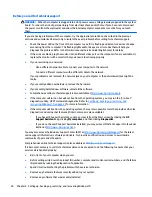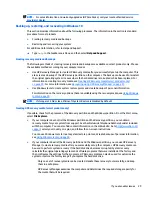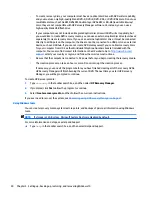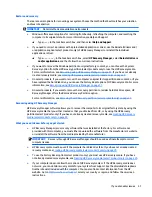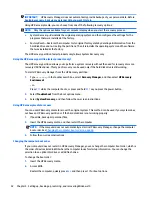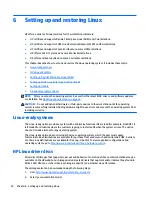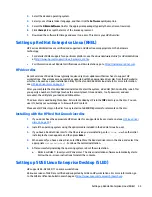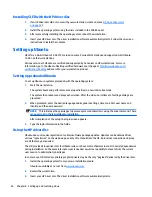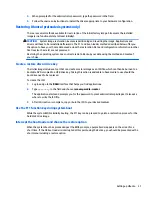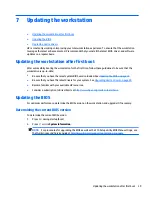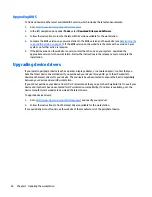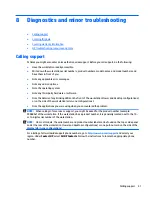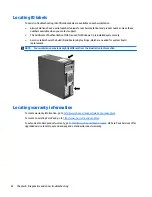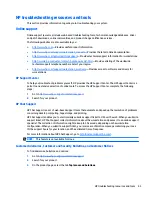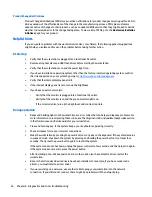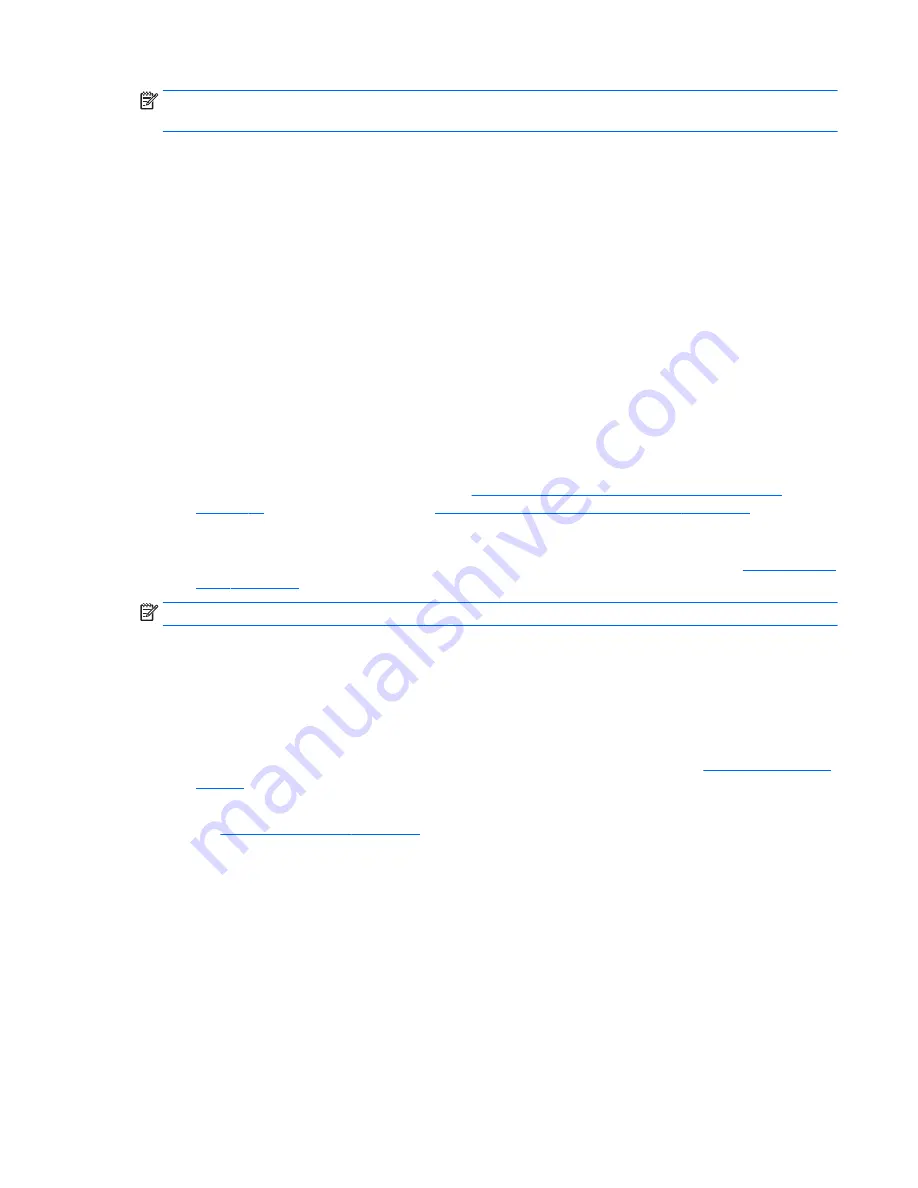
NOTE:
For sales information and warranty upgrades (HP Care Packs), call your local authorized service
provider or dealer.
Backing up, restoring, and recovering in Windows 10
This section provides information about the following processes. The information in the section is standard
procedure for most products.
●
Creating recovery media and backups
●
Restoring and recovering your system
For additional information, refer to Help and Support.
▲
Type
help
in the taskbar search box, and then select Help and Support.
Creating recovery media and backups
The following methods of creating recovery media and backups are available on select products only. Choose
the available method according to your computer model.
●
Use HP Recovery Manager to create HP Recovery media after you successfully set up the computer. This
step creates a backup of the HP Recovery partition on the computer. The backup can be used to reinstall
the original operating system in cases where the hard disk drive is corrupted or has been replaced. For
information on creating recovery media, see
Creating HP Recovery media (select products only)
on page 29
. For more information, see
Recovering using HP Recovery Manager on page 31
.
●
Use Windows tools to create system restore points and create backups of personal information.
For information on the recovery options that are available using the recovery media, see
Using Windows
tools on page 30
.
NOTE:
If storage is 32 GB or less, Microsoft System Restore is disabled by default.
Creating HP Recovery media (select products only)
If possible, check for the presence of the Recovery partition and the Windows partition. From the Start menu,
select File Explorer.
●
If your computer does not list the Windows partition and the Recovery partition, you can obtain
recovery media for your system from support. See the Worldwide Telephone Numbers booklet included
with the computer. You can also find contact information on the HP website. Go to
http://www.hp.com/
support
, select your country or region, and follow the on-screen instructions.
You can use Windows tools to create system restore points and create backups of personal information,
see
Using Windows tools on page 30
.
●
If your computer does list the Recovery partition and the Windows partition, you can use HP Recovery
Manager to create recovery media after you successfully set up the computer. HP Recovery media can
be used to perform system recovery if the hard disk drive becomes corrupted. System recovery
reinstalls the original operating system and software programs that were installed at the factory and
then configures the settings for the programs. HP Recovery media can also be used to customize the
system or restore the factory image if you replace the hard disk drive.
◦
Only one set of recovery media can be created. Handle these recovery tools carefully, and keep
them in a safe place.
◦
HP Recovery Manager examines the computer and determines the required storage capacity for
the media that will be required.
If you encounter issues
29
Содержание Z240 Small Form Factor
Страница 1: ...User Guide HP Z240 Small Form Factor Workstation HP Z240 Tower Workstation ...
Страница 4: ...iv About this guide ...
Страница 8: ...viii ...