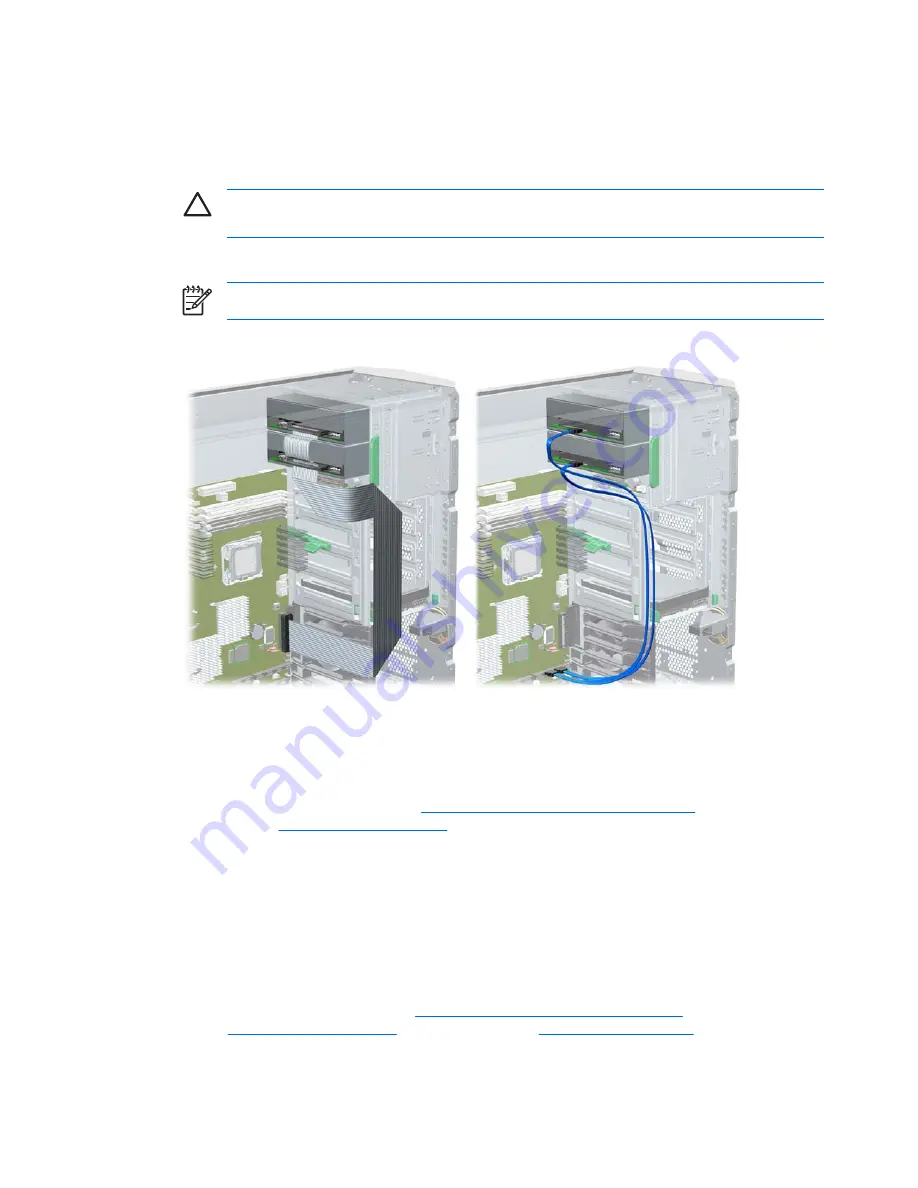
To replace an optical drive:
1.
Lift the green drivelock release lever while sliding the optical drive into the bay. When the optical
drive is partially inserted, release the drivelock release lever, and slide the drive completely into
the bay until the drive is secured.
CAUTION
Ensure that the optical drive is secure. Failure to do so can cause damage to
the drive when moving the workstation.
2.
Connect the power, data , and audio (if required) cables to the drive and workstation.
NOTE
The audio cable is only required for Linux-based systems.
3.
If you are installing more than one optical drive, route the cable as in the following image.
Figure 4-33
Connecting IDE (left) or SATA (right) optical drive cable to system board
Replacing the SATA optical drive data cable
If your workstation has a SATA optical drive, replace the cable as follows:
1.
Disconnect power from the system (
Pre-disassembly procedures on page 55
), and remove the
access panel (
Access panel on page 61
). Place the workstation on its side with the system board
facing up.
2.
Disconnect the SATA data cable from the system board and from the optical drive.
3.
Replace the cable. Attach it to the optical drive and its system board connector as shown.
Diskette drive (optional)
To remove a diskette drive:
1.
Disconnect power from the system (
Pre-disassembly procedures on page 55
). Remove the access
panel (
Access panel on page 61
) and the front bezel (
Front bezel on page 62
).
84
Chapter 4 Removal and replacement procedures
ENWW
Содержание xw9400
Страница 1: ...HP xw9400 Workstation Service and Technical Reference Guide User Guide ...
Страница 22: ...14 Chapter 1 Product overview ENWW ...
Страница 106: ...98 Chapter 4 Removal and replacement procedures ENWW ...
Страница 147: ...A SAS devices ENWW 139 ...
Страница 158: ...150 Appendix B SATA devices ENWW ...
Страница 159: ...C Connector pins ENWW 151 ...
Страница 168: ...160 Appendix C Connector pins ENWW ...
Страница 172: ...164 Appendix D System board designators ENWW ...
Страница 174: ...166 Appendix E Power cord set requirements ENWW ...
Страница 175: ...F Routine care ENWW 167 ...
Страница 182: ...174 Appendix F Routine care ENWW ...
Страница 188: ...Initial troubleshooting 180 Appendix H Quick troubleshooting flowcharts ENWW ...
Страница 189: ...No power No power part 1 ENWW No power 181 ...
Страница 190: ...No power part 2 182 Appendix H Quick troubleshooting flowcharts ENWW ...
Страница 191: ...No power part 3 ENWW No power 183 ...
Страница 192: ...No video No video part 1 184 Appendix H Quick troubleshooting flowcharts ENWW ...
Страница 193: ...No video part 2 ENWW No video 185 ...
Страница 194: ...No video part 3 186 Appendix H Quick troubleshooting flowcharts ENWW ...
Страница 195: ...Error messages Error messages part 1 ENWW Error messages 187 ...
Страница 196: ...Error messages part 2 188 Appendix H Quick troubleshooting flowcharts ENWW ...
Страница 197: ...Error messages part 3 ENWW Error messages 189 ...
Страница 198: ...No operating system loading 190 Appendix H Quick troubleshooting flowcharts ENWW ...
Страница 200: ...No operating system loading from hard drive part 2 192 Appendix H Quick troubleshooting flowcharts ENWW ...
Страница 201: ...No operating system loading from hard drive part 3 ENWW No operating system loading from hard drive 193 ...
Страница 202: ...No operating system loading from diskette drive 194 Appendix H Quick troubleshooting flowcharts ENWW ...
Страница 203: ...No operating system loading from optical drive ENWW No operating system loading from optical drive 195 ...
Страница 204: ...No operating system loading from network 196 Appendix H Quick troubleshooting flowcharts ENWW ...
Страница 205: ...Non functioning device ENWW Non functioning device 197 ...
Страница 206: ...198 Appendix H Quick troubleshooting flowcharts ENWW ...
Страница 207: ...I PCI bus layout ENWW 199 ...
Страница 210: ...202 Appendix I PCI bus layout ENWW ...






























