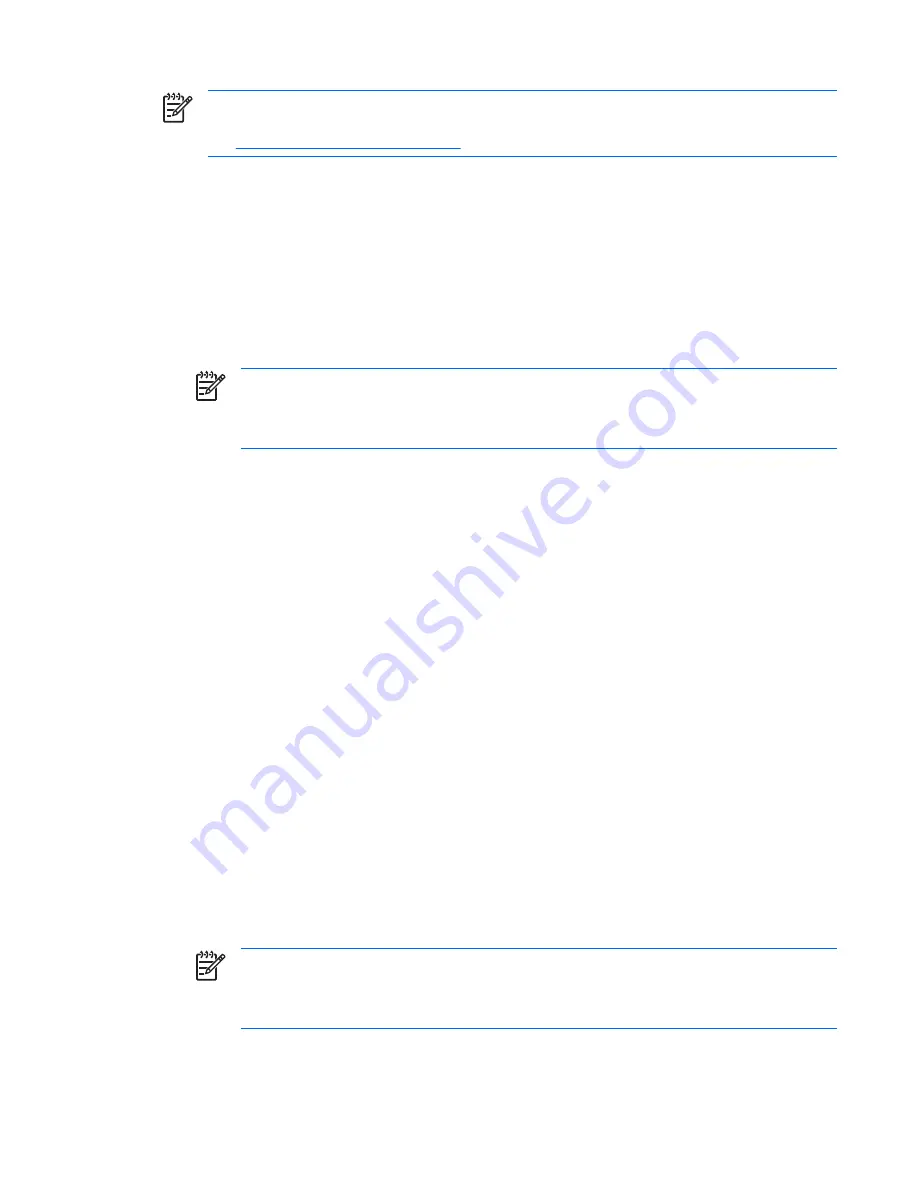
NOTE
System Software Manager and HP Client Manager Software allow remote management
of setup passwords and other BIOS settings in a networked environment. For more information,
see
http://www.hp.com/go/easydeploy
.
Establishing a setup password in the Computer Setup (F10) Utility
Establishing a setup password through the Computer Setup Utility prevents reconfiguration of the
workstation (through use of the Computer Setup Utility) until the password is entered.
To establish a setup password using workstation setup:
1.
Power on or restart the workstation.
2.
As soon as the screen illuminates, press and hold
F10
until you enter the Computer Setup Utility.
Press
Enter
to bypass the title screen, if necessary.
NOTE
If you do not press the F10 key at the appropriate time, you must restart the
workstation and press and hold the
F10
key again to access the utility.
If you are using a PS/2 keyboard, disregard the keyboard error message that might appear.
3.
Select
Security>Setup Password
, and follow the onscreen instructions.
4.
Before exiting, select
File>Save Changes and Exit
.
Establishing a power-on password in the Computer Setup (F10) Utility
Establishing a power-on password through the Computer Setup Utility prevents access to the
workstation when power is on, unless the password is entered. When a power-on password is set, the
Computer Setup Utility presents Password Options under the Security menu. The password options
include Network Server Mode and Password Prompt on Warm Boot.
When Network Server Mode is disabled, the password must be entered each time the workstation is
powered on when the key icon appears on the monitor. When Password Prompt on Warm Boot
is enabled, the password must also be entered each time the workstation is rebooted. When Network
Server Mode is enabled, the password prompt is not presented during POST, but any attached PS/2
keyboard remains locked until the power-on password is entered.
To enable Network Server Mode, a power-on password must be set. The option then shows up
under
Advanced
>
Password Options
. This feature allows the system to boot without asking for the
power-on password, but the keyboard and mouse are locked until you enter it. The keyboard LEDs
rotate constantly when the system is in locked mode
To establish a power-on password through workstation setup:
1.
Power on or restart the workstation.
2.
As soon as the screen illuminates, press and hold the
F10
until you enter the Computer Setup
Utility. Press
Enter
to bypass the title screen, if necessary.
NOTE
If you do not press the F10 key at the appropriate time, you must restart the
workstation and press and hold the
F10
key again to access the utility.
If you are using a PS/2 keyboard, disregard the keyboard error message that might appear.
ENWW
Desktop management
43
Содержание xw9400
Страница 1: ...HP xw9400 Workstation Service and Technical Reference Guide User Guide ...
Страница 22: ...14 Chapter 1 Product overview ENWW ...
Страница 106: ...98 Chapter 4 Removal and replacement procedures ENWW ...
Страница 147: ...A SAS devices ENWW 139 ...
Страница 158: ...150 Appendix B SATA devices ENWW ...
Страница 159: ...C Connector pins ENWW 151 ...
Страница 168: ...160 Appendix C Connector pins ENWW ...
Страница 172: ...164 Appendix D System board designators ENWW ...
Страница 174: ...166 Appendix E Power cord set requirements ENWW ...
Страница 175: ...F Routine care ENWW 167 ...
Страница 182: ...174 Appendix F Routine care ENWW ...
Страница 188: ...Initial troubleshooting 180 Appendix H Quick troubleshooting flowcharts ENWW ...
Страница 189: ...No power No power part 1 ENWW No power 181 ...
Страница 190: ...No power part 2 182 Appendix H Quick troubleshooting flowcharts ENWW ...
Страница 191: ...No power part 3 ENWW No power 183 ...
Страница 192: ...No video No video part 1 184 Appendix H Quick troubleshooting flowcharts ENWW ...
Страница 193: ...No video part 2 ENWW No video 185 ...
Страница 194: ...No video part 3 186 Appendix H Quick troubleshooting flowcharts ENWW ...
Страница 195: ...Error messages Error messages part 1 ENWW Error messages 187 ...
Страница 196: ...Error messages part 2 188 Appendix H Quick troubleshooting flowcharts ENWW ...
Страница 197: ...Error messages part 3 ENWW Error messages 189 ...
Страница 198: ...No operating system loading 190 Appendix H Quick troubleshooting flowcharts ENWW ...
Страница 200: ...No operating system loading from hard drive part 2 192 Appendix H Quick troubleshooting flowcharts ENWW ...
Страница 201: ...No operating system loading from hard drive part 3 ENWW No operating system loading from hard drive 193 ...
Страница 202: ...No operating system loading from diskette drive 194 Appendix H Quick troubleshooting flowcharts ENWW ...
Страница 203: ...No operating system loading from optical drive ENWW No operating system loading from optical drive 195 ...
Страница 204: ...No operating system loading from network 196 Appendix H Quick troubleshooting flowcharts ENWW ...
Страница 205: ...Non functioning device ENWW Non functioning device 197 ...
Страница 206: ...198 Appendix H Quick troubleshooting flowcharts ENWW ...
Страница 207: ...I PCI bus layout ENWW 199 ...
Страница 210: ...202 Appendix I PCI bus layout ENWW ...






























