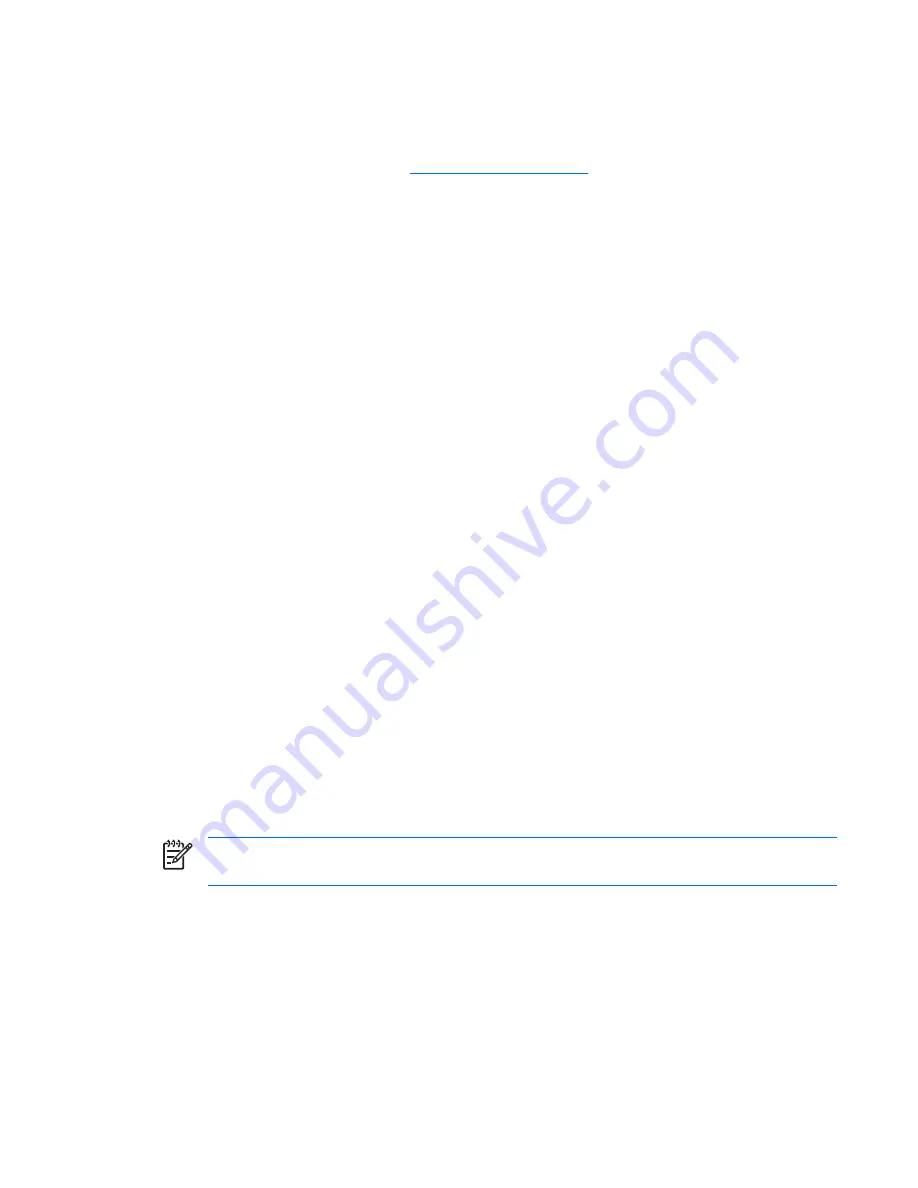
different from the version included with the workstation, you must install corresponding device drivers
and utilities to ensure that all features are supported and functioning properly.
HP has made the task of locating, accessing, evaluating, and installing the latest support software easier.
You can download the software from
http://www.hp.com/support
. The Web site contains the latest
device drivers, utilities, and flashable ROM images needed to run the latest Microsoft Windows operating
system on the HP workstation.
Building blocks and partners
HP management solutions integrate with other systems management applications, and are based on
industry standards, such as:
●
Web-Based Enterprise Management (WBEM)
●
Windows Management Interface (WMI)
●
Wake on LAN technology
●
ACPI
●
SMBIOS
●
Pre-boot Execution Environment (PXE) support
●
Alert Standard Format
Asset tracking and security
Asset tracking features incorporated into the workstation provide key asset tracking data that can be
managed using HP Systems Insight Manager, HP Client Manager Software, or other system
management applications. Seamless, automatic integration between asset tracking features and these
products enables you to choose the management tool that is best suited to the environment and to
leverage the investment in existing tools.
HP also offers several solutions for controlling access to valuable components and information.
ProtectTools Embedded Security, if installed, prevents unauthorized access to data, checks system
integrity, and authenticates third-party users attempting system access. Security features such as
ProtectTools and the Hood Sensor (Smart Cover Sensor) help to prevent unauthorized access to the
internal components of the workstation. By disabling parallel, serial, or USB ports, or by disabling
removable media boot capability, you can protect valuable data assets. Memory Change and Hood
Sensor (Smart Cover Sensor) alerts can be automatically forwarded to system management
applications to deliver proactive notification of tampering with a workstation’s internal components.
NOTE
ProtectTools, the Hood Sensor (Smart Cover Sensor), and the Hood Lock (Smart Cover
Lock) are available as options on select systems.
Use the following utilities to manage security settings on the HP workstation:
●
Computer Setup (F10) Utility (local).
●
HP Client Manager Software or System Software Manager (remote). This software enables the
secure, consistent deployment and control of security settings from a simple command line utility.
The following table and sections refer to managing security features of the workstation locally through
the Computer Setup Utility.
ENWW
Desktop management
41
Содержание xw9400
Страница 1: ...HP xw9400 Workstation Service and Technical Reference Guide User Guide ...
Страница 22: ...14 Chapter 1 Product overview ENWW ...
Страница 106: ...98 Chapter 4 Removal and replacement procedures ENWW ...
Страница 147: ...A SAS devices ENWW 139 ...
Страница 158: ...150 Appendix B SATA devices ENWW ...
Страница 159: ...C Connector pins ENWW 151 ...
Страница 168: ...160 Appendix C Connector pins ENWW ...
Страница 172: ...164 Appendix D System board designators ENWW ...
Страница 174: ...166 Appendix E Power cord set requirements ENWW ...
Страница 175: ...F Routine care ENWW 167 ...
Страница 182: ...174 Appendix F Routine care ENWW ...
Страница 188: ...Initial troubleshooting 180 Appendix H Quick troubleshooting flowcharts ENWW ...
Страница 189: ...No power No power part 1 ENWW No power 181 ...
Страница 190: ...No power part 2 182 Appendix H Quick troubleshooting flowcharts ENWW ...
Страница 191: ...No power part 3 ENWW No power 183 ...
Страница 192: ...No video No video part 1 184 Appendix H Quick troubleshooting flowcharts ENWW ...
Страница 193: ...No video part 2 ENWW No video 185 ...
Страница 194: ...No video part 3 186 Appendix H Quick troubleshooting flowcharts ENWW ...
Страница 195: ...Error messages Error messages part 1 ENWW Error messages 187 ...
Страница 196: ...Error messages part 2 188 Appendix H Quick troubleshooting flowcharts ENWW ...
Страница 197: ...Error messages part 3 ENWW Error messages 189 ...
Страница 198: ...No operating system loading 190 Appendix H Quick troubleshooting flowcharts ENWW ...
Страница 200: ...No operating system loading from hard drive part 2 192 Appendix H Quick troubleshooting flowcharts ENWW ...
Страница 201: ...No operating system loading from hard drive part 3 ENWW No operating system loading from hard drive 193 ...
Страница 202: ...No operating system loading from diskette drive 194 Appendix H Quick troubleshooting flowcharts ENWW ...
Страница 203: ...No operating system loading from optical drive ENWW No operating system loading from optical drive 195 ...
Страница 204: ...No operating system loading from network 196 Appendix H Quick troubleshooting flowcharts ENWW ...
Страница 205: ...Non functioning device ENWW Non functioning device 197 ...
Страница 206: ...198 Appendix H Quick troubleshooting flowcharts ENWW ...
Страница 207: ...I PCI bus layout ENWW 199 ...
Страница 210: ...202 Appendix I PCI bus layout ENWW ...
















































