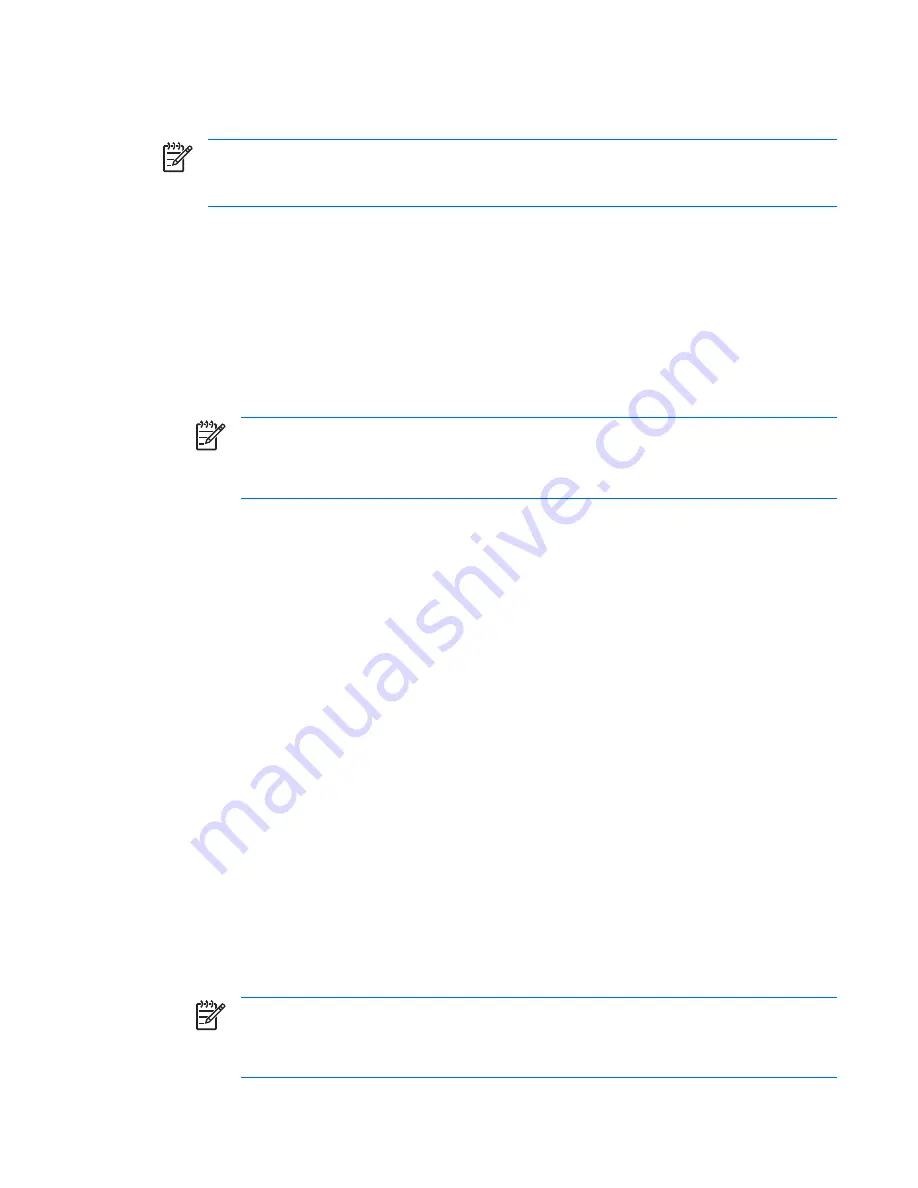
You can establish a network-wide setup password to enable the system administrator to log in to all
network systems to perform maintenance without having to know the power-on password.
NOTE
System Software Manager and HP Client Manager Software allow remote management
of Setup Passwords and other BIOS settings in a networked environment. For more information,
see http://www.hp.com/go/easydeploy.
Establishing a setup password using the Computer Setup (F10) Utility
Establishing a setup password through the Computer Setup (F10) Utility prevents reconfiguration of the
workstation (via use of the Computer Setup (F10) Utility) until the password is entered.
To establish a setup password using workstation setup:
1.
Power on or restart the workstation.
2.
As soon as the computer is powered on, press and hold the
F10
key until you enter the Computer
Setup (F10) Utility. Press
Enter
to bypass the title screen, if necessary.
NOTE
If you do not press the
F10
key at the appropriate time, you must restart the
workstation and press and hold the
F10
key again to access the utility.
If you are using a PS/2 keyboard, you might see a Keyboard Error message—disregard it.
3.
Select
Security>Setup Password
and follow the on-screen instructions.
4.
Before exiting, select
File>Save Changes
and
Exit
.
Establishing a power-on password using workstation setup
Establishing a power-on password through the Computer Setup (F10) Utility prevents access to the
workstation when power is connected, unless the password is entered. When a power-on password is
set, the Computer Setup (F10) Utility presents Password Options under the Security menu. The
password options include Network Server Mode and Password Prompt on Warm Boot.
When Network Server Mode is disabled, the password must be entered each time the workstation is
powered on when the key icon appears on the monitor. When Password Prompt on Warm Boot
is enabled, the password must also be entered each time the workstation is rebooted. When Network
Server Mode is enabled, the password prompt is not presented during POST, but any attached PS/2
keyboard remains locked until you enter the power-on password.
To enable Network Server Mode, a power-on password must be set. The option is available under
Advanced
>
Password Options
. This option enables the system to boot without asking for the power-
on password, but the keyboard and mouse are locked until you enter it. The keyboard LEDs rotate
constantly when the system is in locked mode.
To establish a power-on password through workstation setup:
1.
Power on or restart the workstation.
2.
As soon as the computer is powered on, press and hold the
F10
key until you enter the Computer
Setup (F10) Utility. Press
Enter
to bypass the title screen, if necessary.
NOTE
If you do not press the
F10
key at the appropriate time, you must restart the
workstation and press and hold the
F10
key again to access the utility.
If you are using a PS/2 keyboard, you might see a Keyboard Error message—disregard it.
ENWW
Desktop management
43
Содержание Xw6400 - Workstation - 4 GB RAM
Страница 1: ...HP xw6400 Workstation Service and Technical Reference Guide User Guide ...
Страница 4: ......
Страница 15: ...Figure 1 4 Serial number and COA label location ENWW Product features 5 ...
Страница 22: ...12 Chapter 1 Product overview ENWW ...
Страница 32: ...22 Chapter 2 Installing or restoring the operating system ENWW ...
Страница 60: ...50 Chapter 3 System management ENWW ...
Страница 69: ...Figure 4 2 System board block diagram ENWW System board components 59 ...
Страница 108: ...98 Chapter 4 Removal and replacement procedures ENWW ...
Страница 146: ...136 Chapter 5 System diagnostics and troubleshooting ENWW ...
Страница 147: ...A Appendix A SAS devices ENWW 137 ...
Страница 154: ...144 Appendix A Appendix A SAS devices ENWW ...
Страница 160: ...150 Appendix B Appendix B SATA devices ENWW ...
Страница 161: ...C Appendix C Connector pins ENWW 151 ...
Страница 170: ...160 Appendix C Appendix C Connector pins ENWW ...
Страница 173: ...E Appendix E Routine care ENWW 163 ...
Страница 180: ...170 Appendix E Appendix E Routine care ENWW ...
Страница 186: ...Initial troubleshooting 176 Appendix G Appendix G Quick troubleshooting flowcharts ENWW ...
Страница 187: ...No power No power part 1 ENWW No power 177 ...
Страница 188: ...No power part 2 178 Appendix G Appendix G Quick troubleshooting flowcharts ENWW ...
Страница 189: ...No power part 3 ENWW No power 179 ...
Страница 190: ...No video No video part 1 180 Appendix G Appendix G Quick troubleshooting flowcharts ENWW ...
Страница 191: ...No video part 2 ENWW No video 181 ...
Страница 192: ...No video part 3 182 Appendix G Appendix G Quick troubleshooting flowcharts ENWW ...
Страница 193: ...Error messages Error messages part 1 ENWW Error messages 183 ...
Страница 194: ...Error messages part 2 184 Appendix G Appendix G Quick troubleshooting flowcharts ENWW ...
Страница 195: ...Error messages part 3 ENWW Error messages 185 ...
Страница 196: ...No operating system loading 186 Appendix G Appendix G Quick troubleshooting flowcharts ENWW ...
Страница 198: ...No operating system loading from hard drive part 2 188 Appendix G Appendix G Quick troubleshooting flowcharts ENWW ...
Страница 199: ...No operating system loading from hard drive part 3 ENWW No operating system loading from hard drive 189 ...
Страница 200: ...No operating system loading from diskette drive 190 Appendix G Appendix G Quick troubleshooting flowcharts ENWW ...
Страница 201: ...No operating system loading from CD ROM drive ENWW No operating system loading from CD ROM drive 191 ...
Страница 202: ...No operating system loading from network 192 Appendix G Appendix G Quick troubleshooting flowcharts ENWW ...
Страница 203: ...Non functioning device ENWW Non functioning device 193 ...
Страница 204: ...194 Appendix G Appendix G Quick troubleshooting flowcharts ENWW ...
Страница 205: ...H Appendix H PCI bus layout ENWW 195 ...






























