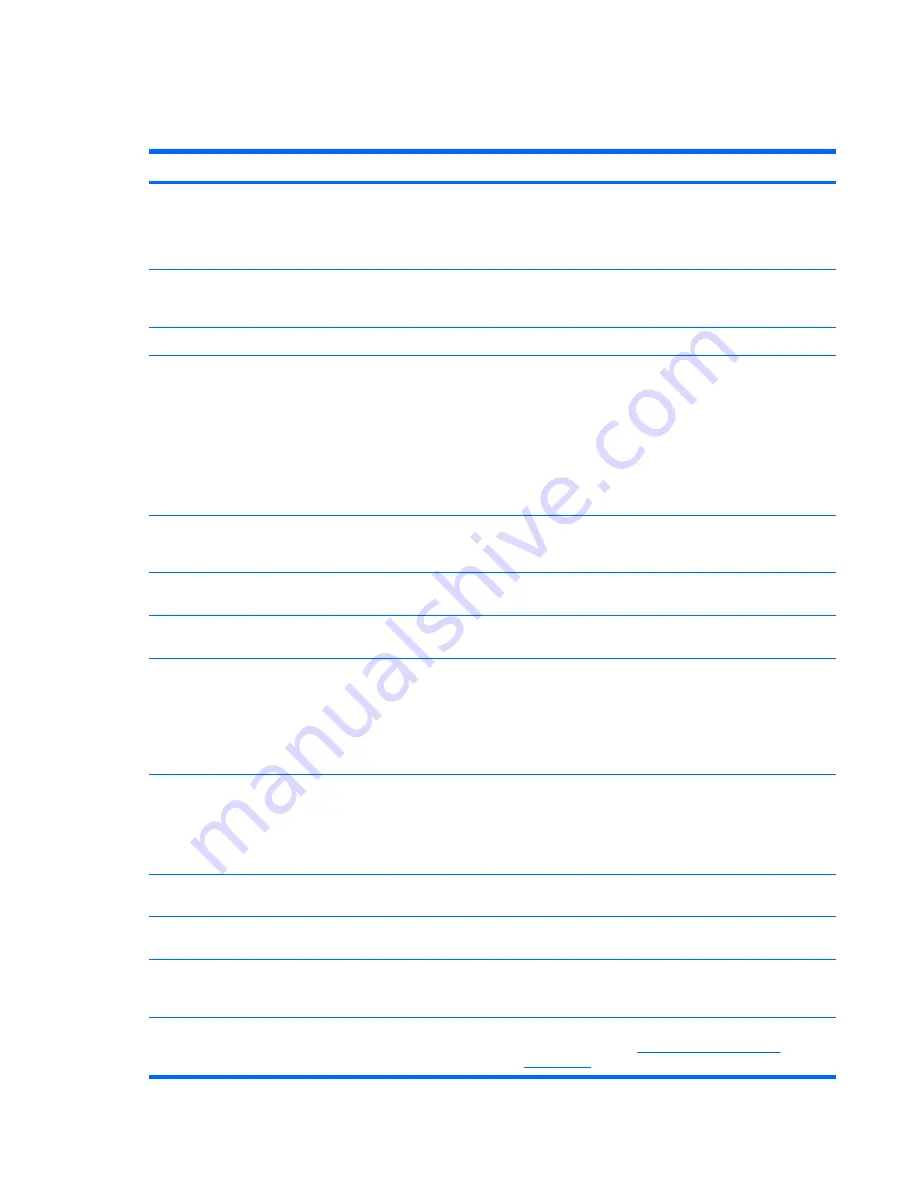
Solving
Table 5-6
Hard drive problems
Problem
Cause
Solution
Hard drive error occurs.
Hard disk has bad sectors or
has failed.
Use a utility to locate and block usage of bad sectors. If
necessary, reformat the hard disk.
Or, run DPS Self-test if the drive drive is detected by the
BIOS.
Disk transaction problem.
The directory structure is bad,
or there is a problem with a file.
Right-click
Start
, click
Explore
, and select a drive.
Select
File>Properties>Tools
. Under Error-checking,
click
Check Now
.
Drive not found (identified).
Loose cable.
Verify cable connections.
The system might not have
automatically recognized a
newly installed device.
1.
Run Computer Setup.
2.
If the system still does not recognize the new device,
verify to see if the device is listed within Computer
Setup. If it is listed, the probable cause is a driver
problem. If it is not listed, the probable cause is a
hardware problem.
3.
If this drive is newly installed, enter
Setup
and try
adding a POST delay under
Advanced>Power-On
.
Drive jumper settings might be
incorrect.
If the drive is a secondary drive that has just been installed
on the same cable as the primary drive, verify that the
jumpers for both drives are set correctly.
Drive responds slowly
immediately after power-up.
Run Computer Setup and increase the POST Delay in
Advanced>Power-On Options
.
Nonsystem disk/NTLDR missing
message.
System is trying to start from a
non-bootable diskette.
Remove the diskette from the diskette drive.
Nonsystem disk/NTLDR missing
message.
System is trying to start from a
damaged hard drive.
1.
Insert a bootable diskette into the diskette drive and
restart the workstation.
2.
If the hard drive is still inaccessible and MBR Security
is enabled, try restoring the previously saved
MBR image by entering
Setup
and selecting
Security>Restore Master Boot Record
.
System files missing or not
properly installed.
1.
Insert a bootable system diskette and restart.
2.
Verify that the hard drive is partitioned and formatted.
3.
Install system files for the appropriate operating
system if necessary.
Hard drive boot disabled in
Computer Setup.
Run Computer Setup and enable the hard drive entry in
the
Storage>Boot Order
list.
Second Ultra ATA hard drive does
not perform optimally.
Using the wrong cable for the
drive type.
Reinstall the second Ultra ATA hard drive using an 80-
conductor cable (standard on select models.)
Both slow and fast UATA
devices are on the same data
cable.
Connect slower UATA devices to a separate data cable
connected to the secondary IDE (ATA) controller.
Workstation will not start.
Hard drive is damaged.
Observe the beeps and LEDs on the front of the
workstation. Refer to
POST and error messages
on page 128
.
116
Chapter 5 System diagnostics and troubleshooting
ENWW
Содержание Xw6400 - Workstation - 4 GB RAM
Страница 1: ...HP xw6400 Workstation Service and Technical Reference Guide User Guide ...
Страница 4: ......
Страница 15: ...Figure 1 4 Serial number and COA label location ENWW Product features 5 ...
Страница 22: ...12 Chapter 1 Product overview ENWW ...
Страница 32: ...22 Chapter 2 Installing or restoring the operating system ENWW ...
Страница 60: ...50 Chapter 3 System management ENWW ...
Страница 69: ...Figure 4 2 System board block diagram ENWW System board components 59 ...
Страница 108: ...98 Chapter 4 Removal and replacement procedures ENWW ...
Страница 146: ...136 Chapter 5 System diagnostics and troubleshooting ENWW ...
Страница 147: ...A Appendix A SAS devices ENWW 137 ...
Страница 154: ...144 Appendix A Appendix A SAS devices ENWW ...
Страница 160: ...150 Appendix B Appendix B SATA devices ENWW ...
Страница 161: ...C Appendix C Connector pins ENWW 151 ...
Страница 170: ...160 Appendix C Appendix C Connector pins ENWW ...
Страница 173: ...E Appendix E Routine care ENWW 163 ...
Страница 180: ...170 Appendix E Appendix E Routine care ENWW ...
Страница 186: ...Initial troubleshooting 176 Appendix G Appendix G Quick troubleshooting flowcharts ENWW ...
Страница 187: ...No power No power part 1 ENWW No power 177 ...
Страница 188: ...No power part 2 178 Appendix G Appendix G Quick troubleshooting flowcharts ENWW ...
Страница 189: ...No power part 3 ENWW No power 179 ...
Страница 190: ...No video No video part 1 180 Appendix G Appendix G Quick troubleshooting flowcharts ENWW ...
Страница 191: ...No video part 2 ENWW No video 181 ...
Страница 192: ...No video part 3 182 Appendix G Appendix G Quick troubleshooting flowcharts ENWW ...
Страница 193: ...Error messages Error messages part 1 ENWW Error messages 183 ...
Страница 194: ...Error messages part 2 184 Appendix G Appendix G Quick troubleshooting flowcharts ENWW ...
Страница 195: ...Error messages part 3 ENWW Error messages 185 ...
Страница 196: ...No operating system loading 186 Appendix G Appendix G Quick troubleshooting flowcharts ENWW ...
Страница 198: ...No operating system loading from hard drive part 2 188 Appendix G Appendix G Quick troubleshooting flowcharts ENWW ...
Страница 199: ...No operating system loading from hard drive part 3 ENWW No operating system loading from hard drive 189 ...
Страница 200: ...No operating system loading from diskette drive 190 Appendix G Appendix G Quick troubleshooting flowcharts ENWW ...
Страница 201: ...No operating system loading from CD ROM drive ENWW No operating system loading from CD ROM drive 191 ...
Страница 202: ...No operating system loading from network 192 Appendix G Appendix G Quick troubleshooting flowcharts ENWW ...
Страница 203: ...Non functioning device ENWW Non functioning device 193 ...
Страница 204: ...194 Appendix G Appendix G Quick troubleshooting flowcharts ENWW ...
Страница 205: ...H Appendix H PCI bus layout ENWW 195 ...






























