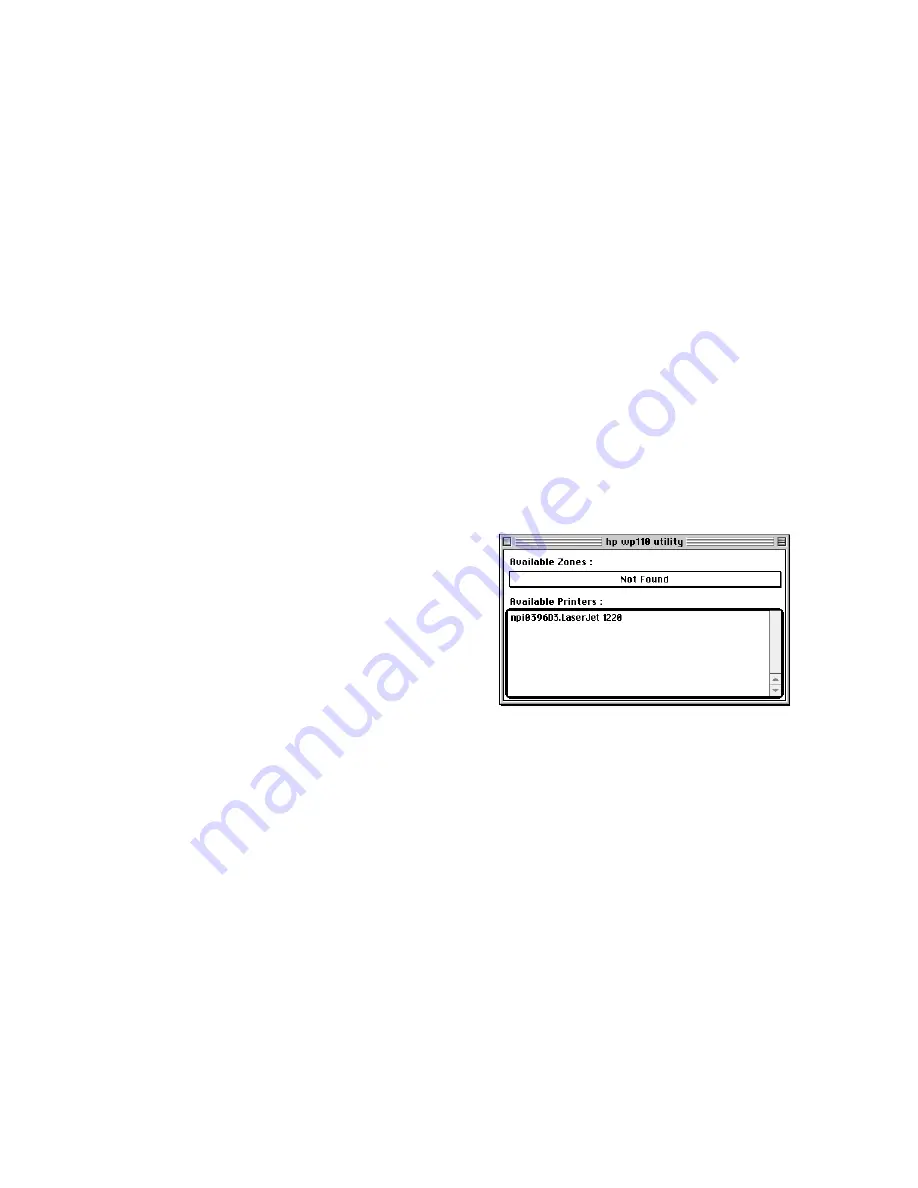
10
setting the print server to
networking mode
Before setting the print server to
networking mode, you must:
• configure the computer in computer to
computer mode (see page 9 for
instructions).
• determine whether the WLAN is
using the Wired Equivalent Privacy
(WEP) option
if the WEP option is enabled
A password is required to correctly
configure the print server when WEP is
enabled. If you are using Apple AirPort
version 1.2 or greater, obtain the base
station’s Network Equivalent Password
by following the steps listed below. If the
system is not Apple AirPort version 1.2
or greater, see your network
administrator for the password.
1.
Verify that Apple AirPort software
version 1.2 or greater is installed on
the computer and that the Apple
AirPort base station is operating
correctly on the network.
2.
Open the Apple AirPort Admin Utility
on the computer.
3.
When prompted, select the
base
station
from the list displayed.
4.
Click
Configure
.
5.
Enter the
password
for the base
station.
6.
Select the menu item
Base Station
.
7.
Select the
Network Equivalent
Password
menu item.
8.
Record the
password
.
if the WEP option is
not
enabled
Verify that the computer is in computer
to computer mode before configuring
the print server.
configuring the print server
Follow these steps to set the print server
to networking mode:
1.
In computer to computer mode, print
a Print Server Configuration Page (see
page 17 for instructions).
2.
Open the hp wp110 utility.
The main hp wp110 utility screen
appears.
3.
Click to highlight the
name of the
printer
connected to the print server
being reconfigured.





























