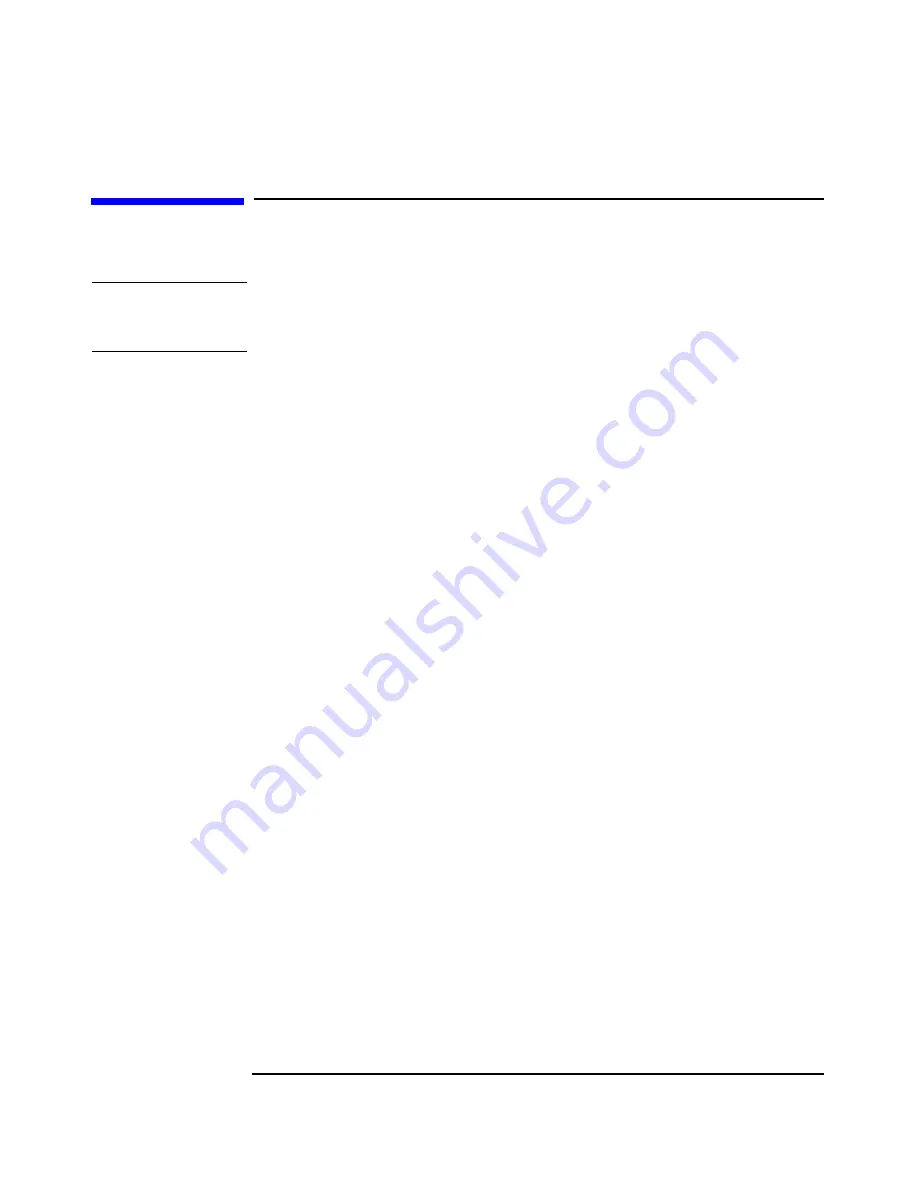
troubleshooting your workstation
hp Diagtools hardware diagnostics
Chapter 2
50
hp Diagtools hardware diagnostics
NOTE
Run e-Diagtools before contacting HP for Warranty service. This is to
obtain information that will be requested by a Support Agent.
Your hard disk includes a hardware diagnostic partition containing
either HP Diagtools or HP e-Diagtools hardware diagnostic utilities.
These may be used to diagnose hardware-related problems on your HP
workstation. Do NOT delete this partition.
With this utility you can:
• Check the hardware configuration and verify that it is functioning
correctly.
• Test individual hardware components.
• Diagnose hardware-related problems.
• Obtain a complete hardware configuration.
• Provide precise information to an HP support agent so they can solve
problems quickly and effectively.
For more information about this utility, refer to the x1100 Technical
Reference, available on the HP web site at:
www.hp.com/go/workstationsupport
obtaining e-Diagtools
HP e-Diagtools is supplied on the following media:
• The Utility Partition pre-installed on your hard disk drive
(recommended)
• The CD-ROM that came with your Workstation:
— HP Workstations Drivers and Diagnostics
• The HP Diagtools CD. You can order this CD-ROM from HP’s Support
web site:
www.hp.com/desktops/diagtools
.
Содержание Workstation x1100
Страница 4: ...4 ...
Страница 8: ...8 Contents ...
Страница 40: ...setting up and using your workstation working in comfort and safety Chapter 1 40 ...
Страница 57: ...57 A warranty and regulatory information ...
Страница 61: ...Appendix A 61 warranty and regulatory information regulatory information notice for Taiwan ...
Страница 70: ...70 AppendixA warranty and regulatory information hp software limited warranty ...
















































