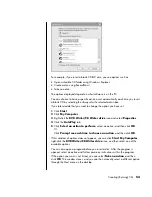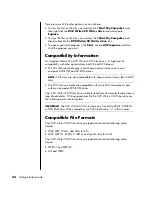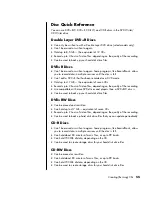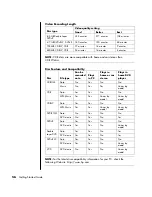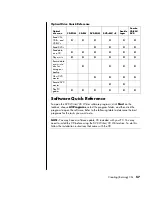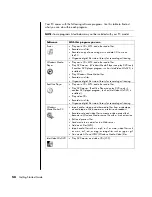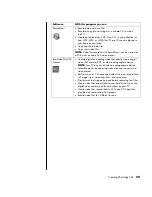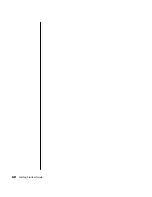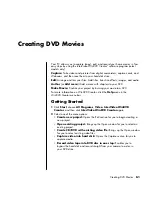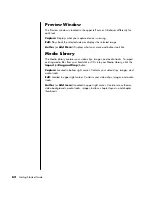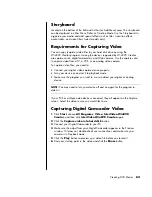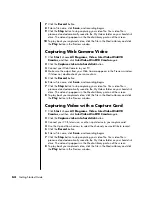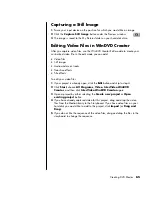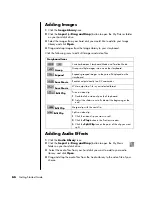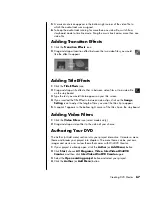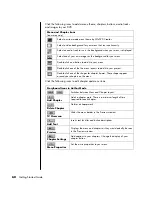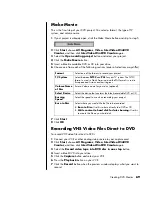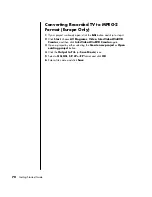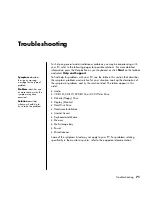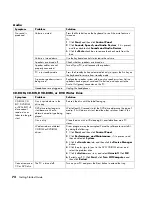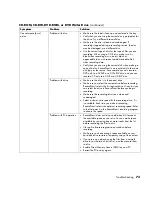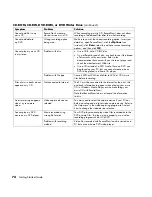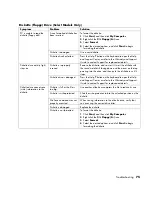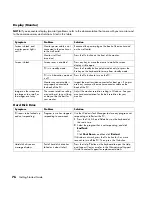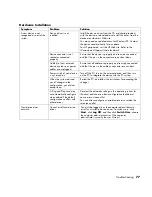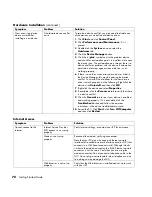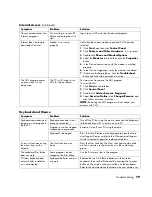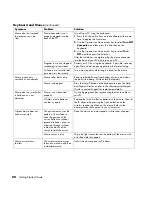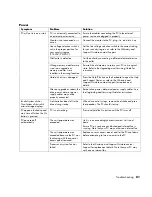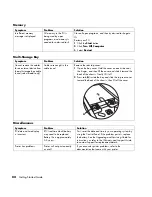Creating DVD Movies
67
5
A musical note icon appears in the bottom right corner of the video file to
which the audio track was assigned.
6
To keep the audio track running for more than one video file, switch from
storyboard mode to timeline mode. Drag the music track across more then one
video file.
Adding Transition Effects
1
Click the
Transition
Effects
icon.
2
Drag and drop a transition effect between the two video files you would
like the effect to appear.
Adding Title Effects
1
Click the
Title
Effects
icon.
2
Drag and drop a title effect either in between video files or to a video file
on the storyboard.
3
Type the text you would like to appear on your title screen.
4
If you inserted the Title Effect in between video clips, click on the
Image
Setting
icon to adjust the length of time you want the title clip to appear.
5
A capital T appears in the bottom right corner of the title clip on the storyboard.
Adding Video Filters
1
Click the
Video Filters
icon (select models only).
2
Drag and drop a video filter to the video of your choice.
Authoring Your DVD
The Author (or Add menu) section turns your project interactive. It creates a menu
theme and breaks your project into chapters. The menu theme can be your own
images and music or a custom theme that comes with WinDVD Creator.
1
If your project is already open, click the
Author
(or
Add Menu
) button.
2
Click
Start
, choose
All Programs
,
Video
,
InterVideo WinDVD
Creator
, and then click
InterVideo WinDVD Creator
again.
3
Select the
Open existing project
button and select your project.
4
Click the
Author
(or
Add Menu
) button.
Содержание VH677UA#ABA - Pavilion Dv6-1244sb Entertainment
Страница 1: ...Getting Started Guide ...
Страница 6: ...vi Getting Started Guide ...
Страница 8: ...2 Getting Started Guide ...
Страница 42: ...36 Getting Started Guide ...
Страница 48: ...42 Getting Started Guide ...
Страница 66: ...60 Getting Started Guide ...