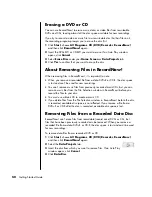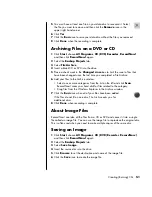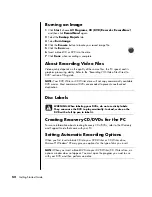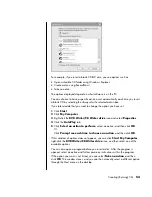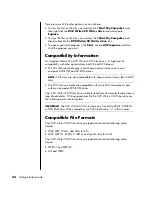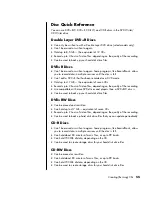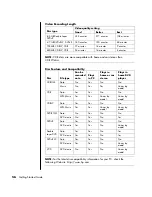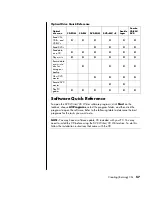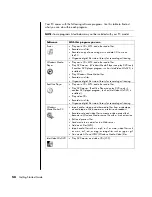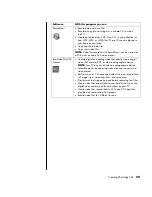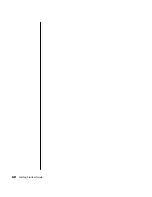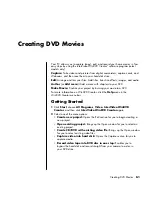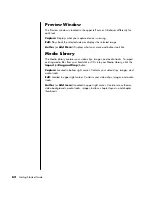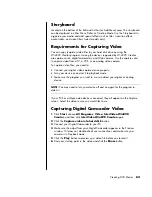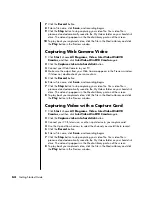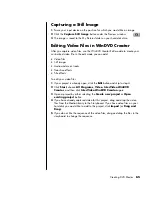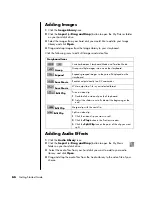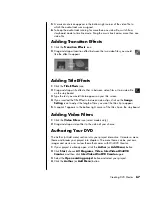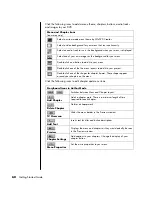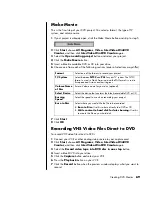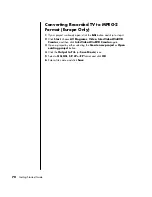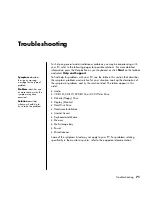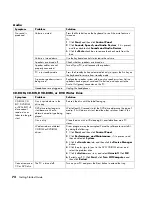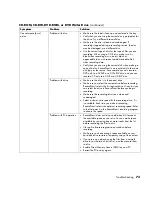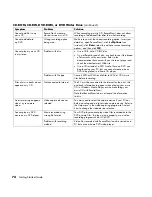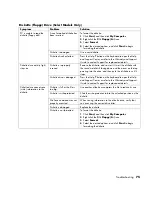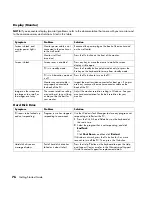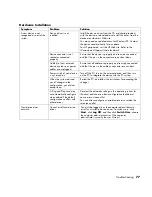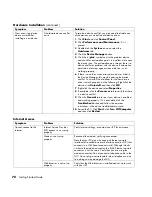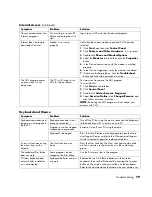64
Getting Started Guide
7
Click the
Record
button.
8
Enter a file name, click
Save
, and recording begins.
9
Click the
Stop
button to stop capturing your video file. Your video file is
processed and automatically saved to the My Videos folder on your hard disk
drive. The video clip appears in the Media Library portion of the screen.
10
To play back your captured video, click the file in the Media Library and click
the
Play
button in the Preview window.
Capturing Web Camera Video
1
Click
Start
, choose
All Programs
,
Video
,
InterVideo WinDVD
Creator
, and then click
InterVideo WinDVD Creator
again.
2
Click the
Capture video into hard disk
button.
3
Connect your Web Camera to your PC.
4
Make sure the output from your Web Camera appears in the Preview window.
If it does not, double-check your connections.
5
Click the
Record
button.
6
Enter a file name, click
Save
, and recording begins.
7
Click the
Stop
button to stop capturing your video file. Your video file is
processed and automatically saved to the My Videos folder on your hard disk
drive. The video clip appears in the Media Library portion of the screen.
8
To play back your captured video, click the file in the Media Library and click
the
Play
button in the Preview window.
Capturing Video with a Capture Card
1
Click
Start
, choose
All Programs
,
Video
,
InterVideo WinDVD
Creator
, and then click
InterVideo WinDVD Creator
again.
2
Click the
Capture video into hard disk
button.
3
Connect your VCR, television, or other input device to your capture card.
4
Use the Up and Down arrows to select the channel you would like to record.
5
Click the
Record
button.
6
Enter a file name, click
Save
, and recording begins.
7
Click the
Stop
button to stop capturing your video file. Your video file is
processed and automatically saved to the My Videos folder on your hard disk
drive. The video clip appears in the Media Library portion of the screen.
8
To play back your captured video, click the file in the Media Library and click
the
Play
button in the Preview window.
Содержание VH677UA#ABA - Pavilion Dv6-1244sb Entertainment
Страница 1: ...Getting Started Guide ...
Страница 6: ...vi Getting Started Guide ...
Страница 8: ...2 Getting Started Guide ...
Страница 42: ...36 Getting Started Guide ...
Страница 48: ...42 Getting Started Guide ...
Страница 66: ...60 Getting Started Guide ...