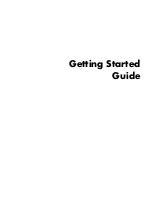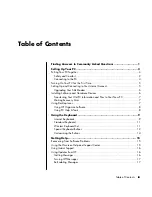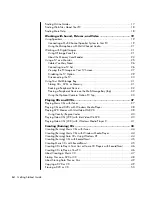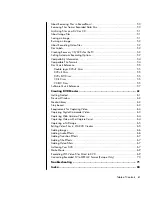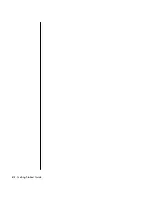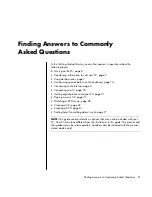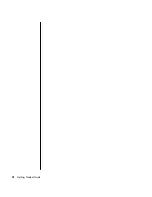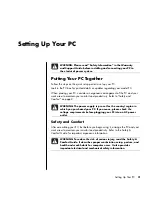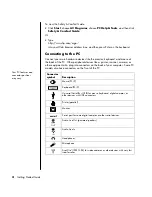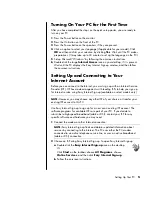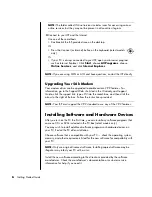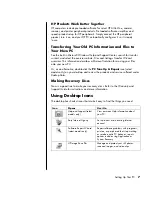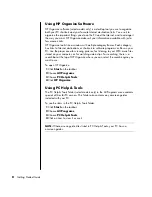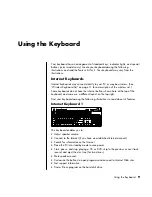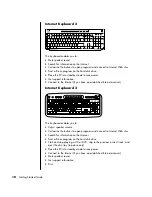Содержание VH677UA#ABA - Pavilion Dv6-1244sb Entertainment
Страница 1: ...Getting Started Guide ...
Страница 6: ...vi Getting Started Guide ...
Страница 8: ...2 Getting Started Guide ...
Страница 42: ...36 Getting Started Guide ...
Страница 48: ...42 Getting Started Guide ...
Страница 66: ...60 Getting Started Guide ...