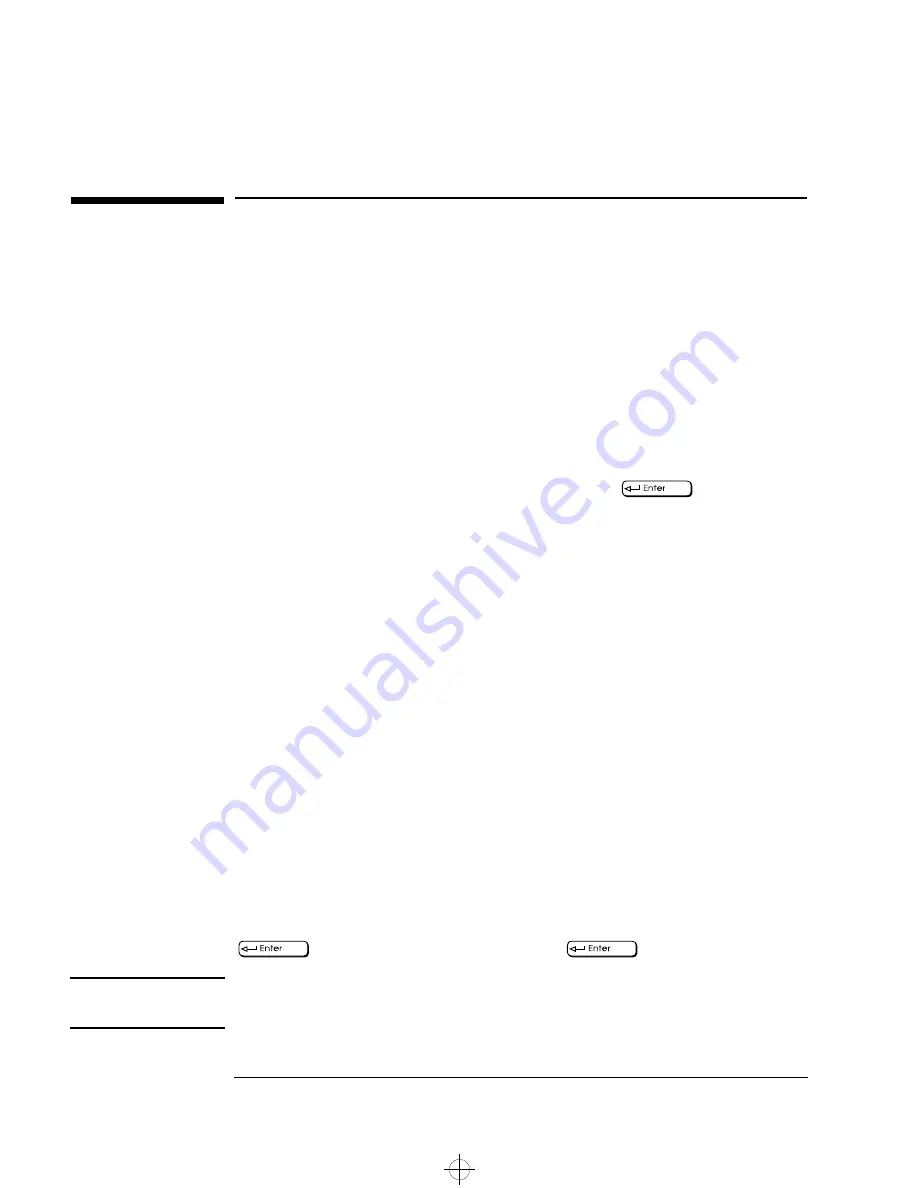
1 Setting Up and Using Your PC
Setting Passwords
14
English
Setting Passwords
You can set two passwords, the Administrator password and the User
password, to provide two levels of protection for your PC. You set both
passwords in the Security menu group of the
Setup
program.
Setting an Administrator Password
Set the Administrator password to protect the PC’s configuration in
Setup
. An Administrator password can provide a power-on password
prompt to prevent your PC being started or used in your absence. You
can also use this password to start the PC when the keyboard is
locked—you must type the password and press
to unlock the
keyboard (refer to "Power-On Password", in the HP
Setup
program).
If you have set both an Administrator password and a User password,
and you enter the
Setup
program by using the User password, you will
be restricted in your ability to change setup items. If you enter the
Setup
program with an Administrator password, you will have no
restrictions.
To set an Administrator Password:
1
Start the Setup Program. Refer to chapter 3 for instructions.
2
Select the Security menu group.
3
Select the “Administrator Password” submenu.
4
Choose the “Set Administrator Password” setup item. You will be
asked to enter your password twice. Save your changes when you
exit the
Setup
program by selecting “Exit”, then “Save and Exit”.
To remove the password, follow the same procedure as to set a
password. You will be asked to enter the existing password first. Then,
for the new password, leave the password field blank and press
. To confirm your choice, press
a second time.
NOTE
If you forget your password, refer to chapter 3 for information on
deleting the password.
saxo.bk : saxo-us1.fb4 Page 14 Tuesday, August 5, 1997 9:44 AM
Содержание Vectra VE5 4
Страница 1: ...User s Guide saxo bk title fb4 Page iii Tuesday August 5 1997 9 44 AM ...
Страница 4: ...vi English saxo bk title fb4 Page vi Tuesday August 5 1997 9 44 AM ...
Страница 10: ...xii English saxo bk saxo toc Page xii Tuesday August 5 1997 9 44 AM ...
Страница 11: ...1 Setting Up and Using Your PC saxo bk saxo us1 fb4 Page 1 Tuesday August 5 1997 9 44 AM ...
Страница 75: ...4 Technical Information saxo bk saxo us4 fb4 Page 65 Tuesday August 5 1997 9 44 AM ...
Страница 79: ...5 Hewlett Packard Support and Information Services saxo bk saxo us5 fb4 Page 69 Tuesday August 5 1997 9 44 AM ...
Страница 102: ...92 Index saxo bk saxo ix Page 92 Tuesday August 5 1997 9 44 AM ...
Страница 103: ...Regulatory Information and Warranty saxo bk bckmttr fb4 Page 93 Tuesday August 5 1997 9 44 AM ...






























