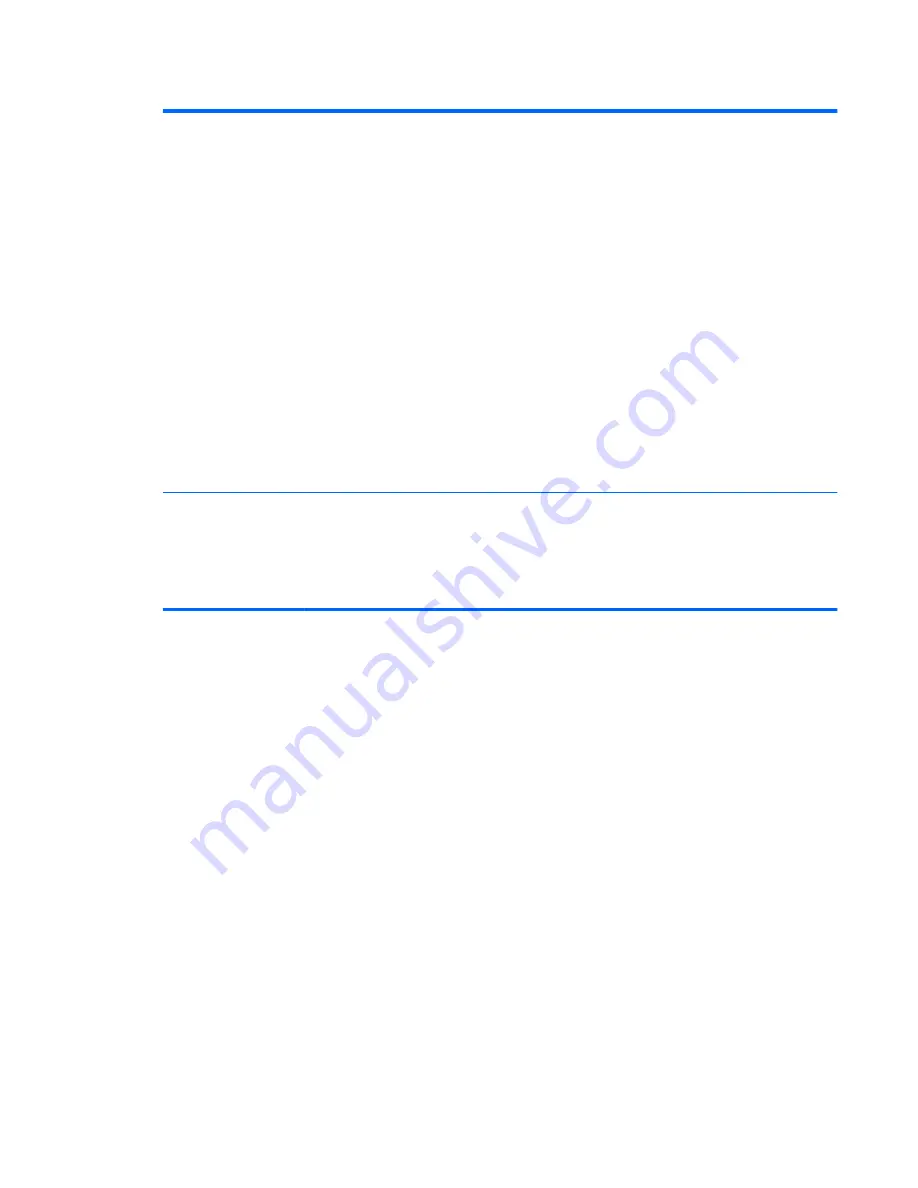
Table 3-3
Computer Setup—Security (continued)
Embedded Security Device (some models) (enable/disable) - Permits activation and deactivation
of the Embedded Security Device. Changing this setting requires turning the computer off and
then back on.
NOTE:
To configure the Embedded Security Device, a Setup password must be set.
●
Reset to Factory Settings (some models) (Do not reset/Reset) - Resetting to factory defaults
will erase all security keys. Changing this setting requires turning the computer off and then
back on. Default is Do not reset.
CAUTION:
The embedded security device is a critical component of many security
schemes. Erasing the security keys will prevent access to data protected by the Embedded
Security Device. Choosing Reset to Factory Settings may result in significant data loss.
OS management of Embedded Security Device (some models) (enable/disable) - This option
allows the user to limit operating system control of the Embedded Security Device. Changing this
setting requires turning the computer off and then back on. This option allows the user to limit OS
control of the Embedded Security Device. Default is enable.
●
Reset of Embedded Security Device through OS (some models) (enable/disable) - This
option allows the user to limit the operating system ability to request a Reset to Factory
Settings of the Embedded Security Device. Changing this setting requires turning the
computer off and then back on. Default is disable.
NOTE:
To enable this option, a Setup password must be set.
DriveLock Security
Allows you to assign or modify a master or user password for hard drives. When this feature is
enabled, the user is prompted to provide one of the DriveLock passwords during POST. If neither
is successfully entered, the hard drive will remain inaccessible until one of the passwords is
successfully provided during a subsequent cold-boot sequence.
NOTE:
This selection will only appear when at least one drive that supports the DriveLock
feature is attached to the system.
Computer Setup (F10) Utilities
15






























