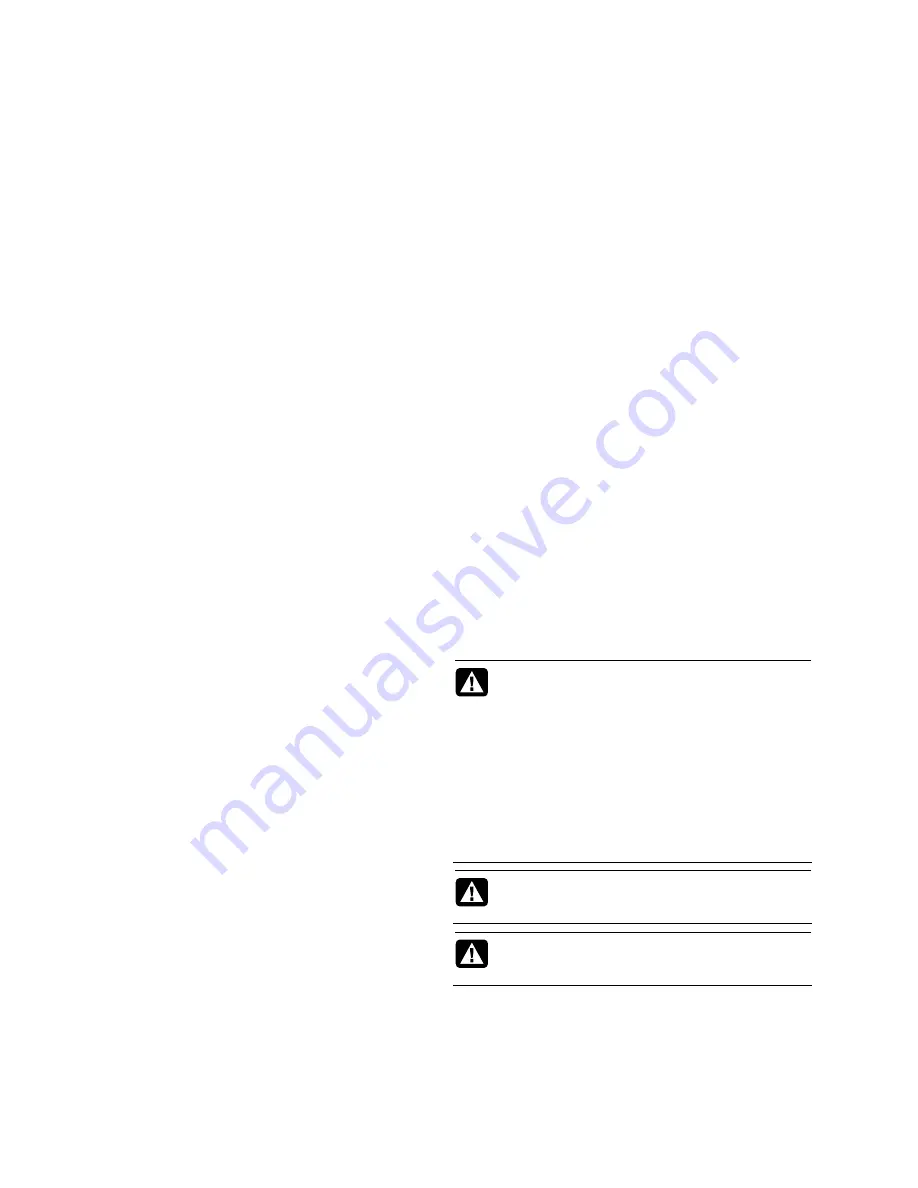
Understanding Hard Disk Drive
Space
Customer Support
Easy to reach. Easy to use. Award-winning HP Customer
Support is our promise to help you get the most from your
computer. Whether with tools located on your computer,
from information on the Web, by phone, or through your
local retailer, you’ll find what you need.
The hard disk drive on the Hewlett-Packard and Compaq
computers with the Microsoft
®
Windows operating system
preinstalled may appear to be smaller than what is stated in
the product specifications, in the documentation, or on the
box. Hard disk drives are described and advertised by
manufacturers in terms of decimal (base 10) capacity.
Microsoft Windows and other programs, such as FDISK, use
the binary (base 2) numbering system.
Problems? HP Will Help
Your new computer is built to work right now — and for
many years to come. But it is a complex, powerful machine,
and sometimes things go wrong. If that happens to your
computer, HP is ready to help.
In decimal notation, one megabyte (MB) is equal to
1,000,000 bytes, and one gigabyte (GB) is equal to
1,000,000,000 bytes. In the binary numbering system, one
megabyte is equal to 1,048,576 bytes, and one gigabyte is
equal to 1,073,741,824 bytes. Because of the different
measuring systems, you may see a difference between the
size reported by Microsoft Windows and the size
advertised. The storage capacity of the hard disk drive is as
advertised.
See What You Can Do
There’s lots of helpful information included with your
computer. First look at Help on your Windows
®
desktop (to
access it, click the
Start
button,
then click
Help and
Support
). It contains more detailed help and will give you
suggestions on how to fix the problem.
Within the Help and Support Center, you can get the latest
news from HP about your computer. Be sure to also check
the updates from HP that are sent to your desktop from time
to time.
Microsoft Windows reports smaller capacity in the Windows
Explorer tool and in the Computer window because it shows
information about one partition on the hard disk drive at a
time. One of the partitions contains the system recovery
information.
Next, try a little surfing! The HP Web site has updated
software, tips and tricks, answers for common problems,
and other information. Go to the Support Web site listed
earlier in this document and search for your computer
model.
Safety Information
For more information, refer to the
Regulatory and Safety
Information
document in the User Guides folder. Click the
Start
button,
All Programs
, and then click
User
Guides
.
Call HP Customer Care Center
Finally, if these steps don’t help, you can reach a real,
knowledgeable person by calling the HP Customer Care
Center in your area. Phone assistance to get you up and
running is covered for thirty (30) days from the time you
purchased your computer. After thirty (30) days, there may
be a charge, but the helpful support is still available.
WARNING: To reduce the risk of electrical shock
or damage to your equipment:
•
Do not disable the power cord grounding
plug. The grounding plug is an important
safety feature.
•
Plug the power cord in a grounded (earthed)
outlet that is easily accessible at all times.
And, if Necessary: Get Repair
If your computer needs to be repaired or to have parts
replaced, you have two choices:
•
Disconnect power from the equipment by
unplugging the power cord from the electrical
outlet. To prevent direct exposure to laser
beam, do not try to open the enclosure of the
CD or DVD drives.
•
You can easily replace many of your computer parts that
are considered consumer replaceable. This is the fastest
method of repair, as many times we can send the part
directly to your home or business in a few days.
•
If a repair is necessary, the HP Customer Care Center will
make arrangements to fix your computer.
WARNING: The computer may be heavy; be sure
to use ergonomically correct lifting procedures
when moving the computer.
These services are covered during the warranty period.
There are a few limitations and exclusions to this warranty
(as well as some important details), which are described in
the “Hardware Limited Warranty” section.
WARNING: To reduce the risk of serious injury
read the
Safety & Comfort Guide
. The guide is
located on the Web at http://www.hp.com/ergo
10
Содержание TouchSmart 300-1100 - Desktop PC
Страница 1: ...有限保固及支援手冊 保固 支援及安全資訊 Limited Warranty and Support Guide Warranty Support and Safety Information ...
Страница 2: ......
Страница 3: ...有限保固及支援手冊 ...
Страница 5: ...目錄 硬體有限保固 4 支援資訊 8 安全資訊 10 iii ...
Страница 13: ...Limited Warranty and Support Guide ...
Страница 15: ...Table of Contents Hardware Limited Warranty 4 Support Information 9 Safety Information 10 iii ...
Страница 23: ......



































