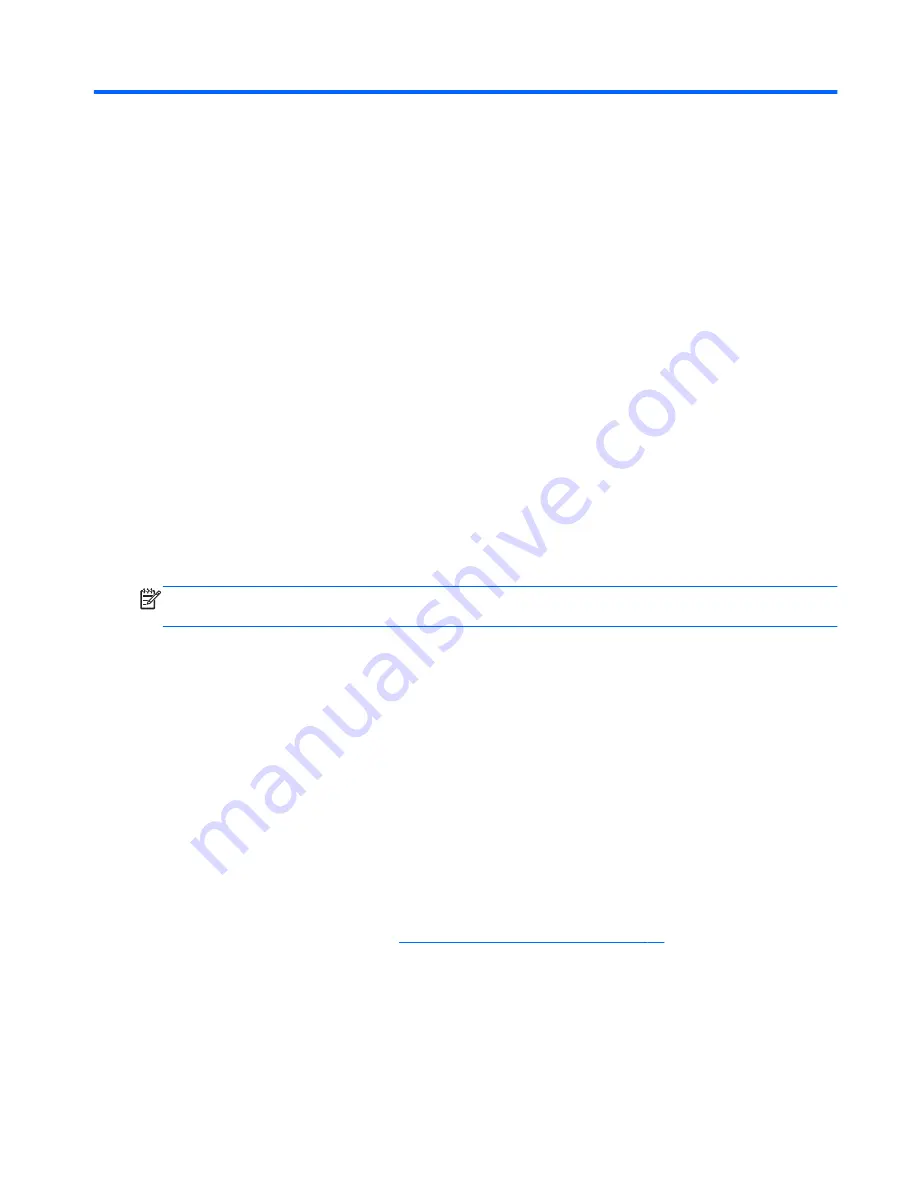
10 Using Setup Utility (BIOS) and HP PC
Hardware Diagnostics (UEFI)
Setup Utility, or Basic Input/Output System (BIOS), controls communication between all the input and
output devices on the system (such as disk drives, display, keyboard, mouse, and printer). Setup
Utility (BIOS) includes settings for the types of devices installed, the startup sequence of the tablet,
and the amount of system and extended memory.
Starting Setup Utility (BIOS)
You can open Setup Utility using the tablet only or an optional USB keyboard (purchased separately).
The keyboard base that came with your tablet cannot be used to open Setup Utility.
▲
To start Setup Utility (BIOS), using the tablet only, turn on or restart the tablet, quickly press the
Windows button on the tablet, and then tap
f10
.
– or –
To start Setup Utility (BIOS) using an optional USB keyboard (purchased separately):
1.
Connect an optional USB keyboard (purchased separately) to the tablet.
2.
Turn on or restart the tablet, quickly press
esc
, and then press
f10
.
NOTE:
Use extreme care when making changes in Setup Utility (BIOS). Errors can prevent the
tablet from operating properly.
Updating the BIOS
Updated versions of the BIOS may be available on the HP website.
Most BIOS updates on the HP website are packaged in compressed files called
SoftPaqs.
Some download packages contain a file named Readme.txt, which contains information regarding
installing and troubleshooting the file.
Determining the BIOS version
To determine whether available BIOS updates contain later BIOS versions than those currently
installed on the tablet, you need to know the version of the system BIOS currently installed.
BIOS version information (also known as
ROM date and System BIOS) can be revealed by pressing
fn
+
esc
(if you are already in Windows) or by using Setup Utility (BIOS).
1.
Start Setup Utility (BIOS) (see
Starting Setup Utility (BIOS) on page 43
.
2.
Tap Main, and then make note of your current BIOS version.
3.
To exit Setup Utility (BIOS) without saving your changes, tap Exit, tap Exit Discarding Changes,
and then follow the on-screen instructions.
– or –
To start Setup Utility (BIOS) using an optional USB keyboard (purchased separately):
Starting Setup Utility (BIOS) 43
Содержание Tablet
Страница 1: ...User Guide ...
Страница 4: ...iv Safety warning notice ...
Страница 6: ...vi Processor configuration setting select models only ...












































