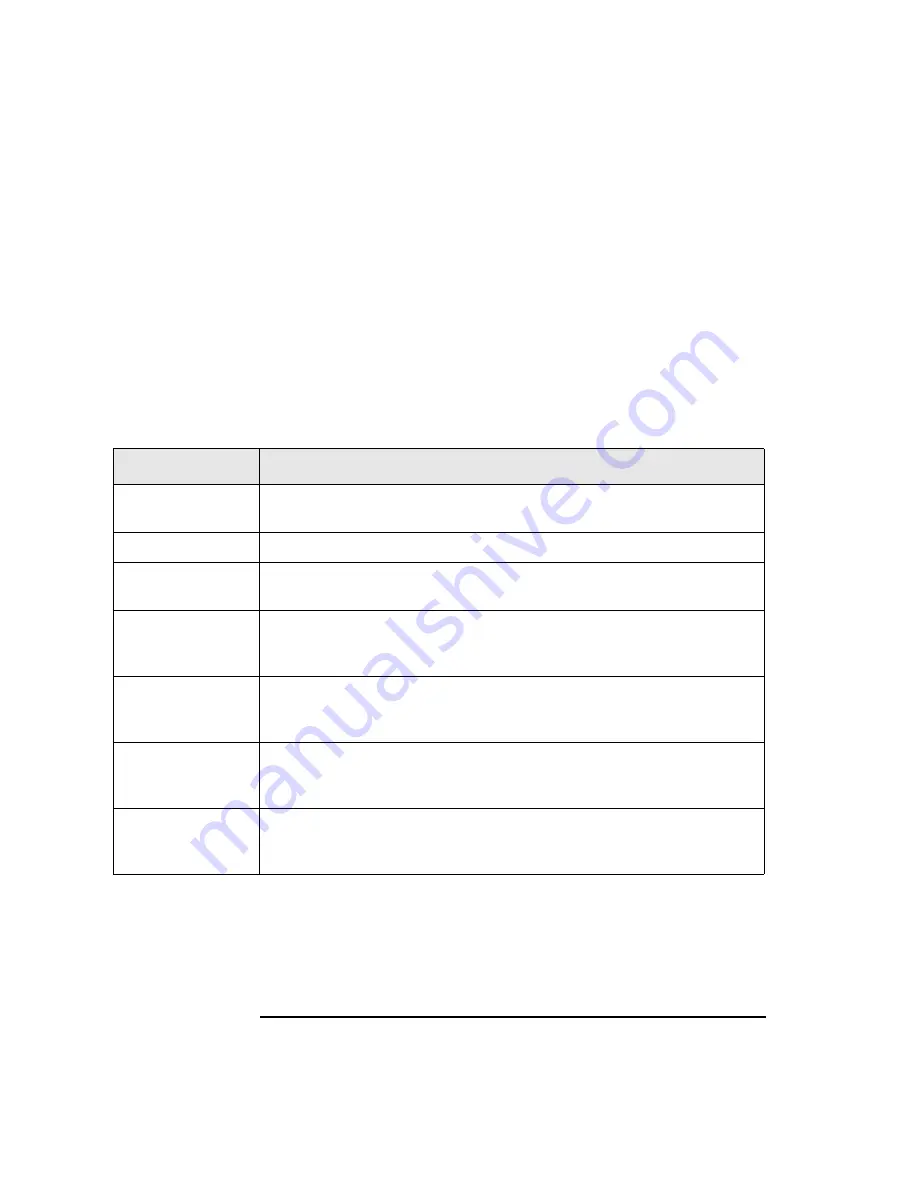
4-16
Library Operation
Loading Cartridges Into the Library
4.
LOADING
displays. After the cartridge is loaded into the selected storage
slot,
LOAD*
displays. (If an error message displays, see the following
section.) Load additional cartridges by repeating steps 2 and 3 until all
cartridges are loaded.
5. Press
CANCEL
twice to return to the drive status (“ready” state).
If a Tape Cartridge Will Not Load
The following conditions may prevent a tape cartridge from loading.
Table 4-4
Loading Tape Cartridge Error Messages
Message
Cause
LOAD ERROR
The cartridge may have been inserted incorrectly or a mechanical error
may have occurred. A service call may be needed.
MAILSLOT EMPTY
A cartridge needs to be inserted into the mailslot.
DEST NOW FULL
A cartridge was moved into that slot before the current tape could be
inserted.
RESERVED
SECURE MS has been set. This option prevents cartridges from being
loaded into or removed from the library. See “Setting a Configuration
Option” on page .
TRANSPORT FULL
The cartridge transport mechanism already contains a tape cartridge.
Consult your software package documentation. A service call may be
needed.
MAILSLOT
SENSOR
The cartridge may be inserted incorrectly into the mailslot. If the error
cannot be corrected by removing and reinserting the cartridge, the
mailslot sensors may be bad and a service call is needed.
FAILED
The cartridge could not be pulled into the mailslot. If the error cannot be
corrected by removing and reinserting the cartridge, a service call is
needed.
Содержание Surestore Tape Library Model 2/28
Страница 4: ...iv ...
Страница 8: ...viii Contents ...
Страница 10: ...x Figures ...
Страница 12: ...xii Tables Table 4 14 Troubleshooting 4 47 Table A 1 Basic Supplies and Accessories A 3 ...
Страница 13: ...1 1 1 Product Description ...
Страница 29: ...2 1 2 Library Installation ...
Страница 39: ...3 1 3 Tape Cartridges ...
Страница 45: ...4 1 4 Library Operation ...
Страница 94: ...4 50 Library Operation Troubleshooting ...
Страница 95: ...A 1 A Supplies and Accessories ...
Страница 99: ...B 1 B Safety and Regulatory Information ...
















































