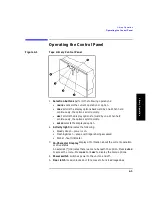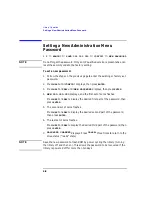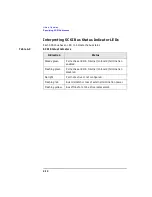4-10
Library Operation
Specifying SCSI Addresses
Viewing Current SCSI Address Settings
1 2
➞
ADMIN*
➞
PSWD 000 000 000
➞
SCSI IDs
➞
VIEW IDs
To view the current SCSI address settings:
a. Verify that the drive status displays (if not, press
CANCEL
until it does).
b. Press
NEXT
until
ADMIN*
displays, then press
ENTER
.
c. Enter the three-part numerical password (see “Entering the
Administration Menu Password” on page 4-7).
d. Press
NEXT
until
SCSI IDs*
displays, then press
ENTER
.
8.
SET IDs*
displays. Press
NEXT
until
VIEW IDs*
displays, then press
ENTER
.
9.
BUS1 LIB ID#
or
BUS# DRV * ID *
displays. (BUS1 LIB ID # stands
for the current SCSI ID of the robotics controller.
BUS# DRV # ID # is the current SCSI ID setting for the displayed drive
number and its associated BUS#.)
Press
NEXT
or
PREV
to scroll through the current address settings.
a. Press
CANCEL
until the next operation to perform displays, or until the
drive status (library “ready” state) displays.
Setting SCSI Addresses
1 2
➞
ADMIN*
➞
PSWD 000 000 000
➞
SCSI IDs
➞
SET IDs
A SCSI address is required for the robotics controller and each drive. For
more information, see Table 4-2, “Default SCSI Address Setting” on page 4-9,
and the section “Viewing Current SCSI Addresses” on page 4-10.
When setting SCSI addresses, note that:
•
On bus 1, drive 1 uses one address and the robotics controller uses one
address.
•
On bus 2, drive 2 uses one address (two-drive libraries only). If the drives
are daisy-chained, the robotics and each drive use one address on the bus.
To change the current SCSI address settings:
1. Verify that the drive status displays (if not, press
CANCEL
until it does).
2. Press
NEXT
until
ADMIN*
displays, then press
ENTER
.
Содержание Surestore Tape Library Model 2/15
Страница 4: ...iv ...
Страница 8: ...viii Contents ...
Страница 10: ...x Figures ...
Страница 12: ...xii Tables ...
Страница 13: ...1 1 1 Product Description ...
Страница 27: ...2 1 2 Library Installation ...
Страница 43: ...3 1 3 Tape Cartridges ...
Страница 50: ...3 8 Tape Cartridges Labeling Bulk Load Magazines ...
Страница 51: ...4 1 4 Library Operation ...
Страница 97: ...A 1 A Supplies and Accessories ...
Страница 102: ...A 6 Supplies and Accessories Supplies and Accessories ...
Страница 103: ...B 1 B Safety and Regulatory Information ...
Страница 112: ...B 10 Safety and Regulatory Information Regulatory Information ...