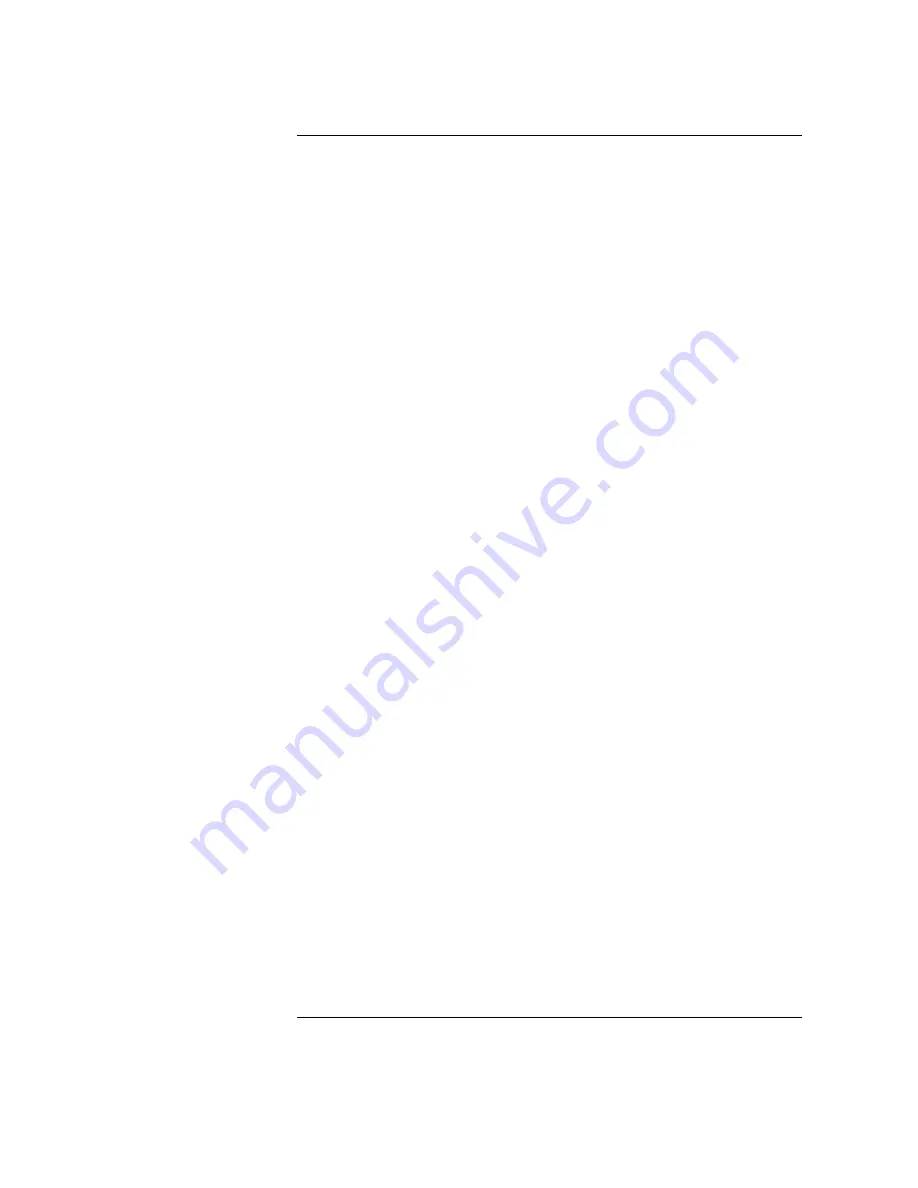
Tables
xi
Table 1-1 DLT Tape Library Offerings. . . . . . . . . . . . . . . . . . . . . . . . . . . . . . . . 1-4
Table 1-2 Upgrade/Conversion Kits . . . . . . . . . . . . . . . . . . . . . . . . . . . . . . . . . . 1-4
Table 1-3 DLT Tape Media . . . . . . . . . . . . . . . . . . . . . . . . . . . . . . . . . . . . . . . . . 1-4
Table 1-4 DLT Tape Media . . . . . . . . . . . . . . . . . . . . . . . . . . . . . . . . . . . . . . . . . 1-5
Table 1-5 DLT Drive Specifications . . . . . . . . . . . . . . . . . . . . . . . . . . . . . . . . . . 1-7
Table 1-6 Library Specifications . . . . . . . . . . . . . . . . . . . . . . . . . . . . . . . . . . . 1-10
Table 1-7 Tape Specifications . . . . . . . . . . . . . . . . . . . . . . . . . . . . . . . . . . . . . 1-11
Table 1-8 Environmental Specifications . . . . . . . . . . . . . . . . . . . . . . . . . . . . . 1-12
Table 1-9 Product Certification . . . . . . . . . . . . . . . . . . . . . . . . . . . . . . . . . . . . 1-14
Table 2-1 Location Criteria . . . . . . . . . . . . . . . . . . . . . . . . . . . . . . . . . . . . . . . . . 2-3
Table 2-2 Components Required for Installation and Use . . . . . . . . . . . . . . . 2-4
Table 2-3 SCSI Interface Mode Switch Settings. . . . . . . . . . . . . . . . . . . . . . . . 2-7
Table 2-4 Library Connection Options . . . . . . . . . . . . . . . . . . . . . . . . . . . . . . . 2-8
Table 3-1 Supported Tape Types . . . . . . . . . . . . . . . . . . . . . . . . . . . . . . . . . . . . 3-3
Table 3-2 Tape Cartridge Maintenance . . . . . . . . . . . . . . . . . . . . . . . . . . . . . . . 3-6
Table 4-1 SCSI ID Options . . . . . . . . . . . . . . . . . . . . . . . . . . . . . . . . . . . . . . . . . 4-9
Table 4-2 Default SCSI Address Settings . . . . . . . . . . . . . . . . . . . . . . . . . . . . . 4-9
Table 4-3 SCSI Status Indicators . . . . . . . . . . . . . . . . . . . . . . . . . . . . . . . . . . . 4-12
Table 4-4 Drive Cleaning Issues Relating to Tape Cartridges . . . . . . . . . . . 4-23
Table 4-5 Configuration Options . . . . . . . . . . . . . . . . . . . . . . . . . . . . . . . . . . . 4-25
Table 4-6 Information Logs. . . . . . . . . . . . . . . . . . . . . . . . . . . . . . . . . . . . . . . . 4-27
Table 4-7 Internal Tests. . . . . . . . . . . . . . . . . . . . . . . . . . . . . . . . . . . . . . . . . . . 4-32
Table 4-8 Support Tool Characteristics . . . . . . . . . . . . . . . . . . . . . . . . . . . . . 4-39
Table 4-9 Drive Expert Tool Commands . . . . . . . . . . . . . . . . . . . . . . . . . . . . 4-41
Table 4-10 Robotics Controller Expert Tool Commands . . . . . . . . . . . . . . . 4-42
Table A-1 Basic Supplies and Accessories . . . . . . . . . . . . . . . . . . . . . . . . . . . . A-3
Содержание Surestore Tape Library Model 2/15
Страница 4: ...iv ...
Страница 8: ...viii Contents ...
Страница 10: ...x Figures ...
Страница 12: ...xii Tables ...
Страница 13: ...1 1 1 Product Description ...
Страница 27: ...2 1 2 Library Installation ...
Страница 43: ...3 1 3 Tape Cartridges ...
Страница 50: ...3 8 Tape Cartridges Labeling Bulk Load Magazines ...
Страница 51: ...4 1 4 Library Operation ...
Страница 97: ...A 1 A Supplies and Accessories ...
Страница 102: ...A 6 Supplies and Accessories Supplies and Accessories ...
Страница 103: ...B 1 B Safety and Regulatory Information ...
Страница 112: ...B 10 Safety and Regulatory Information Regulatory Information ...












































