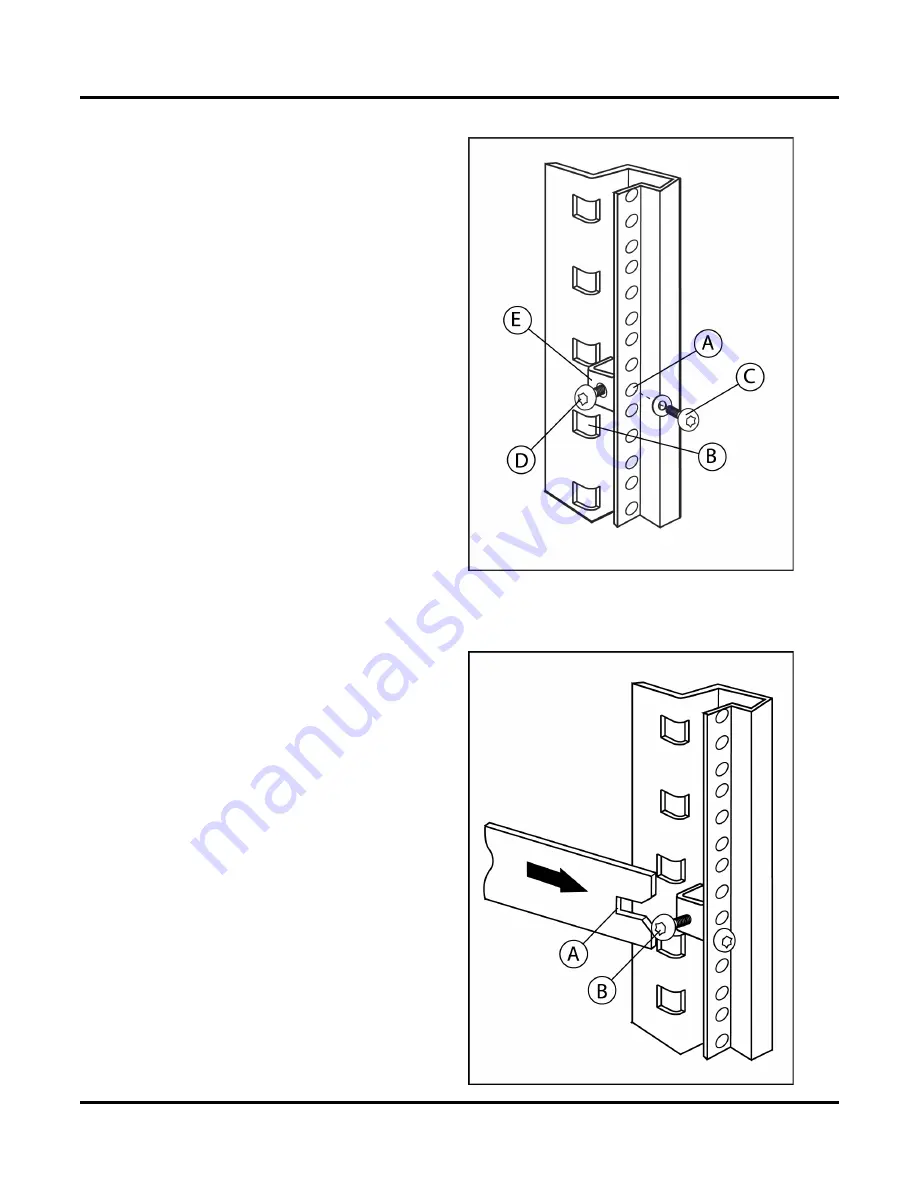
7 of 8
H
Step 12: Install the sliding shelf brackets
(Management Station only)
Select a U slot above the switch.
On each back column of the rack, locate the hole (A)
that is 2 holes up from the EIA number of the
selected U slot (B). Line up this hole with the
threaded hole on the bracket's side. Using a screw
(C), attach the rack to the bracket. Attach another
screw (D) loosely in the hole on the inside face of the
bracket (E).
Slide the shelf into the rack. Each rail's back slot (A)
should slide over the loose screws (B) on the
brackets' inside faces.
Содержание Surestore 64 - Director Switch
Страница 9: ......
Страница 10: ...H Copyright 2002 Printed in USA 01 02 A6534 96010 A6534 960010 ...




























