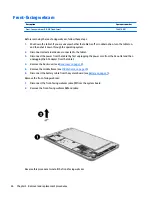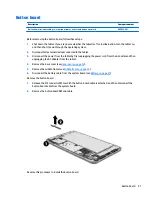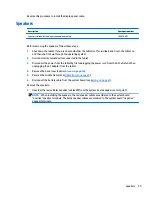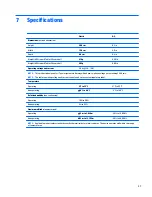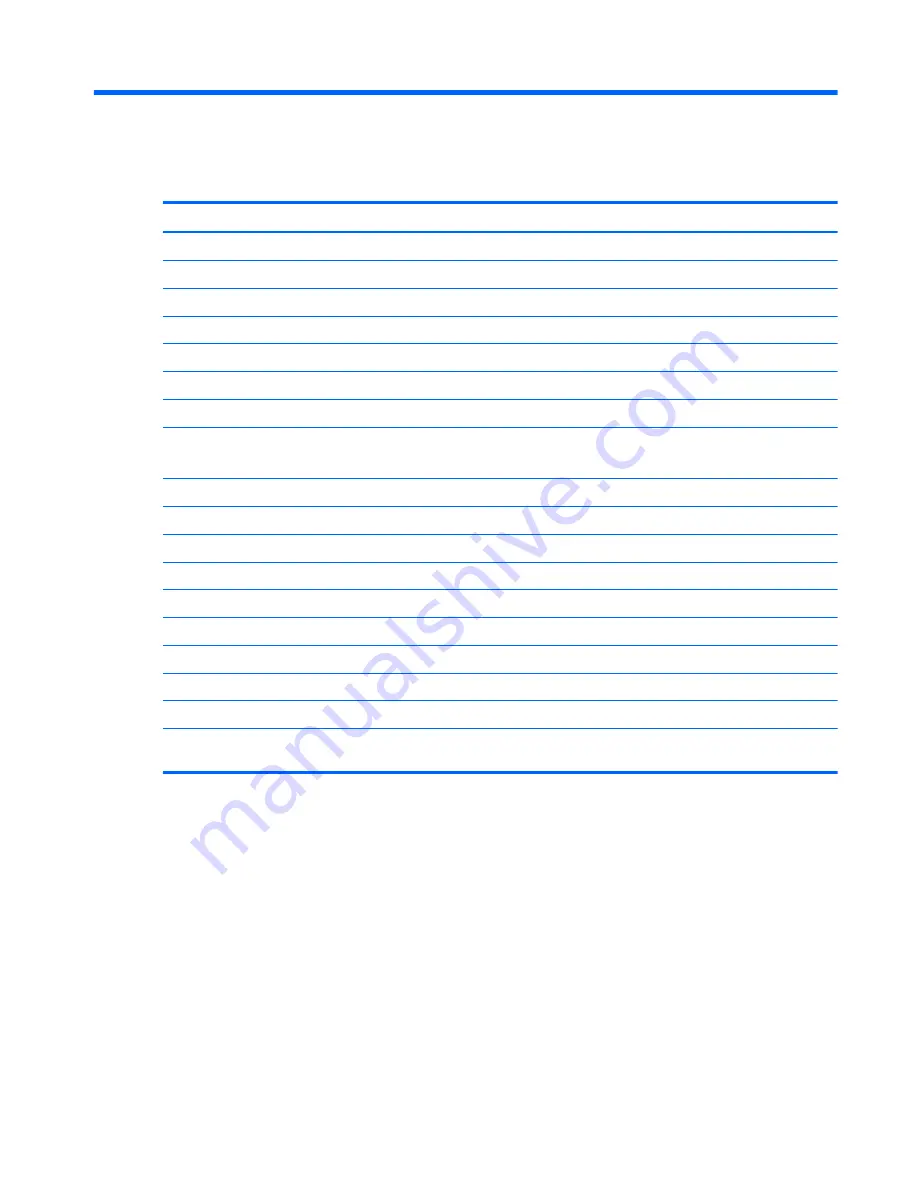
7
Specifications
Metric
U.S.
Dimensions (portrait orientation)
Height
20.9 cm
8.2 in
Width
12.4 cm
4.9 in
Depth
0.9 cm
0.4 in
Weight (HP Stream 8 Tablet 59xx model)
410 g
0.90 lb
Weight (HP Stream 8 Tablet 58xx model)
405 g
0.89 lb
Operating voltage and current
5 V dc @ 3A - 15W
NOTE:
This product is designed for IT power systems in Norway with phase-to-phase voltage not exceeding 240 V rms.
NOTE:
The tablet operating voltage and current can be found on the system regulatory label.
Temperature
Operating
5°C to 35°C
41°F to 95°F
Nonoperating
‑
20°C to 60°C
‑
4°F to 140°F
Relative humidity (non-condensing)
Operating
10% to 90%
Nonoperating
5% to 95%
Maximum altitude (unpressurized)
Operating
‑
15 m to 3,048 m
‑
50 ft to 10,000 ft
Nonoperating
‑
15 m to 12,192 m
‑
50 ft to 40,000 ft
NOTE:
Applicable product safety standards specify thermal limits for plastic surfaces. The device operates well within this range
of temperatures.
37