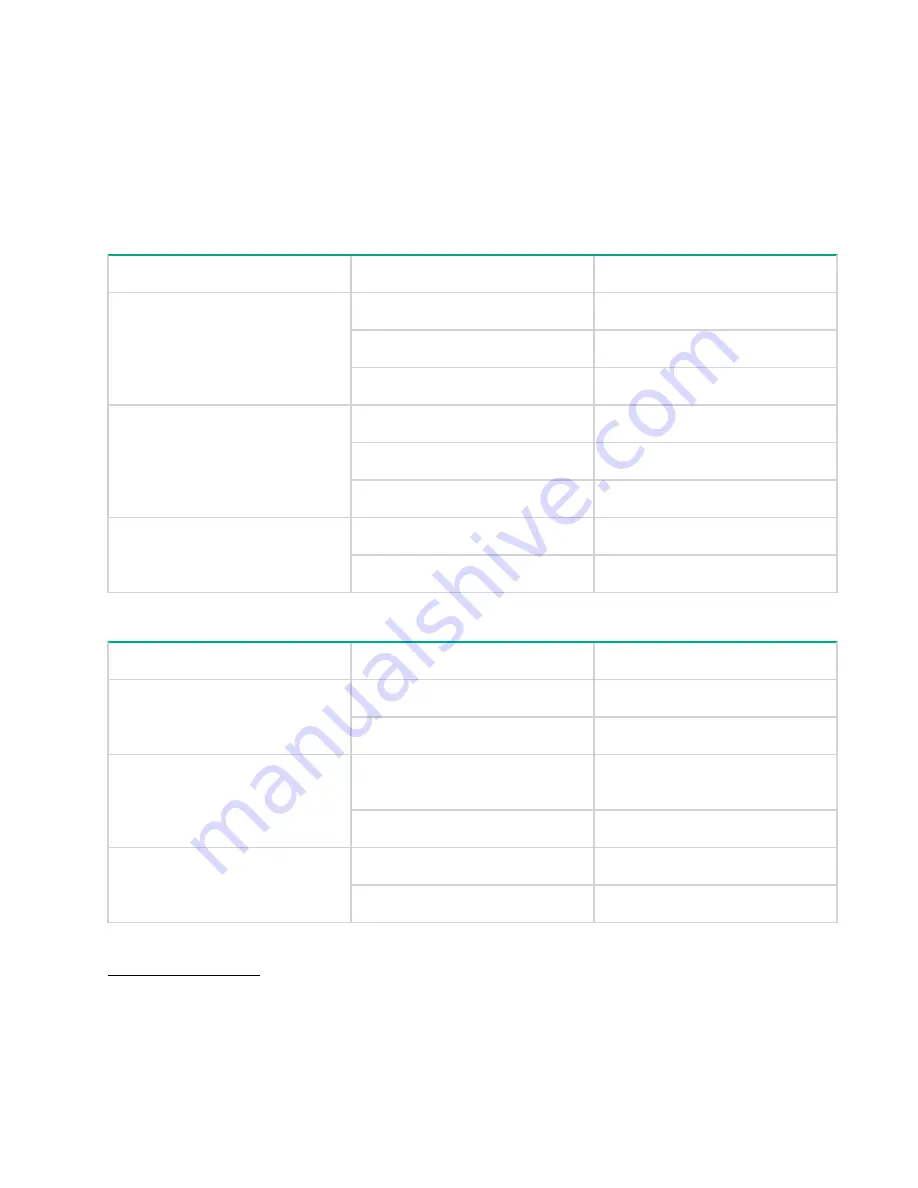
3.
When installing a disk drive, press firmly to make sure that the drive is fully seated in the drive bay before
closing the latch handle.
4.
Tiering guidelines:
a.
Two tiers of storage are supported.
b.
Each storage tier is configured separately.
c.
The RAID level is the same for all RAID devices in the same tier.
d.
Each storage tier should have the same number of drives in each RAID device.
Table 11: Minimum disk drive configuration
Disk type
RAID level
Number of disk drives
LFF
SSD
RAID 10
4
RAID 5
6
RAID 6
12
10K SFF SAS
RAID 10
4
RAID 5
6
RAID 6
12
7.2K LFF MDL-SAS
RAID 10
4
RAID 6
12
Table 12: Supported drives in each tier
Tier
Drive type
Drive size
Tier 0
SFF SSD 12 Gb SAS
400 GB, 800 GB, 1.6 TB, 3.2 TB
LFF SSD 12 Gb SAS
400 GB, 800 GB
Tier 1
SFF 10K 12 Gb SAS
300 GB, 600 GB, 900 GB, 1.2 TB,
1.8 TB
SFF 15K 12 Gb SAS
300 GB, 600 GB
Tier 2
SFF 7200 12 Gb MDL-SAS
2 TB
LFF 7.2K 12 Gb MDL-SAS
2 TB, 4 TB, 6 TB, 8 TB
Related tasks
Installing a disk drive
on page 53
24
Adding storage system capacity
















































