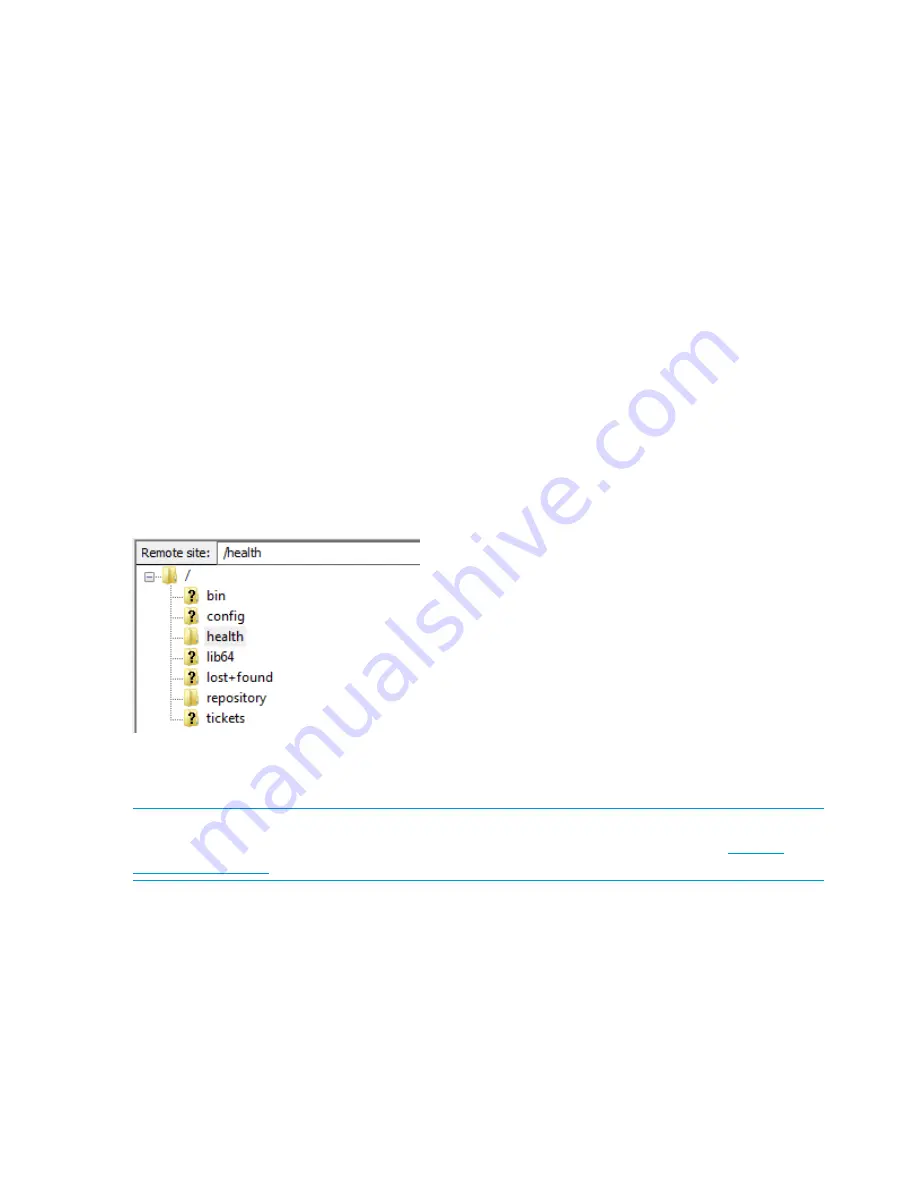
#
# system show status
Storage Set Status
—----—----–—--- ----––
Set Formatted 34,876.99GB, Adding 37,134.57GB...
Service Sets Status Notes
------------ ------ -----
Set 1 Running
#
7.
Once the storage is available performance will not return to normal until parity initialization
has completed.
Accessing the StoreOnce Backup system over SFTP
There are a number of occasions when you may need to access the HP StoreOnce Backup system
over SFTP:
•
To transfer software update packages to the correct location in the StoreOnce folder structure.
•
To access files that are generated and stored in the StoreOnce folder structure, such as the
Hardware Health report (in the
/health
folder) , support tickets (in the
/tickets
folder),
software upgrades (in the
/repository
folder) and the saved configurations (in the
/config
folder).
Figure 23 StoreOnce folder structure
Accessing the StoreOnce folders
Use an SFTP client to access the StoreOnce Backup system.
NOTE:
There are a number of SFTP clients available on the internet. For example, FileZilla is a
free, open source SFTP client for Windows and Linux and can be downloaded from
https://
filezilla-project .org
.
•
Using Linux
sftp Admin@<IP_address>
cd <folder_name>
Use the appropriate commands — examples are included in the following sections where
SFTP is used to carry out a specific task.
exit sftp
•
Using a Windows SFTP client
Ensure the File Protocol is set to SFTP, not SCP or FTP.
Login to the HP StoreOnce Backup system as Admin.
68
Completing the installation
Содержание StoreOnce 4900 Backup
Страница 47: ...Figure 20 Network configuration flowchart Before running net set wizard 47 ...
Страница 98: ...98 Configuring backup servers to work with HP StoreOnce ...
Страница 101: ...iSCSI Initiator optional VTL only 101 ...
Страница 116: ...Reboot the host Linux system and the connection will work again 1 16 Troubleshooting ...






























