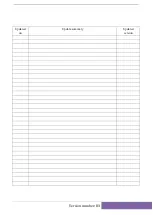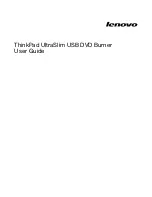CAUTION:
If the hard disk bay is in use, do not use the supplied cable (even if other disk bays are
empty), because you will lose use of the disk in the disk bay and may damage your server
con
fi
guration. Also, do not move an existing disk to accommodate this con
fi
guration
because you will have to rebuild your RAID con
fi
guration. You must purchase and in-
stall an additional HBA, see
http://www.hp.com/go/connect
for supported products. Go to
“
Option 3: Connect to a new HBA (some HP ProLiant servers and all non-HP servers)
” on page 31
for cabling instructions.
3.
Remove the existing SAS cable.
1. Host SAS controller (HBA)
3. Rear of server
2. Cable to be removed
4. Front of server
Figure 10 Removing the existing SAS cable
4.
Connect the replacement cable supplied with the tape drive to the host SAS controller, as shown
in
Figure 11
on page 30.
Ultrium half-height SAS Tape Drives
29
Содержание StorageWorks Ultrium 448
Страница 12: ...12 About this guide ...
Страница 36: ...36 Installing an internal Ultrium tape drive ...
Страница 48: ...48 Installing an external Ultrium tape drive by connecting to an internal SAS port ...
Страница 52: ...52 Installing an external Ultrium tape drive by connecting to an external SAS port ...
Страница 54: ...54 Verify installation ...
Страница 58: ...58 Operating your tape drive ...
Страница 68: ...68 Using HP OBDR ...
Страница 72: ...72 Diagnostic Tools and Performance ...
Страница 80: ...80 Replacing a tape drive ...