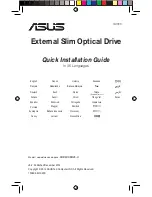•
Do not attempt to clean the tape path or tape guides inside the cartridge.
•
Do not leave cartridges in the drive. The tape loses tension in the power-off state, which can lead
to problems, particularly if the drive has been moved.
•
Do not leave cartridges in excessively dry or humid conditions.
•
Do not leave cartridges in direct sunlight or in places where magnetic
fi
elds are present (for
example, under telephones, next to monitors or near transformers).
•
Do not drop cartridges or handle them roughly.
•
Stick labels onto the label area only.
•
Do not bulk erase (or degauss) Ultrium format cartridges because this will render them unusable.
Operating and storage environment
To prevent condensation and for long life, the cartridge should only be operated or stored as follows:
•
Operation: 10
0
C to 45
0
C (50
0
F to 113
0
F)
•
Day-to-day storage (in plastic container): 16
0
C to 32
0
C (60
0
F to 90
0
F)
•
Non-condensing relative humidity: 10% to 80% (operating), 20% to 60% (non-operating)
•
Wet bulb temperature should not exceed 26
0
C (79
0
F)
Tapes intended for long-term storage should be stored in the plastic containers, at temperatures between
5
0
C and 23
0
C (41
0
F and 73
0
F) and 20% to 60% relative humidity.
64
Use the correct media
Содержание StorageWorks Ultrium 448
Страница 12: ...12 About this guide ...
Страница 36: ...36 Installing an internal Ultrium tape drive ...
Страница 48: ...48 Installing an external Ultrium tape drive by connecting to an internal SAS port ...
Страница 52: ...52 Installing an external Ultrium tape drive by connecting to an external SAS port ...
Страница 54: ...54 Verify installation ...
Страница 58: ...58 Operating your tape drive ...
Страница 68: ...68 Using HP OBDR ...
Страница 72: ...72 Diagnostic Tools and Performance ...
Страница 80: ...80 Replacing a tape drive ...