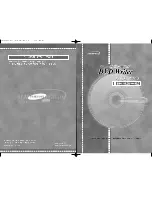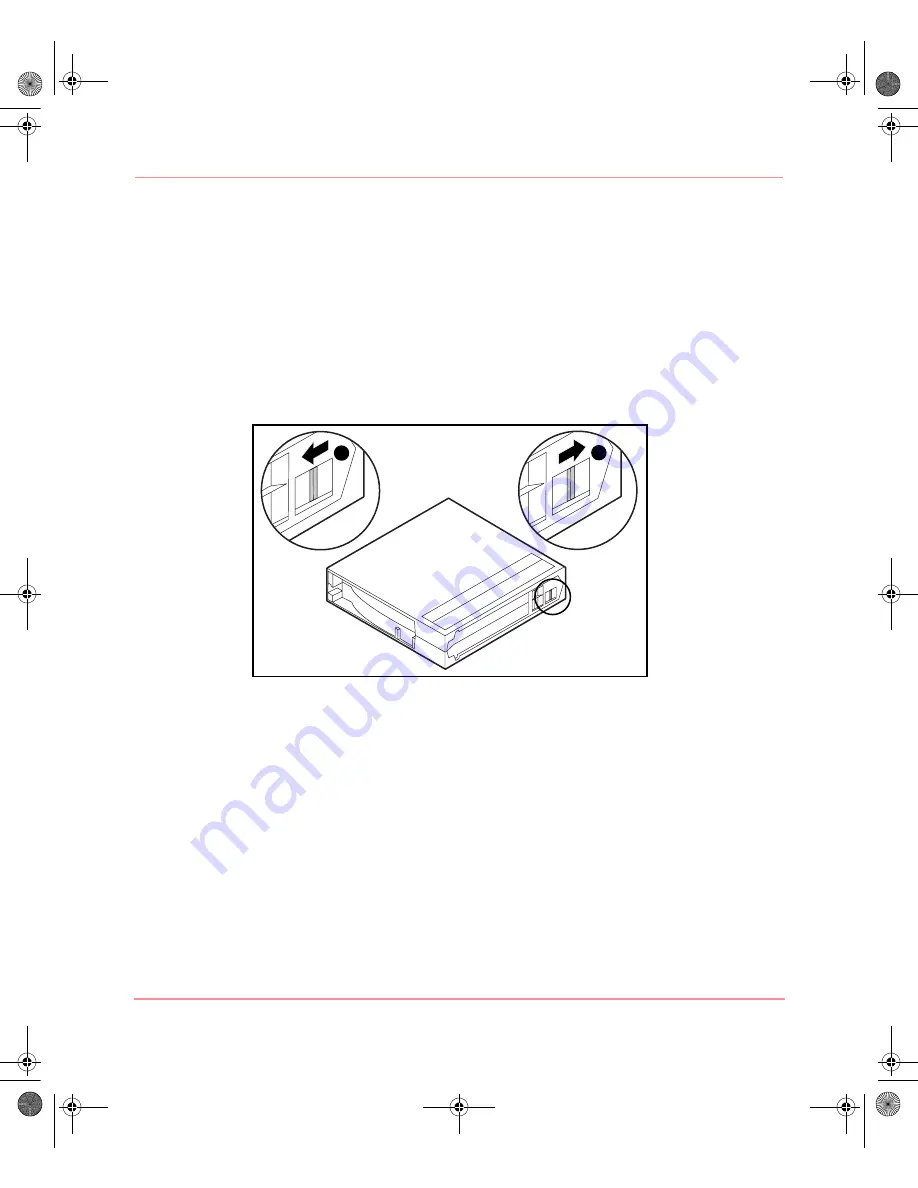
Operating the SDLT Drive
24
SDLT Tape Drives Reference Guide
Write-Protecting a Cartridge
The cartridge has a write-protect switch to prevent accidental erasure of data.
Before loading the cartridge into the drive, position the write-protect switch on the
front of the cartridge. Figure 3-4 illustrates using the write-protect switch. By
moving the switch to the left
1
, the cartridge is write-protected, and by moving
the switch to the right
2
, the cartridge is write-enabled.
Moving the cartridge write-protect switch to the left while the cartridge is in the
SDLT drive, illuminates the red indicator immediately. If the drive is writing to the
cartridge, write-protect does not begin until the current write command completes.
Figure 5: Cartridge with right-protect switch
2
1
201412-003.book Page 24 Thursday, October 3, 2002 9:05 AM
Содержание StorageWorks SDLT 320
Страница 6: ...Contents vi SDLT Tape Drives Reference Guide 201412 003 book Page vi Thursday October 3 2002 9 05 AM ...
Страница 58: ...Specifications 46 SDLT Tape Drives Reference Guide 201412 003 book Page 46 Thursday October 3 2002 9 05 AM ...
Страница 70: ...Density Select 58 SDLT Tape Drives Reference Guide 201412 003 book Page 58 Thursday October 3 2002 9 05 AM ...
Страница 74: ...Index 62 SDLT Tape Drives Reference Guide 201412 003 book Page 62 Thursday October 3 2002 9 05 AM ...