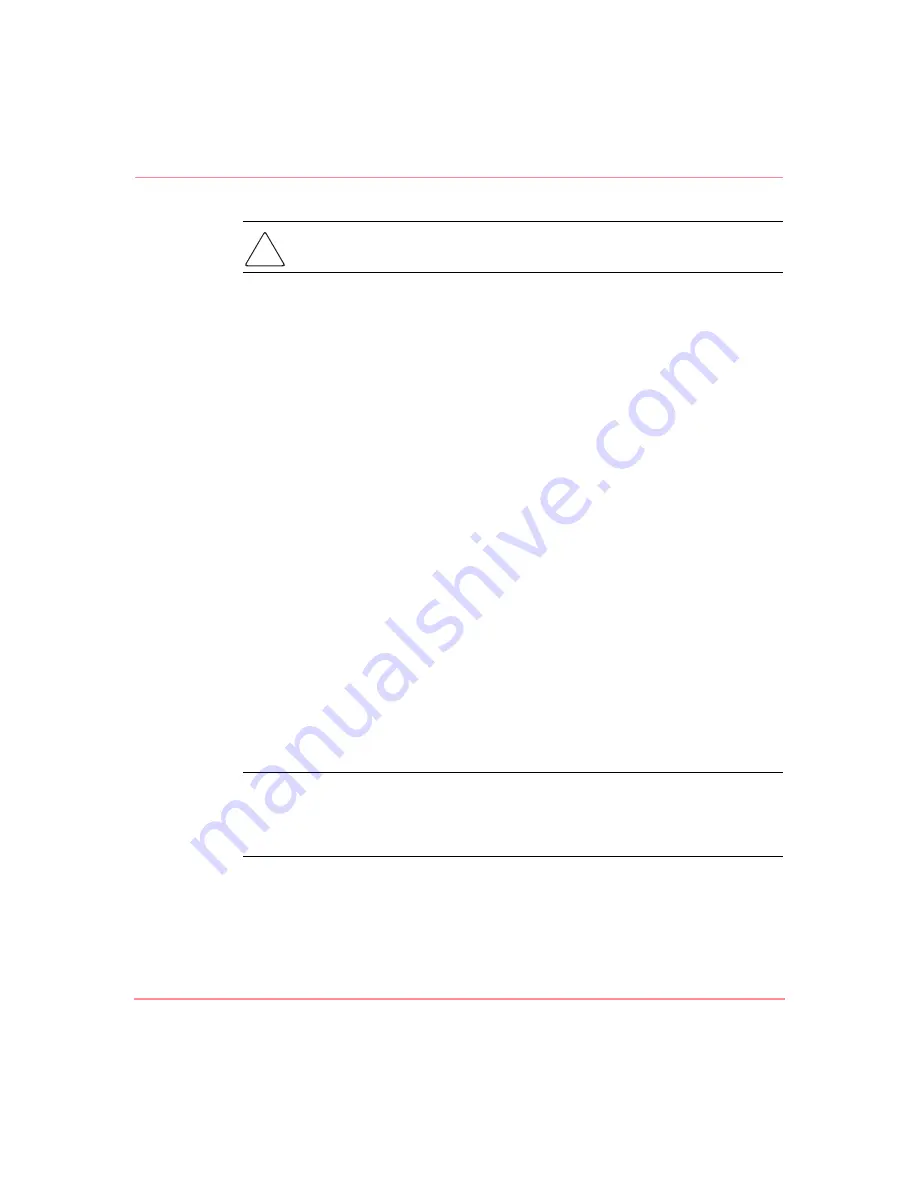
Basic Troubleshooting
198
Network Storage Router M2402 User Guide
Caution:
Do not mix LVD/SE and HVD devices on the same module. Failure
to heed this caution may result in severe damage to equipment.
■
Device ID—Each device on a SCSI bus must have a unique ID. Verify
configured IDs are not in use by other devices on the same SCSI bus.
■
Cabling—Check SCSI cables to verify they are functional. SCSI rules for
total length, distance between devices, and stub length must be followed.
Connections should also be checked and reseated if necessary.
■
SCSI Devices—Verify that the SCSI devices on a particular SCSI bus can be
seen in the Configuration Menu of the router. If the router cannot see the
devices, verify SCSI configuration, cabling, and termination.
Verifying Fibre Channel Connection
If SCSI devices are recognized on the SCSI buses, but do not appear to the Fibre
Channel host, it may be that the Fibre Channel link is not properly established.
Most hubs and switches have link indicators showing link status. When the router
is connected and powered on, this link indicator should show a good link. If it
does not, check the cabling or connections.
One method of verifying link integrity when connected to a functional host,
involves disconnecting and then reconnecting the Fibre Channel cable. This
procedure should cause momentary activity of this indicator as the link
reinitializes.
Additionally, verify that the media type of the router and the attached hub, HBA,
or switch is of corresponding types. When using optical media, verify that the
attached device is using non-OFC type optical devices.
Note:
By default, the Fibre Channel port speed is set to 1 Gb/s. Changes to the Fibre
Channel port speed must be manually set, such as for 2 Gb/s. If set incorrectly and
plugged into a Loop or Fabric, the unit may receive Framing errors due to the incorrect
Fibre Channel link speed.
Содержание StorageWorks M2402
Страница 10: ...Contents x Network Storage Router M2402 User Guide F Electrostatic Discharge Grounding Methods 250 Index ...
Страница 18: ...About this Guide xviii Network Storage Router M2402 User Guide ...
Страница 50: ...Installation 32 Network Storage Router M2402 User Guide ...
Страница 60: ...Configuration Overview 42 Network Storage Router M2402 User Guide ...
Страница 82: ...Visual Manager User Interface 64 Network Storage Router M2402 User Guide Figure 39 Power supply screen ...
Страница 193: ...Serial Telnet User Interface 175 Network Storage Router M2402 User Guide Figure 120 Download Firmware menu ...
Страница 194: ...Serial Telnet User Interface 176 Network Storage Router M2402 User Guide ...
Страница 224: ...Serial and Ethernet Pin Assignments 206 Network Storage Router M2402 User Guide ...
Страница 264: ...Regulatory Compliance Notices 246 Network Storage Router M2402 User Guide Japanese Notice ...
















































