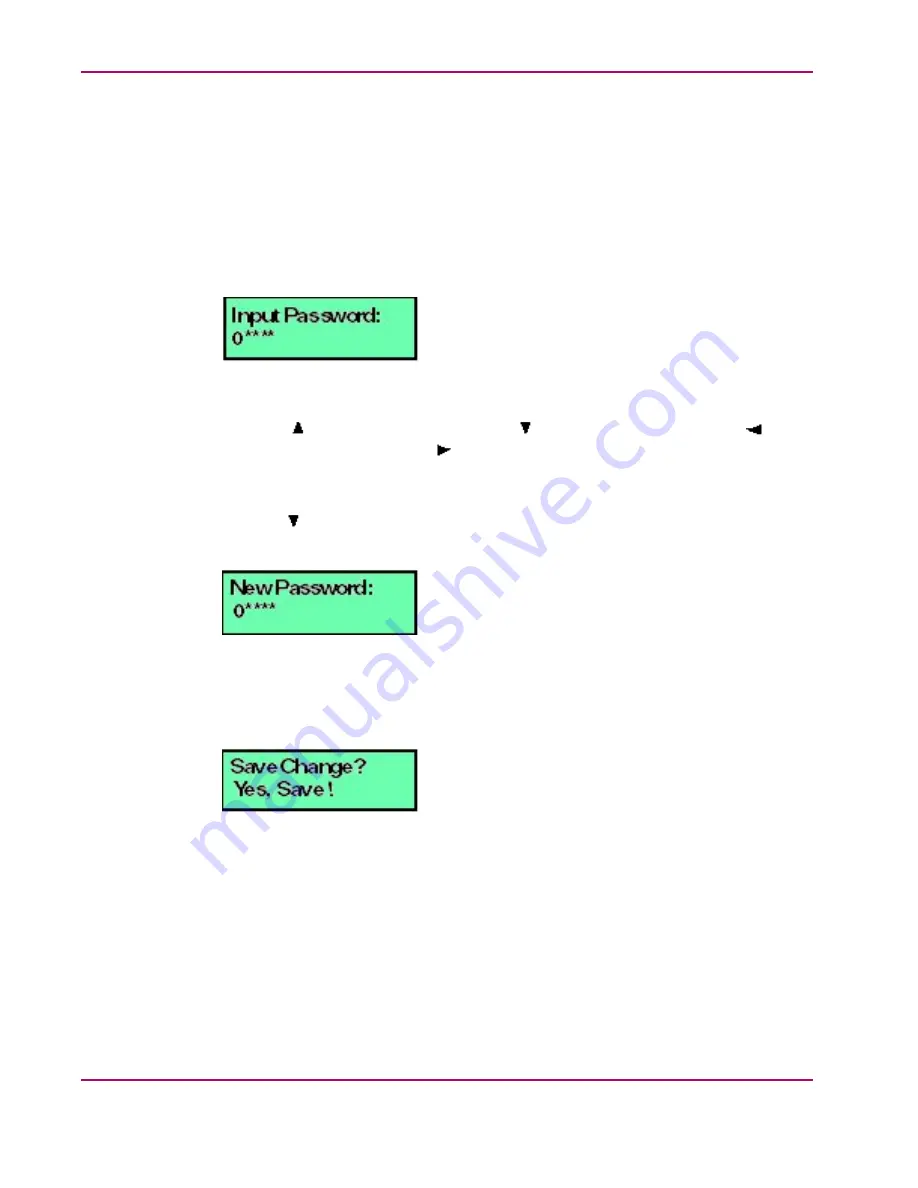
Chapter 3. Configuration
Configuring LCD Panel Password
To configure a new LCD panel password at the appliance:
1.
At the LCD panel, press ENTER. The Welcome!! or operational information message
changes to the following (
Figure 3.1. LCD Panel (Password Entry)
2.
Using the
button to increment a digit, the
button to decrement a digit, the
button
to move the cursor left, and the
button to move the cursor right, input the default
password (
9999
), then press ENTER. The
LAN 1 Setting??
message displays
at the LCD panel.
3.
Press the
button several times until the Change Password? option displays at the LCD
panel, then press ENTER. The following message displays (
Figure 3.2. LCD Panel (New Password)
4.
Use the arrow keys as described in step 2 to input a new 4-digit numeric password, then
press ENTER. The following message displays (
):
Figure 3.3. LCD Panel (Save Change)
5.
Press ENTER. A
Wait a moment!!
message displays at the LCD panel, the LCD
panel returns to the LAN 1 Setting?? message, and the password changes.
6.
Press the up and down arrow keys until
Return??
is displayed, then press ENTER.
The LCD panel returns to scrolling mode, which continually displays HAFM appliance
operational information.
36
hp StorageWorks HA-Fabric Manager Appliance Installation
Guide
Содержание StorageWorks HA-Fabric Manager
Страница 7: ...List of Tables 1 Document Conventions 11 1 1 Factory Set Defaults HAFM Appliance 17 ...
Страница 8: ......
Страница 22: ......
Страница 34: ......
Страница 72: ......
Страница 82: ...Appendix A Regulatory and Safety Information 82 hp StorageWorks HA Fabric Manager Appliance Installation Guide ...
Страница 84: ......
Страница 88: ...Index call home 70 text symbols 11 88 ...






























